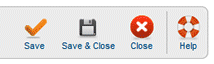Difference between revisions of "Admin My Profile Edit"
From Joomla! Documentation
LegacyDave (talk | contribs) |
m (removing categories, shutting down namespace) |
||
| (3 intermediate revisions by 2 users not shown) | |||
| Line 3: | Line 3: | ||
==How to access== | ==How to access== | ||
| − | * Select '''Site | + | * Select '''Site → Control Panel → Edit Profile''' from the drop-down menu of the '''''Joomla! Administrator Panel'''''. |
==Description== | ==Description== | ||
| Line 18: | Line 18: | ||
[[Image:Help16-Admin-My-Profile-Edit-Toolbar.png]] | [[Image:Help16-Admin-My-Profile-Edit-Toolbar.png]] | ||
| − | |||
{{Chunk16:toolbaricon|Save}} | {{Chunk16:toolbaricon|Save}} | ||
{{Chunk16:toolbaricon|SaveAndClose}} | {{Chunk16:toolbaricon|SaveAndClose}} | ||
| Line 32: | Line 31: | ||
==Related Information== | ==Related Information== | ||
* To edit installed templates: [[Help16:Extensions_Template_Manager_Templates|Template Manager: Templates]] | * To edit installed templates: [[Help16:Extensions_Template_Manager_Templates|Template Manager: Templates]] | ||
| − | |||
| − | |||
Latest revision as of 18:29, 28 April 2013
Overview[edit]
Add or edit the administrator profile.
How to access[edit]
- Select Site → Control Panel → Edit Profile from the drop-down menu of the Joomla! Administrator Panel.
Description[edit]
The My Profile screen is new to Joomla! 1.6. It allows you to enter the administrator information. This used to be accessed under the user profile iin previous Joomla! versions.
Screenshot[edit]
Column Headers[edit]
NONE
Toolbar[edit]
At the top right you will see the toolbar:
- Save. Saves the item and stays in the edit screen.
- Save & Close. Saves the item and closes the edit screen.
- Close. Returns to the previous screen without saving your work. If you press Close while adding a new item, this new item will not be created. If you were modifying an existing item, the modifications will not be saved.
- Help. Opens this Help Screen.
Outline[edit]
What this does
Quick Tips[edit]
Gives some advice to a person, recommends the best options based on a wide audience of developers.
Related Information[edit]
- To edit installed templates: Template Manager: Templates