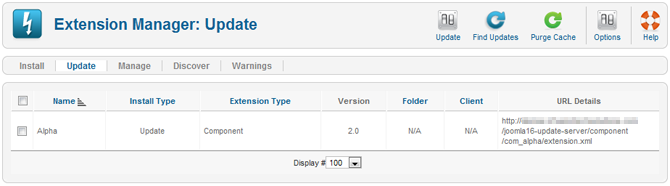Difference between revisions of "Extensions Extension Manager Update"
From Joomla! Documentation
m |
m (→Quick Tips: removing categories, shutting down namespace) |
||
| (2 intermediate revisions by 2 users not shown) | |||
| Line 49: | Line 49: | ||
* It is recommended to backup your Joomla! installation files and database before attempting to update extensions or the Joomla! installation itself. This will ensure that you can restore your Joomla! installation to its previous state if the update fails or causes unexpected results. | * It is recommended to backup your Joomla! installation files and database before attempting to update extensions or the Joomla! installation itself. This will ensure that you can restore your Joomla! installation to its previous state if the update fails or causes unexpected results. | ||
| − | |||
| − | |||
Latest revision as of 18:40, 28 April 2013
Overview[edit]
This screen is accessed from the back-end Joomla! administrator panel. It is used to update extensions that are installed in your Joomla! installation.
How to Access[edit]
- Select Extensions → Extension Manager from the drop-down menu of the Joomla! Administrator Panel. Then select the Update menu item in the Extension manager screen that appears.
Description[edit]
This screen allows you to update installed extensions. The extension update feature is new to Joomla! 1.6 and you will only be able to update extensions which support this feature. For extensions which support this feature, you will be able to perform an in-place update of the extension without having to upload and install the updated extension files like you did with previous versions of Joomla!. The update feature utilizes standard HTTP connection mechanisms to download the extension update files from a remote update server.
Screenshot[edit]
Column Headers[edit]
- Checkbox. Check this box to select one or more items. To select all items, check the box in the column heading. After one or more boxes are checked, click a toolbar button to take an action on the selected item or items.
- Name. The name of the extension.
- Install Type. The type of installation that will be performed by the update. Usually this will be type Update which will perform an in-place update of the extension
- Extension Type. The extension type. Examples of extension types are module, plug-in, template, component, or language.
- Version. The version number of the available update.
- Folder. If the extension is a plug-in, the subdirectory of your Joomla! installation's /plugins directory where the extension is located. By default Joomla! 1.6 has the following subdirectories in the plugins directory which each represent the different types of plug-ins that are defined: authentication, content, editors, editors-xtd, extension, search, system, user.
- Client. Specifies if this is a site or administrator extension.
- URL Details. The URL for the extension update XML file which contains the information needed by your Joomla! installation to perform the update.
- Display #. The number of items to display on one page.
Toolbar[edit]
At the top right you will see the toolbar:
- Update. Update the selected extension(s).
- Find Updates. Scan your Joomla! installation and locate extensions with an available update.
- Purge Cache. Clear the available extension update information displayed in the listing.
- Options. Opens the configuration window for the Extension Manager. In this window you can set Extension Manager access permissions for each user group specified in your Joomla! installation.
- Help. Opens this Help Screen.
Links to Other Screens
At the top left, you will see the following five links:
- Install. Links to the Install Screen.
- Update. Links to the Update Screen.
- Manage. Links to the Manage Screen.
- Discover. Links to the Discover Screen.
- Warnings. Links to the Warnings Screen.
Quick Tips[edit]
- Only extensions which support the new Joomla! 1.6 update system will be listed in this screen. If you use extensions which do not support the new update system or you are not sure, consult the extension developer's website.
- It is critical to keep your extensions up-to-date. Failure to do so may expose a vulnerability in your Joomla! installation which can be exploited by hackers.
- It is recommended to backup your Joomla! installation files and database before attempting to update extensions or the Joomla! installation itself. This will ensure that you can restore your Joomla! installation to its previous state if the update fails or causes unexpected results.