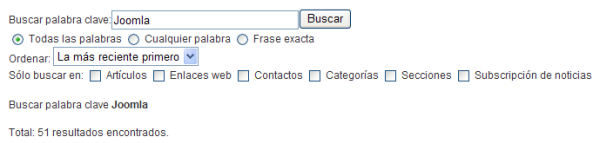Extensions Language Manager Content
From Joomla! Documentation
How to Access[edit]
Select Extensions → Language Manager from the drop-down menu on the back-end of your Joomla! installation or click the icon Language in the control center then click the Content tab.
Description[edit]
In the Language Manager: Content Languages tab you can set the Native Title, Language Code, SEF Prefix, and Image Prefixes of the installed languages.
Screenshot[edit]
Column Headers[edit]
- Num. An indexing number automatically assigned by Joomla! for ease of reference.
- Checkbox. Check this box to select one or more items. To select all items, check the box in the column heading. After one or more boxes are checked, click a toolbar button to take an action on the selected item or items. Many toolbar actions, such as Publish and Unpublish, can work with multiple items. Others, such as Edit, only work on one item at a time. If multiple items are checked and you press Edit, the first item will be opened for editing.
- Title. The names of the installed Languages on this web site.
- Native Title. TBD
- Language Code. TBD
- SEF Prefix. TBD
- Image Prefix. TBD
- Published. Whether the item has been published or not. You can change the Published state by clicking on the icon in this column.
- ID. This is a unique identification number for this item assigned automatically by Joomla!. It is used to identify the item internally, and you cannot change this number. When creating a new item, this field displays 0 until you save the new entry, at which point a new ID is assigned to it.
Toolbar[edit]
At the top right you will see the toolbar:
- Default. Select the Language that you want to be the default Language. Then click this button. The default star symbol will show in the Default column, indicating that this is now the default Language.
- Help. Opens this Help Screen.
Site and Administrator Links[edit]
At the top left, above the columns, you will see two links as shown below:
- Site. Shows the Languages available for the Front-end of the web site.
- Administrator. Shows the Languages available for the Back-end of the web site. Note that the languages for the Front and Back end can be different.
Quick Tips[edit]
- Users can use any Language from the list of installed Languages, either by having it assigned in the User Manager or by filling out a Menu Item Manager - New/Edit - User Form Layout at the Front end. This will cause the Joomla! system prompts to be generated in this Language just for this User. For example, if a User chooses Spanish as their language, then the Search Module will show with prompts in Spanish, as shown below:
- This User's choice is not affected by the Default Language set for the Front-end.
- Changing a User's Language or the Default Language does not affect the web site's Articles and other content.
- Important: Do not delete the default language files (for example, with FTP). This will create errors on both the Front-end and Back-end.
- Additional Languages can be added using the Extension Manager - Install Screen.
- If desired, you can show the Front-end site in one Language and show the Back-end administration pages in a different Language. Also, individual articles can be configured to use a different language in the Advanced Parameter pane when editing the Article.
Related Information[edit]
- To install more Languages: Extension Manager - Install Screen
- To uninstall a Language: Extension Manager - Languages screen
- To change the Language for a User: User Manager
- To create a form that allows a User to set their own Language: Menu Item Manager - New/Edit - User Form Layout
- To set the Language of an Article: Article Manager - New/Edit - Parameters - Advanced