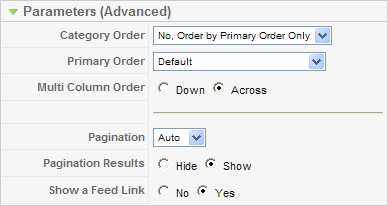Menus Menu Item Article Category Blog
From Joomla! Documentation
Category Blog Layout[edit]
Used to show articles belonging to a specific Category, in a blog layout.
A Blog Layout in Joomla! has 3 main areas: Leading, Intro, and Links. These are shown in the diagram below.
Articles in the Leading Area always display in one column, using the full display width. Articles in the Intro Area may display in one, two, or three columns, depending on the Columns setting. The parameters below control the number of Articles in each area and the order in which they display. If an Article has a "Read more..." break, only the text before the break (called the Intro Text) will display, along with a "Read more..." link.
Parameters - Basic The Category Blog Layout has the following Basic Parameters, as shown below.
- Category. Category selected for this Layout.
- Description. Hide or Show the Category and Section Descriptions on the Layout. If 'Show' is selected, the Description will display above the first Article, just below the Page Title.
- Description Image. Hide or show the Description Image on the Layout. If 'Show' is selected, the Image for this Category or Section will display on the left or right of the Description, depending on the Image Position specified in the Category Edit Screen or the Section Edit Screen.
- # Leading. Number of Articles to show using the full width of the main display area. "0" means that no Articles will show when using the full width. If an Article has a "Read more..." break, only the part of the text before the break (the Intro text) will display.
- # Intro. Determines the number of Articles to display after the leading Article. These Articles will display in the number of columns set in the Columns parameter below. If an Article has a "Read more..." break, only the text before the break (Intro text) will display, followed by a "Read more..." link. The order order in which to display the articles is determined by the Primary Order parameter in the Parameters - Advanced section below.
- Columns. The number of columns to use in the Intro Text area. This is normally between 1 and 3. If 1 is used, the Into Text Articles will display using the full width of the display area, just like the Leading Articles.
- # Links. The number of Links to display in the 'Links' area of the page. These links allow a User to link to additional Articles, if there are more Articles than can fit on the first page of the Blog Layout.
Parameters - Advanced The Category Blog Layout has the following Advanced Parameters, as shown below.
- Category Order. Order of Categories in this Layout. The following options are available.
- No. Order by Primary Order Only: Articles are ordered only by the Primary Order, without regard to Category.
- Title - Alphabetical: Categories are displayed in alphabetical order (A to Z)
- Title - Reverse Alphabetical: Categories are displayed in reverse alphabetical order (Z to A)
- Order: Categories are ordered according to the Order column entered in the Category Manager.
- Primary Order. Order of Articles within a Category. The following options are available.
- Default: Same as Most Recent First. Articles are displayed starting with the most recent and ending with the oldest.
- Oldest first: Articles are displayed starting with the oldest and ending with the most recent.
- Most recent first: Articles are displayed starting with the most recent and ending with the oldest.
- Title - Alphabetical: Articles are displayed by Title in alphabetical order (A to Z)
- Title - Reverse Alphabetical: Articles are displayed by Title in reverse alphabetical order (Z to A)
- Author - Alphabetical: Articles are displayed by Author in alphabetical order (A to Z)
- Author - Reverse Alphabetical: Articles are displayed by Author in reverse alphabetical order (Z to A)
- Most Hits: Articles are displayed by the number of hits, starting with the one with the most hits and ending with the one with the least hits
- Least Hits: Articles are displayed by the number of hits, starting with the one with the least hits and ending with the one with the most hits
- Order: Articles are ordered according to the Order column entered in the Article Manager.
- Multi Column Order. In multi-column blog layouts, whether to order articles Down the columns or Across the columns.
- Down: Order articles going down the first column and then over to the next column, for example:
article 1 1 (continued) article 2 article 4 article 3 article 5
- Across: Order articles going across the columns and then back to the first column, for example:
article 1 1 (continued) article 2 article 3 article 4 article 5
- Pagination. Hide or Show Pagination support. Pagination provides page links at the bottom of the page that allow the User to navigate to additional pages. These are needed if the Articles will not fit on one page. An example is shown below.The following options are available.
- Auto: Pagination links shown if needed.
- Show: Pagination links shown if needed.
- Hide: Pagination links not shown. Note: In this case, Users will not be able to navigate to additional pages.
- Pagination Results. Hide or Show the current page number and total pages (e.g., "Page 1 of 2") at the bottom of each page.
- Show a Feed Link. Hide or Show an RSS Feed Link. (A Feed Link will show up as a feed icon in the address bar of most modern browsers).