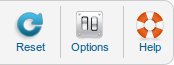Difference between revisions of "Components Search"
From Joomla! Documentation
| Line 54: | Line 54: | ||
In this window, the "Component" tab allows you to set various parameters for Search Statistics, as shown below: | In this window, the "Component" tab allows you to set various parameters for Search Statistics, as shown below: | ||
| − | [[Image:help25-admin-components-search-options-component.png | + | [[Image:help25-admin-components-search-options-component.png]] |
*'''Gather Search Statistics'''. Whether or not to gather search statistics for the web site. If set to "No", no information will be collected from users searches. This means that no information will be displayed in the Search Statistics screen. This is set to "No" by default. | *'''Gather Search Statistics'''. Whether or not to gather search statistics for the web site. If set to "No", no information will be collected from users searches. This means that no information will be displayed in the Search Statistics screen. This is set to "No" by default. | ||
Revision as of 06:06, 4 April 2013
Components Help Screens
- Components Banners Banners
- Components Banners Banners Edit
- Components Banners Categories
- Components Banners Categories Edit
- Components Banners Clients
- Components Banners Clients Edit
- Components Banners Tracks
- Components Contacts Categories
- Components Contacts Categories Edit
- Components Contacts Contacts
- Components Contacts Contacts Edit
- Components Finder Manage Content Maps
- Components Finder Manage Indexed Content
- Components Finder Manage Search Filters
- Components Finder Manage Search Filters Edit
- Components Joomla Update
- Components Messaging Inbox
- Components Messaging Read
- Components Messaging Write
- Components Newsfeeds Categories
- Components Newsfeeds Categories Edit
- Components Newsfeeds Feeds
- Components Newsfeeds Feeds Edit
- Components Redirect Manager
- Components Redirect Manager Edit
- Components Weblinks Categories
- Components Weblinks Categories Edit
- Components Weblinks Links
- Components Weblinks Links Edit
The Search Manager: Search Term Analysis back-end screen allows you to view statistics about searches performed by visitors of your site.
Note: By default, statistics functionality is disabled after installing Joomla! -- refer to Options for information on enabling statistics.
How to Access[edit]
Select Components → Search from the drop-down menu of the Joomla! Administrator Panel.
Description[edit]
The Search Statistics screen allows you to see how many searches were done for each keyword combination and how many results were returned for each search.
Screenshot[edit]
Column Headers[edit]
- #. An indexing number automatically assigned by Joomla! for ease of reference.
- Search Phrase. The search text entered by the user.
- Hits. The number of times users searched for this phrase.
- Results. The number of search results returned to the user for this search text.
List Settings[edit]
Filter by Partial Title[edit]
- Filter by Partial Title or ID. In the upper left is a filter field and two buttons, as shown below.
- To filter by partial title, enter part of the title and click Search.
- To filter by ID number, enter "id:xx", where "xx" is the ID number (for example, "id:9").
- Click Clear to clear the Filter field and restore the list to its unfiltered state.
Statistics Status, Showing/Hiding Results Count[edit]
In the upper right corner there are more fields, as shown below:
- Gathering statistics enabled / Gathering statistics disabled. If the options parameter called "Gather Search Statistics" is set to "Yes", this will display as "Enabled". Otherwise, it will display as "Disabled". See Options for information on enabling and disabling statistics.
- Show Search Results / Hide Search Results. Toggle this link to show or hide the "Results" column values.
Number of Items to Display[edit]
Below the list you'll find:
- Page Controls. When the number of items is more than one page, you will see a page control bar as shown below.
- Display #: Select the number of items to show on one page.
- Start: Click to go to the first page.
- Prev: Click to go to the previous page.
- Page numbers: Click to go to the desired page.
- Next: Click to go to the next page.
- End: Click to go to the last page.
Toolbar[edit]
At the top right you will see the toolbar:
The functions are:
- Reset. Resets the search log to its initial, empty state. Warning: This will erase all prior search statistics information.
- Options. Opens the Options window where settings such as default parameters or permissions can be edited.
- Help. Opens this help screen.
Options[edit]
In the toolbar, click on the Options button to open the Search Manager Options window.
Save / Cancel[edit]
Chunk25:Buttons Chunk25:Buttons
Component Tab[edit]
In this window, the "Component" tab allows you to set various parameters for Search Statistics, as shown below:
- Gather Search Statistics. Whether or not to gather search statistics for the web site. If set to "No", no information will be collected from users searches. This means that no information will be displayed in the Search Statistics screen. This is set to "No" by default.
- Use Search Areas. Whether or not to show the search areas checkboxes in the front-end search options, so user can choose what kind of items to search. This is set to "Yes" by default. Can be overridden in the List Search Results menu item.
- Creation Date. Whether or not to show the Creation Date for items that are displayed in search results in the front-end. This is set to "Show" by default. Can be overridden in the List Search Results menu item.
Permissions Tab[edit]
- Category Permissions.
- The permissions section for the category will be at the bottom of the screen and will look like the following:
- The options allowed are:
-
- Create
- Create new items in the category
-
- Delete
- Delete existing items in the category
-
- Edit
- Edit existing items in the category
-
- Edit State
- Change an items state (Publish, Unpublish, Archive, and Trash) in the category.
-
- Edit Own
- Edit existing items in the category that the logged in user has created.
- There are two very important points to understand from this screen. The first is to see how the permissions can be inherited from the parent Group. The second is to see how you can control the default permissions by Group and by Action.
- This provides a lot of flexibility. For example, if you wanted Shop Suppliers to be able to have the ability to create an item in the category, you could just change their Create value to "Allowed". If you wanted to not allow members of Administrator group to delete objects or change their state, you would change their permissions in these columns to Inherited (or Denied).
- It is also important to understand that the ability to have child groups is completely optional. It allows you to save some time when setting up new groups. However, if you like, you can set up all groups to have Public as the parent and not inherit any permissions from a parent group.
- Please note the inherited values will come from the Permissions set in the Global Configuration Permissions Tab
Quick Tips[edit]
- This screen does not enable or disable searching of the web site. Searching is enabled either by adding an Internal Link - Search Menu Item or by adding a Search Module.
- Search statistics are disabled by default. If you're interested in knowing what your visitors search for and what they find, you'll need to enable search statistics. Refer to Options for more information.
Related Information[edit]
- To add a Search Menu Item: Menu Item Manager - New/Edit - Internal Link - Search
- To add a Search Module: Modules Site - Search