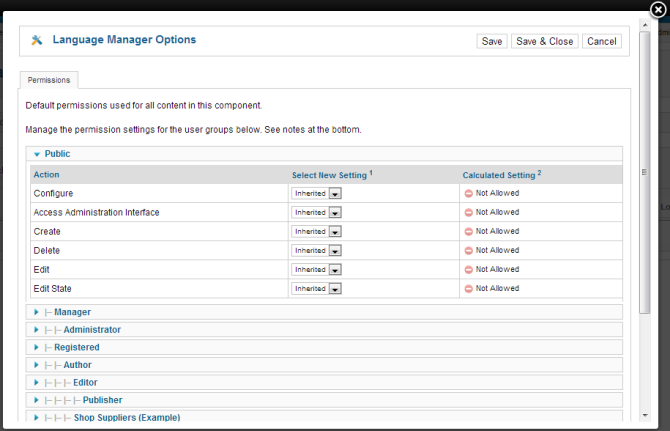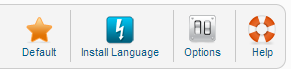Difference between revisions of "Extensions Language Manager Installed"
From Joomla! Documentation
| (8 intermediate revisions by the same user not shown) | |||
| Line 21: | Line 21: | ||
*'''Author.''' The name of the language translator is displayed in this column. | *'''Author.''' The name of the language translator is displayed in this column. | ||
*'''Author E-mail.''' The e-mail address of the translator. | *'''Author E-mail.''' The e-mail address of the translator. | ||
| + | |||
| + | ==Options== | ||
| + | {{Chunk25:Help_screen_language_options}} | ||
==Toolbar== | ==Toolbar== | ||
At the top right you will see the toolbar: | At the top right you will see the toolbar: | ||
| − | [[Image:Help25-Toolbar-Default-Options-Help.png]] | + | [[Image:Help25-Toolbar-Default-Install-Options-Help.png]] |
The functions are: | The functions are: | ||
{{Chunk25:Help_screen_toolbar_icon_Default|language}} | {{Chunk25:Help_screen_toolbar_icon_Default|language}} | ||
| + | {{Chunk25:Help_screen_toolbar_icon_InstallLang}} | ||
{{Chunk25:Help_screen_toolbar_icon_Options}} | {{Chunk25:Help_screen_toolbar_icon_Options}} | ||
{{Chunk25:Help_screen_toolbar_icon_Help}} | {{Chunk25:Help_screen_toolbar_icon_Help}} | ||
| Line 36: | Line 40: | ||
[[Image:Help25-Extenions-Language-Installed-Content-tabs.png]] | [[Image:Help25-Extenions-Language-Installed-Content-tabs.png]] | ||
| − | *'''Installed - Site.''' Shows the Languages available for the front-end of the web site. | + | *'''Installed - Site.''' Shows the Languages available for the front-end of the web site. See [[Help25:Extensions_Language_Manager_Installed|Installed Languages Help Screen]] |
| − | *'''Installed - Administrator.''' Shows the Languages available for the back-end of the web site. | + | *'''Installed - Administrator.''' Shows the Languages available for the back-end of the web site. See [[Help25:Extensions_Language_Manager_Installed|Installed Languages Help Screen]] |
*'''Content.''' Shows the Content Languages available for the web site. See [[Help25:Extensions_Language_Manager_Content | Extensions Language Manager Content]]. | *'''Content.''' Shows the Content Languages available for the web site. See [[Help25:Extensions_Language_Manager_Content | Extensions Language Manager Content]]. | ||
| − | *'''Overrides.''' Allows you to override any language strings in any language file through the backend. | + | *'''Overrides.''' Allows you to override any language strings in any language file through the backend. See [[Help25:Extensions_Language_Manager_Overrides|Language Overrides Help Screen]] |
==Quick Tips== | ==Quick Tips== | ||
| Line 58: | Line 62: | ||
*To set the Language of an Article: [[Help25:Content_Article_Manager_Edit#Parameters_-_Advanced|Article Manager - New/Edit - Parameters - Advanced | *To set the Language of an Article: [[Help25:Content_Article_Manager_Edit#Parameters_-_Advanced|Article Manager - New/Edit - Parameters - Advanced | ||
]] | ]] | ||
| − | |||
| − | |||
| − | |||
<noinclude>{{cathelp|2.5|Language Manager Help Screens|Extensions Help Screens}}</noinclude> | <noinclude>{{cathelp|2.5|Language Manager Help Screens|Extensions Help Screens}}</noinclude> | ||
Latest revision as of 17:27, 18 April 2013
How to Access[edit]
Select Extensions → Language Manager from the drop-down menu on the back-end of your Joomla! installation or click the icon Language in the control center.
Description[edit]
In the Language Manager you can set the default Language for both the Front-end and Back-end of your Joomla! web site.
Screenshot[edit]
Column Headers[edit]
The Installed tab has the following column titles. These details are fetched from the XML file included in the language pack.
- Num. An indexing number automatically assigned by Joomla! for ease of reference.
- Radiobutton. Allows you to choose a language and set it as the default.
- Language. Item language.
- Language Tag. The language tag corresponding to the language above.
- Location. Whether the language is the front end or backend (note this is chosen from the Toolbar Links at the top of the page
- Default. The default language of the site, marked with a yellow graphical asterisk in this column. Note: to every user a language can be assigned (see "User Management"), user from groups "Administrator" and "Super Administrator" can select their preferred language themself at login.
- Version. The version number of the installed language.
- Date. The creation date of the language.
- Author. The name of the language translator is displayed in this column.
- Author E-mail. The e-mail address of the translator.
Options[edit]
Click the Options button to open the Language Manager Options window which lets you configure this component.
Buttons Common to All Tabs[edit]
At the top right of the Options modal window you will see the toolbar.
- Save. Saves the language options and stays in the current screen.
- Save & Close. Saves the language options and closes the current screen.
- Cancel/Close. Closes the current screen and returns to the previous screen without saving any modifications you may have made.
Permissions Tab[edit]
This screen allows you to set the component permissions in Joomla. This is important to consider if you have sites with many different user categories all of whom need to have different accessibilities to the component. The screenshot below describes what you should see and the text below that describes what each permission level gives the user access to:
You work on one Group at a time by opening the slider for that group. You change the permissions in the Select New Settings drop-down list boxes. The options for each value are Inherited, Allowed, or Denied. The Calculated Setting column shows you the setting in effect. It is either Not Allowed (the default), Allowed, or Denied. Note that the Calculated Setting column is not updated until you press the Save button in the toolbar. To check that the settings are what you want, press the Save button and check the Calculated Settings column.
The default values used here are the ones set in the Global Configuration Permissions Tab
- Configure
- Open the language manager option screens (the modal window these options are in)
- Access Administration Interface
- Open the language manager manger screens
- Create
- Create new languages and string overrides in the component
- Delete
- Delete existing languages and string overrides in the component
- Edit
- Edit existing languages and string overrides in the component
- Edit State
- Change an languages and string overrides state (Publish, Unpublish, Archive, and Trash) in the component.
There are two very important points to understand from this screen. The first is to see how the permissions can be inherited from the parent Group. The second is to see how you can control the default permissions by Group and by Action. This provides a lot of flexibility. For example, if you wanted Shop Suppliers to be able to have the ability to create an article about their product, you could just change their Create value to "Allowed". If you wanted to not allow members of Administrator group to delete objects or change their state, you would change their permissions in these columns to Inherited (or Denied). It is also important to understand that the ability to have child groups is completely optional. It allows you to save some time when setting up new groups. However, if you like, you can set up all groups to have Public as the parent and not inherit any permissions from a parent group.
Toolbar[edit]
At the top right you will see the toolbar:
The functions are:
- Default. Makes the selected language the default language. The default star symbol (
 ) will show in the Default column, indicating that this is now the default language.
) will show in the Default column, indicating that this is now the default language. - Install Language. Redirects to the Extension Manager Language Installer
- Options. Opens the Options window where settings such as default parameters or permissions can be edited.
- Help. Opens this help screen.
Toolbar Links[edit]
At the top left, above the columns, you will see four links as shown below:
- Installed - Site. Shows the Languages available for the front-end of the web site. See Installed Languages Help Screen
- Installed - Administrator. Shows the Languages available for the back-end of the web site. See Installed Languages Help Screen
- Content. Shows the Content Languages available for the web site. See Extensions Language Manager Content.
- Overrides. Allows you to override any language strings in any language file through the backend. See Language Overrides Help Screen
Quick Tips[edit]
- Users can use any Language from the list of installed Languages, either by having it assigned in the User Manager or by filling out a Menu Item Manager - New/Edit - User Form Layout at the Front end. This will cause the Joomla! system prompts to be generated in this Language just for this User. For example, if a User chooses Spanish as their language, then the Search Module will show with prompts in Spanish.
- This User's choice is not affected by the Default Language set for the Front-end.
- Changing a User's Language or the Default Language does not affect the web site's Articles and other content.
- Important: Do not delete the default language files (for example, with FTP). This will create errors on both the Front-end and Back-end.
- Additional Languages can be added using the Extension Manager - Install Screen.
- If desired, you can show the Front-end site in one Language and show the Back-end administration pages in a different Language. Also, individual articles can be configured to use a different language in the Advanced Parameter pane when editing the Article.
Related Information[edit]
- To install more Languages: Extension Manager - Install Screen
- To uninstall a Language: Extension Manager - Manage
- To change the Language for a User: User Manager - New/Edit
- To set the Language of an Article: Article Manager - New/Edit - Parameters - Advanced