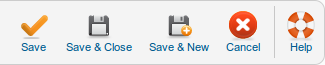Extensions Language Manager Overrides Edit
From Joomla! Documentation
The printable version is no longer supported and may have rendering errors. Please update your browser bookmarks and please use the default browser print function instead.
How to Access[edit]
Navigate to the the Language Overrides Manager. To add a new Override, click on the New icon in the toolbar. To edit an existing Override, click on the Overrides Constant or check the Overrides checkbox and press the Edit icon in the toolbar.
Description[edit]
This is where you add a new Language Override String or edit an existing one.
Screenshot[edit]
Details[edit]
Details and Options[edit]
- Language Constant. The language constant you want to override.
- Text. The text that you want to have override the constant.
- Language. The language the constant is overriding.
- Location. Whether the language override is in the front or backend.
- File. The path to the override file for the language this is being edited with.
Search Text you want to Change[edit]
Toolbar[edit]
At the top right you will see the toolbar:
The functions are:
- Save. Saves the language override and stays in the current screen.
- Save & Close. Saves the language override and closes the current screen.
- Save & New. Saves the language override and keeps the editing screen open and ready to create another language override.
- Cancel/Close. Closes the current screen and returns to the previous screen without saving any modifications you may have made.
- Help. Opens this help screen.