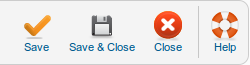Difference between revisions of "Extensions Template Manager Templates Edit Source"
From Joomla! Documentation
(Created page with "==Overview== This screen is accessed from the back-end Joomla! administrator panel. It is used to edit the source code of template files. ==How to Access== Navigate to the [[Hel...") |
(Remove needs images) |
||
| (5 intermediate revisions by 3 users not shown) | |||
| Line 1: | Line 1: | ||
| − | + | {{RightTOC}} | |
This screen is accessed from the back-end Joomla! administrator panel. It is used to edit the source code of template files. | This screen is accessed from the back-end Joomla! administrator panel. It is used to edit the source code of template files. | ||
| Line 6: | Line 6: | ||
==Description== | ==Description== | ||
| − | This screen is where the source code of template files is edited. It provides a plain text interface to edit the template files. HTML and | + | This screen is where the source code of template files is edited. It provides a plain text interface to edit the template files. HTML, PHP and CSS programming syntax is highlighted to make the source code files easier to read. |
==Screenshot== | ==Screenshot== | ||
| Line 17: | Line 17: | ||
At the top right you will see the toolbar: | At the top right you will see the toolbar: | ||
| − | [[Image:Help25- | + | [[Image:Help25-Toolbar-Save-SaveClose-Close-Help.png]] |
| − | {{Chunk25: | + | |
| − | {{Chunk25: | + | The functions are: |
| − | {{Chunk25: | + | {{Chunk25:Help_screen_toolbar_icon_Save|template source file}} |
| − | {{Chunk25: | + | {{Chunk25:Help_screen_toolbar_icon_SaveAndClose|template source file}} |
| + | {{Chunk25:Help_screen_toolbar_icon_Cancel}} | ||
| + | {{Chunk25:Help_screen_toolbar_icon_Help}} | ||
==Quick Tips== | ==Quick Tips== | ||
| Line 30: | Line 32: | ||
* To install templates: [[Help25:Extensions_Extension_Manager_Install|Extension Manager: Install]] | * To install templates: [[Help25:Extensions_Extension_Manager_Install|Extension Manager: Install]] | ||
| − | <noinclude>{{cathelp|2.5|Template Manager|Templates}}</noinclude> | + | <noinclude>{{cathelp|2.5|Template Manager Help Screens|Templates Help Screens}}</noinclude> |
Latest revision as of 17:42, 18 April 2013
This screen is accessed from the back-end Joomla! administrator panel. It is used to edit the source code of template files.
How to Access[edit]
Navigate to the Template Manager: Customise Template screen. Click on the name of the template you want to edit. Then click the link to the template file that you want to edit.
Description[edit]
This screen is where the source code of template files is edited. It provides a plain text interface to edit the template files. HTML, PHP and CSS programming syntax is highlighted to make the source code files easier to read.
Screenshot[edit]
Details and Options[edit]
- Source Code. The contents of the selected template file is displayed and editible here.
Toolbar[edit]
At the top right you will see the toolbar:
The functions are:
- Save. Saves the template source file and stays in the current screen.
- Save & Close. Saves the template source file and closes the current screen.
- Cancel/Close. Closes the current screen and returns to the previous screen without saving any modifications you may have made.
- Help. Opens this help screen.
Quick Tips[edit]
- Important: Do not delete the default template files using FTP because it generates an error in both the front-end and back-end.
- Before editing the HTML and the CSS file of the template, it is a good idea to make a backup of the file you are editing. Also, you can edit these files outside of Joomla! using the HTML or CSS editor of your choice.
Related Information[edit]
- To install templates: Extension Manager: Install