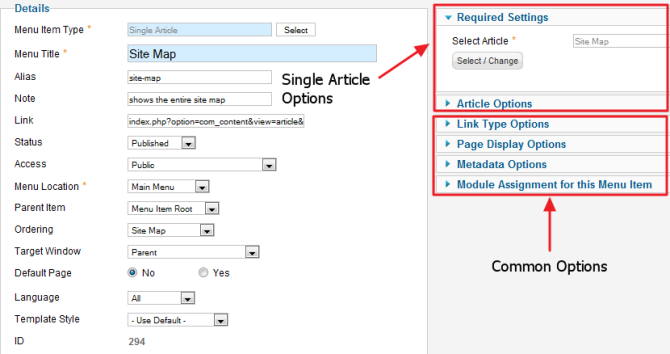Menus Menu Item Article Single Article
From Joomla! Documentation
How To Access[edit]
To create a new Single Article Menu Item:
- Select Menus → [name of the menu] from the drop-down menu on the back-end of your Joomla! installation (for example, Menus → Main Menu).
- Click New to create a new menu item.
- Click the Menu Item Type Select button and then click the Single Article link under Articles.
To edit an existing Single Article Menu Item, click its Title in Menu Manager: Menu Items.
Description[edit]
Used to show one article in the front end of the site. An example is shown below.
Archived articles are no longer published but are still stored on the site. Articles are Archived using the Article Manager screen. Note that Articles assigned to the "Uncategorized" Section will not show on the Archived Article List layout.
Screenshot[edit]
Column Headers[edit]
Common Options[edit]
See Menu Item Manager: New Menu Item for help on fields common to all Menu Item types, including Details, Link Type Options, Page Display Options, Metadata Options, and Module Assignments for this Menu Item.
Required Settings[edit]
The Single Article Layout has the following required settings:
- Select Article. This field holds the article to be shown in this layout. Press the Select/Change button to open the article selection modal window, as shown below.
This screen is similar to the Article Manager. You can use the Filter fields to find the desired article and then click on the article's Title to select it. At that point, the modal window will close and the title will show in the Select Article field.
Article Options[edit]
The Archived Articles Layout has the following Article Options, as shown below. These options determine how the articles will show in the layout.