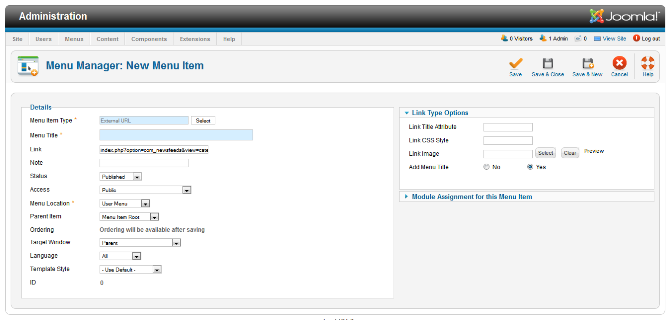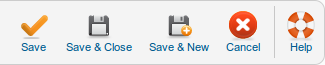Menus Menu Item External URL
From Joomla! Documentation
Menu Manager: External URL Menu Item[edit]
How To Access[edit]
To create a new External URL Menu Item:
- Select Menus → [name of the menu] from the drop-down menu on the back-end of your Joomla! installation (for example, Menus → Main Menu).
- Click New to create a new menu item.
- Click the Menu Item Type Select button and then click the External URL link under System Links.
To edit an existing Single Article Menu Item, click its Title in Menu Manager: Menu Items.
Description[edit]
This particular menu item is used for creating a link to a website separate from your current Joomla! installation in a menu.
Screenshot[edit]
Column Headers[edit]
The Link[edit]
The only significant difference for this menu item is that the link field can be edited. Here is where you will enter the URL you wish to link to. Be sure to include a full URL (http:// www.whatever.com).
Common Options[edit]
See Menu Item Manager: New Menu Item for help on fields common to all Menu Item types, including Details, Link Type Options, Page Display Options, Metadata Options, and Module Assignments for this Menu Item.
Quick Tips[edit]
- Make sure you include the full URL path.
Toolbar[edit]
At the top right you will see the toolbar:
The functions are:
- Save. Saves the menu item and stays in the current screen.
- Save & Close. Saves the menu item and closes the current screen.
- Save & New. Saves the menu item and keeps the editing screen open and ready to create another menu item.
- Cancel/Close. Closes the current screen and returns to the previous screen without saving any modifications you may have made.
- Help. Opens this help screen.