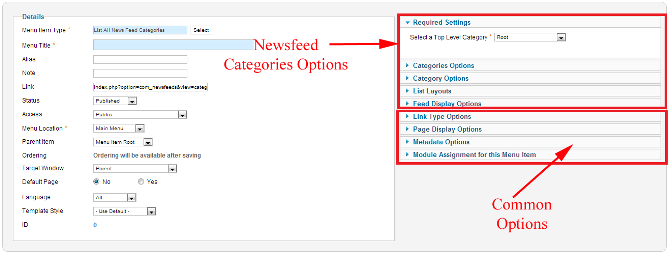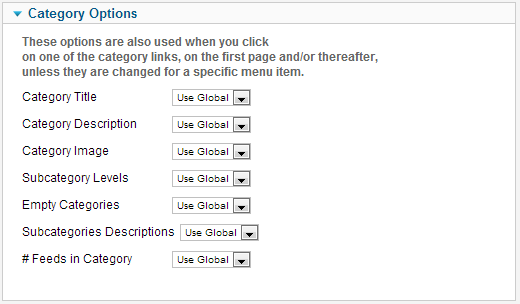Menus Menu Item Newsfeed Categories
From Joomla! Documentation
This article or section is incomplete, which means it may be lacking information. You are welcome to assist in its completion by editing it as well. If this article or section has not been edited in several days, please consider helping complete the content.
This article was last edited by Wilsonge (talk| contribs) 11 years ago. (Purge)
How To Access[edit]
To create a new Categories Menu Item:
- Select Menus → [name of the menu] from the drop-down menu on the back-end of your Joomla! installation (for example, Menus → Main Menu).
- Click New to create a new menu item or click on an existing item to edit.
- Click the Menu Item Type Select button and then click the List All News Feed Categories link under Newsfeeds.
To edit an existing Newsfeed Categories Item, click its Title in Menu Manager: Menu Items.
Description[edit]
Used to show a list of all News Feed Categories.
Screenshot[edit]
Column Headers[edit]
Required Options[edit]
The Categories layout has the following Required Setting.
- Select a Top Level Category. Shows a dropdown allowing the selection of any newsfeed category.
Categories Options[edit]
Category Options[edit]
The Category Options control the way that category information is shown in the layout. The Category List Layout has the following Category Options, as shown below.
- Category Title. (Use Global/Hide/Show) Whether to hide or show the title of the category.
- Category Description. (Use Global/Hide/Show) Description of this category, which can optionally be displayed in the front-end.
- Category Image. (Use Global/Hide/Show) Whether to hide or show the category image.
- Subcategory Levels. (Use Global/All/1-5) The number of levels of subcategories to show in the layout. Select All to show all levels in the subcategory hierarchy.
- Empty Categories. (Use Global/Hide/Show) Whether to hide or show the categories that contain no content items or subcategories.
- Subcategories Descriptions. (Use Global/Hide/Show) Whether to hide or show the category description of subcategories.
- # Feeds in Category. (Use Global/Hide/Show) Whether to hide or show the count of feeds in the category.
List Layouts[edit]
Feed Display Options[edit]
Common Options[edit]
See Menu Item Manager: New Menu Item for help on fields common to all Menu Item types, including Details, Link Type Options, Page Display Options, Metadata Options, and Module Assignments for this Menu Item.
Toolbar[edit]
At the top right you will see the toolbar:
The functions are:
- Save. Saves the menu item and stays in the current screen.
- Save & Close. Saves the menu item and closes the current screen.
- Save & New. Saves the menu item and keeps the editing screen open and ready to create another menu item.
- Save as Copy. Saves your changes to a copy of the current menu item. Does not affect the current menu item. This toolbar icon is not shown if you are creating a new menu item.
- Cancel/Close. Closes the current screen and returns to the previous screen without saving any modifications you may have made.
- Help. Opens this help screen.
Quick Tips[edit]
- The Categories Newfeed is a convenient way to allow people to see newsfeeds from a range of different categories on your website.
Related Information[edit]
- To create a new Category see News Feed Categories Manager: Add or Edit.
- To create a new menu see Menus Menu Manager.