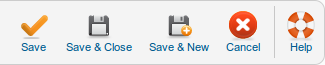Difference between revisions of "Menus Menu Item User Registration"
From Joomla! Documentation
m (→Default Registration Layout: category reorganizing) |
|||
| (2 intermediate revisions by one other user not shown) | |||
| Line 1: | Line 1: | ||
| − | == | + | {{page|needs images}}{{RightTOC}} |
| − | + | ==How To Access== | |
| − | + | To create a new Registration Form Menu Item: | |
| + | * Select '''Menus → [name of the menu]''' from the drop-down menu on the back-end of your Joomla! installation (for example, '''Menus → Main Menu'''). | ||
| + | * Click '''New''' to create a new menu item. | ||
| + | * Click the Menu Item Type Select button and then click the '''Registration Form''' under Users Manager. | ||
| − | <noinclude>{{cathelp|2.5|Menu Item Help Screens | + | To edit an existing Registration Form, click its Title in [[Help25:Menus_Menu_Item_Manager|Menu Manager: Menu Items]]. |
| + | |||
| + | ==Description== | ||
| + | Used to create a default User Registration form for user registration. Default form contains basic information: Name, Username, Password, and Email Address. | ||
| + | |||
| + | ==Screenshot== | ||
| + | [[File:Help25-Menus-Menu-Item-User-Registration.png]] | ||
| + | |||
| + | ==Column Headers== | ||
| + | |||
| + | ===Common Options=== | ||
| + | See [[Help25:Menus_Menu_Item_Manager_Edit|Menu Item Manager: New Menu Item]] for help on fields common to all Menu Item types, including Details, Link Type Options, Page Display Options, Metadata Options, and Module Assignments for this Menu Item. | ||
| + | |||
| + | ==Toolbar== | ||
| + | At the top right you will see the toolbar: | ||
| + | |||
| + | [[Image:Help25-Toolbar-Save-SaveClose-SaveNew-Cancel-Help.png]] | ||
| + | |||
| + | The functions are: | ||
| + | {{Chunk25:Help_screen_toolbar_icon_Save|menu item}} | ||
| + | {{Chunk25:Help_screen_toolbar_icon_SaveAndClose|menu item}} | ||
| + | {{Chunk25:Help_screen_toolbar_icon_SaveAndNew|menu item}} | ||
| + | {{Chunk25:Help_screen_toolbar_icon_Cancel}} | ||
| + | {{Chunk25:Help_screen_toolbar_icon_Help}} | ||
| + | |||
| + | ==Front End Screenshot== | ||
| + | {{Chunk25:Help screen screenshot disclaimer}} | ||
| + | Basic Default User Registration shown: | ||
| + | [[Image:Help25-Menus-Menu-User-Registration-front-end-screenshot.png]] | ||
| + | |||
| + | ==Quick Tips== | ||
| + | * For extended registration, see the [[Help25:Extensions_Plugin_Manager_Edit#User_-_Profile|User Profile Plugin]]. The User Profile Plugin can be used to add required fields for registration and it provides a method to force a TOS(Terms of Service) acceptance for registration. | ||
| + | |||
| + | ==Related Information== | ||
| + | {{relatedhelp|Menu_Item_User}} | ||
| + | |||
| + | <noinclude>{{cathelp|2.5|Menu Item Manager Help Screens|Menus Help Screens}}</noinclude> | ||
Revision as of 09:11, 20 February 2013
This page is tagged because it NEEDS IMAGES. You can help the Joomla! Documentation Wiki by contributing to it.
More pages that need help similar to this one are here. NOTE-If you feel the need is satistified, please remove this notice.
How To Access[edit]
To create a new Registration Form Menu Item:
- Select Menus → [name of the menu] from the drop-down menu on the back-end of your Joomla! installation (for example, Menus → Main Menu).
- Click New to create a new menu item.
- Click the Menu Item Type Select button and then click the Registration Form under Users Manager.
To edit an existing Registration Form, click its Title in Menu Manager: Menu Items.
Description[edit]
Used to create a default User Registration form for user registration. Default form contains basic information: Name, Username, Password, and Email Address.
Screenshot[edit]
Column Headers[edit]
Common Options[edit]
See Menu Item Manager: New Menu Item for help on fields common to all Menu Item types, including Details, Link Type Options, Page Display Options, Metadata Options, and Module Assignments for this Menu Item.
Toolbar[edit]
At the top right you will see the toolbar:
The functions are:
- Save. Saves the menu item and stays in the current screen.
- Save & Close. Saves the menu item and closes the current screen.
- Save & New. Saves the menu item and keeps the editing screen open and ready to create another menu item.
- Cancel/Close. Closes the current screen and returns to the previous screen without saving any modifications you may have made.
- Help. Opens this help screen.
Front End Screenshot[edit]
Example Front End Site images are generic images using Joomla! core installation supplied free Front End Templates. The actual view can depend on the installed custom template used and the template's style for those views on a Joomla! website. Basic Default User Registration shown: File:Help25-Menus-Menu-User-Registration-front-end-screenshot.png
Quick Tips[edit]
- For extended registration, see the User Profile Plugin. The User Profile Plugin can be used to add required fields for registration and it provides a method to force a TOS(Terms of Service) acceptance for registration.
Related Information[edit]
| Related Help Screens | Description |
|---|---|
| Menus Menu Item User Login |
Used to create a 'User Login Form' page for users to login to the website. |
| Menus Menu Item User Password Reset |
Used to create a form which allows a user to reset their password with an email sent to the user's email associated with the account. |
| Menus Menu Item User Profile |
Shows the active user details when the page is navigated to. This Layout has no unique Parameters. |
| Menus Menu Item User Profile Edit |
Shows a table where the user can edit their profile when the page is navigated to. This Layout has no unique Parameters. |
| Menus Menu Item User Reminder |
Used to create a form which allows a user to request an e-mail with their username. |