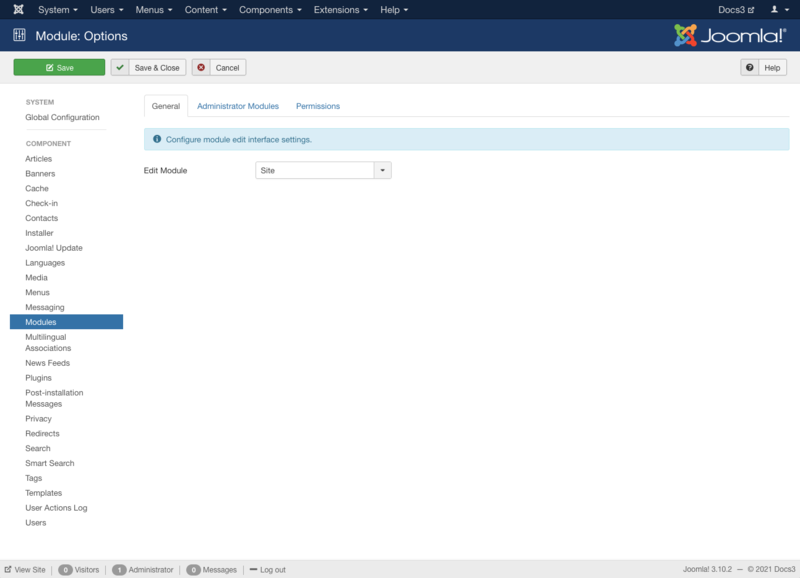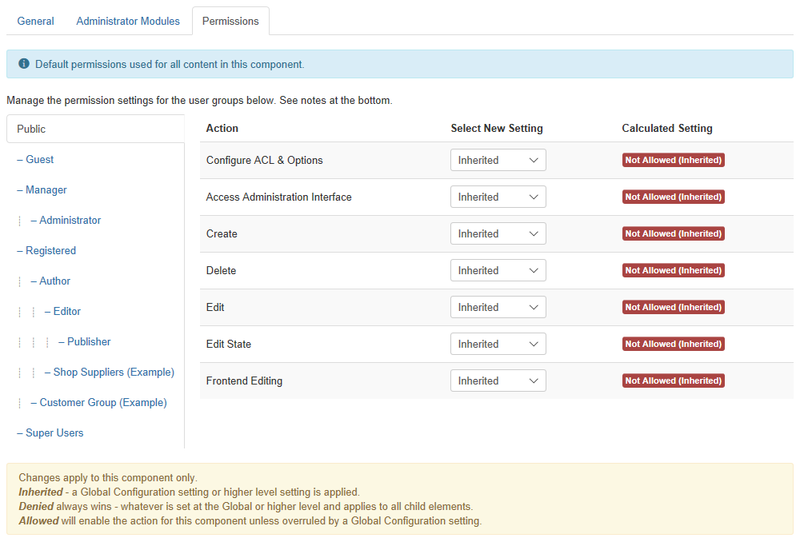Components Module Manager Options/nl
From Joomla! Documentation
Description
Modules Options configuration allows setting of parameters used globally for all Modules.
How to Access
- Select Extensions → Modules from the dropdown menu of the Administrator Panel
- Click the Options button in the toolbar.
Screenshot
Form Fields
General
- Edit Module. (Site/Administrator) Select if module editing should be opened in the site or administrator interface.
Administrator Modules
- Language Filtering. (Yes/No) Allows filtering administrator modules per administrator language.
Permissions
Manage the permission settings for user groups.
To change the permissions for modules, do the following.
- 1. Select the Group by clicking its title located on the left.
- 2. Find the desired Action. Possible Actions are:
- Configure ACL & Options. Users can edit the options and permissions of modules.
- Access Administration Interface. Users can access user administration interface of modules.
- Create. Users can create content of modules.
- Delete. Users can delete content of modules.
- Edit. Users can edit content of modules.
- Edit State. Users can change the published state and related information for content of modules.
- Frontend Editing. Allows users in the group to edit in Frontend.
- 3. Select the desired Permission for the action you wish to change. Possible settings are:
- Inherited: Inherited for users in this Group from the Global Configuration permissions of this site.
- Allowed: Allowed for users in this Group. Note that, if this action is Denied at one of the higher levels, the Allowed permission here will not take effect. A Denied setting cannot be overridden.
- Denied: Denied for users in this Group.
- 4. Click Save in Toolbar at top. When the screen refreshes, the Calculated Setting column will show the effective permission for this Group and Action.
Toolbar
At the top left you will see the toolbar.
The functions are:
- Save. Saves the Modules options and stays in the current screen.
- Save & Close. Saves the Modules options and closes the current screen.
- Cancel. Closes the current screen and returns to the previous screen without saving any modifications you may have made.
- Help. Opens this help screen.