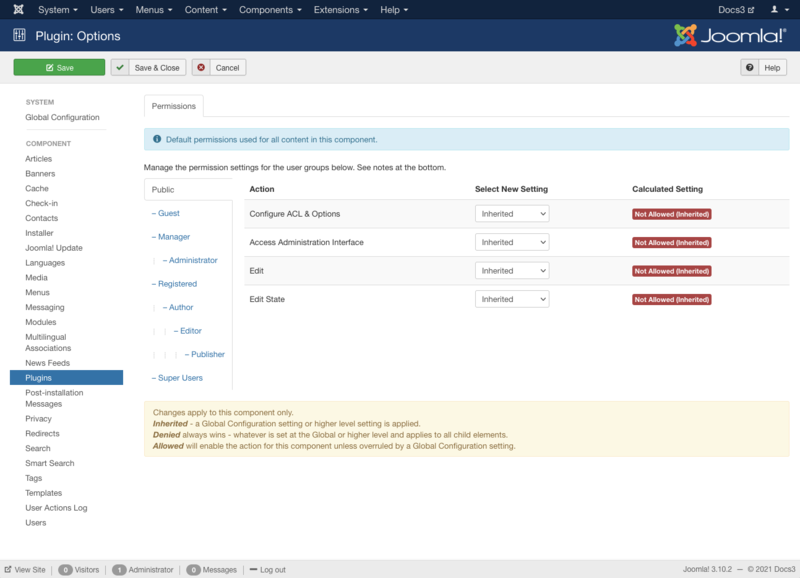Components Plug-in Manager Options/de
From Joomla! Documentation
The printable version is no longer supported and may have rendering errors. Please update your browser bookmarks and please use the default browser print function instead.
Description
Default permissions used for all Plugins in the Plugins Component.
How to Access
- Select Extensions → Plugins from the dropdown menu of the Administrator Panel
- Click the Options button in the toolbar.
Screenshot
Permissions
Manage the permission settings for user groups.
To change the permissions for plugins, do the following.
- 1. Select the Group by clicking its title located on the left.
- 2. Find the desired Action. Possible Actions are:
- Configure ACL & Options. Users can edit the options and permissions of plugins.
- Access Administration Interface. Users can access user administration interface of plugins.
- Edit. Users can edit content of plugins.
- Edit State. Users can change the published state and related information for content of plugins.
- 3. Select the desired Permission for the action you wish to change. Possible settings are:
- Inherited: Inherited for users in this Group from the Global Configuration permissions of this site.
- Allowed: Allowed for users in this Group. Note that, if this action is Denied at one of the higher levels, the Allowed permission here will not take effect. A Denied setting cannot be overridden.
- Denied: Denied for users in this Group.
- 4. Click Save in Toolbar at top. When the screen refreshes, the Calculated Setting column will show the effective permission for this Group and Action.
Toolbar
At the top left you will see the toolbar.
The functions are:
- Save. Saves the Plug-ins options and stays in the current screen.
- Save & Close. Saves the Plug-ins options and closes the current screen.
- Cancel. Closes the current screen and returns to the previous screen without saving any modifications you may have made.
- Help. Opens this help screen.