Help310:Components Search Manager Options
From Joomla! Documentation
Description
Search Options configuration allows setting of parameters used globally for Search.
How to Access
- Click the Global Configuration button in the Control Panel and click the Search button on left side panel, or
- Select Components → Search → Options from the drop-down menus.
Screenshot
Details
Search
- Gather Search Statistics. Whether or not to gather search statistics for the web site. If set to "No", no information will be collected from users searches. This means that no information will be displayed in the Search Statistics screen. This is set to "No" by default.
- Use Search Options. Whether or not to show the Search Options in the front-end.
- Use Search Areas. Whether or not to show the search areas checkboxes in the front-end search options, so user can choose what kind of items to search. This is set to "Yes" by default. Can be overridden in the List Search Results menu item.
- Created Date. Whether or not to show the Creation Date for items that are displayed in search results in the front-end. This is set to "Show" by default. Can be overridden in the List Search Results menu item.
- OpenSearch Name. Name displayed for this site as search provider.
- OpenSearch Description. Description displayed for this site as search provider.
Permissions
This section shows permissions for Search. The screen shows as follows.
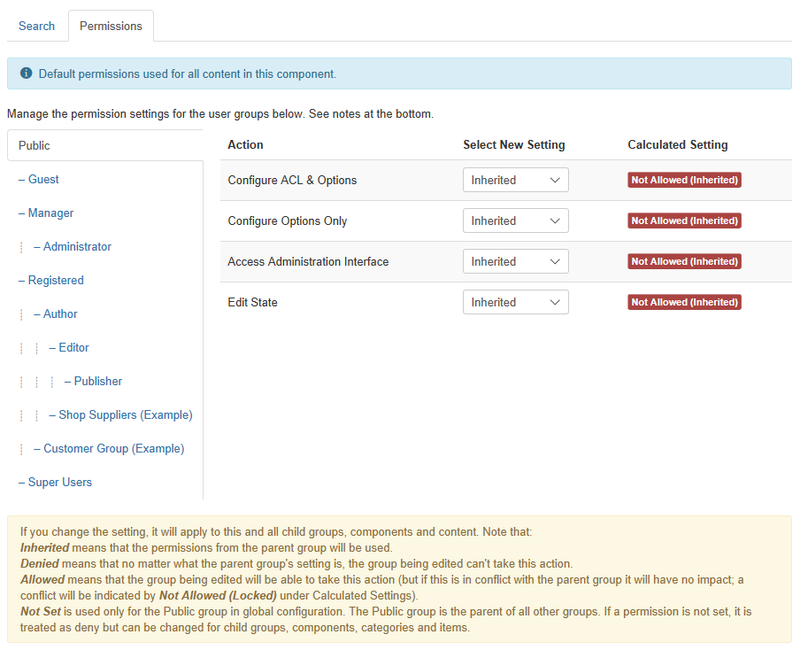
To change the permissions for Search, do the following.
- 1. Select the Group by clicking its title located on the left.
- 2. Find the desired Action. Possible Actions are:
- Configure ACL & Options. Users can edit the options and permissions of Search.
- Configure Options Only. Users can edit the options except the permissions of Search.
- Access Administration Interface. Users can access user administration interface of Search.
- Edit State. Users can change the published state and related information for content of Search.
- 3. Select the desired Permission for the action you wish to change. Possible settings are:
- Inherited: Inherited for users in this Group from the Global Configuration permissions of Search.
- Allowed: Allowed for users in this Group. Note that, if this action is Denied at one of the higher levels, the Allowed permission here will not take effect. A Denied setting cannot be overridden.
- Denied: Denied for users in this Group.
- 4. Click Save in Toolbar at top. When the screen refreshes, the Calculated Setting column will show the effective permission for this Group and Action.
Toolbar
At the top left you will see the toolbar:

The functions are:
- Save. Saves the Search options and stays in the current screen.
- Save & Close. Saves the Search options and closes the current screen.
- Cancel. Closes the current screen and returns to the previous screen without saving any modifications you may have made.
- Help. Opens this help screen.
