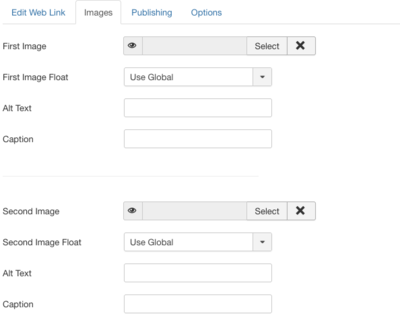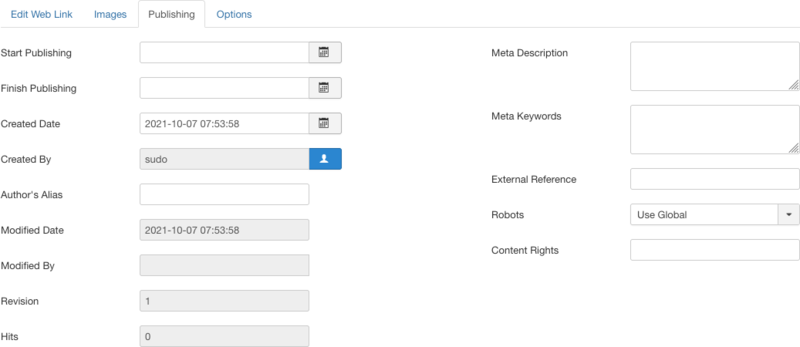Difference between revisions of "Components Weblinks Links Edit"
From Joomla! Documentation
(Marked this version for translation) |
(Marked this version for translation) |
||
| (26 intermediate revisions by the same user not shown) | |||
| Line 1: | Line 1: | ||
<noinclude><languages /></noinclude> | <noinclude><languages /></noinclude> | ||
| − | |||
{{Chunk30:Help_screen_Description_Header/<translate><!--T:112--> en</translate>}} | {{Chunk30:Help_screen_Description_Header/<translate><!--T:112--> en</translate>}} | ||
{{Chunk30:Help_screen_Description_This/<translate><!--T:113--> en</translate>}} | {{Chunk30:Help_screen_Description_This/<translate><!--T:113--> en</translate>}} | ||
{{Chunk30:Help_screen_Description_Add/<translate><!--T:114--> en</translate>|<translate><!--T:115--> Web Link</translate>}} | {{Chunk30:Help_screen_Description_Add/<translate><!--T:114--> en</translate>|<translate><!--T:115--> Web Link</translate>}} | ||
{{Chunk30:Help_screen_Description_Edit/<translate><!--T:116--> en</translate>|<translate><!--T:117--> Web Link</translate>}} | {{Chunk30:Help_screen_Description_Edit/<translate><!--T:116--> en</translate>|<translate><!--T:117--> Web Link</translate>}} | ||
| − | {{Chunk30:Help_screen_Description_Banners_Categories/<translate><!--T:118--> en</translate>|<translate><!--T:119--> [[S:MyLanguage/ | + | {{Chunk30:Help_screen_Description_Banners_Categories/<translate><!--T:118--> en</translate>|<translate><!--T:119--> [[S:MyLanguage/{{NAMESPACE}}:Components_Weblinks_Categories|Web Links Category]]</translate>|<translate><!--T:120--> Web Link</translate>}} |
| − | |||
{{Chunk30:Help_screen_How_To_Access_Header/<translate><!--T:121--> en</translate>}} | {{Chunk30:Help_screen_How_To_Access_Header/<translate><!--T:121--> en</translate>}} | ||
{{Chunk30:Help_screen_How_To_Access_Add/<translate><!--T:122--> en</translate>|<translate><!--T:123--> Web Link</translate>}} | {{Chunk30:Help_screen_How_To_Access_Add/<translate><!--T:122--> en</translate>|<translate><!--T:123--> Web Link</translate>}} | ||
| Line 13: | Line 11: | ||
{{Chunk30:Help_screen_How_To_Access_By_Title/<translate><!--T:131--> en</translate>|<translate><!--T:132--> Web Link's</translate>}} | {{Chunk30:Help_screen_How_To_Access_By_Title/<translate><!--T:131--> en</translate>|<translate><!--T:132--> Web Link's</translate>}} | ||
{{Chunk30:Help_screen_How_To_Access_By_Checkbox/<translate><!--T:133--> en</translate>|<translate><!--T:134--> Web Link's</translate>}} | {{Chunk30:Help_screen_How_To_Access_By_Checkbox/<translate><!--T:133--> en</translate>|<translate><!--T:134--> Web Link's</translate>}} | ||
| − | |||
{{Chunk30:Help_screen_Screenshot_Header/<translate><!--T:135--> en</translate>}} | {{Chunk30:Help_screen_Screenshot_Header/<translate><!--T:135--> en</translate>}} | ||
| − | [[ | + | :[[File:Help30-Components-Weblinks-Links-Edit-screen-<translate><!--T:9--> en</translate>.png|800px|border|none]] |
| − | |||
{{Chunk30:Help_screen_Form_Header/<translate><!--T:136--> en</translate>}} | {{Chunk30:Help_screen_Form_Header/<translate><!--T:136--> en</translate>}} | ||
| + | {{Chunk30:Help_screen_Title/<translate><!--T:189--> en</translate>|<translate><!--T:190--> Web Link</translate>}} | ||
| + | {{Chunk30:Help_screen_Alias/<translate><!--T:167--> en</translate>|<translate><!--T:168--> Web Link</translate>}} | ||
<translate> | <translate> | ||
| − | + | ===Edit Web Link=== <!--T:10--> | |
| − | + | </translate> | |
| − | |||
| − | |||
| − | |||
| − | |||
| − | |||
| − | ===Edit Web Link=== <!--T:10--></translate> | ||
<translate> | <translate> | ||
<!--T:11--> | <!--T:11--> | ||
| − | This is where you enter or edit basic link information.</translate> | + | This is where you enter or edit basic link information. |
| − | + | </translate> | |
| − | <translate> | + | {{Chunk30:Help_screen_URL/<translate><!--T:191--> en</translate>}} |
| − | <!--T: | + | {{Chunk30:Help_screen_Description/<translate><!--T:192--> en</translate>|<translate><!--T:193--> Web Link</translate>}}{{Chunk30:Help_screen_toolbar_icon_Toggle_Editor/<translate><!--T:194--> en</translate>|}} |
| − | + | ---- | |
| − | <translate> | + | {{Chunk30:Help_screen_Status/<translate><!--T:195--> en</translate>|<translate><!--T:196--> Web Link</translate>|<translate><!--T:197--> ''Archived''/''Reported''/</translate>}} |
| − | <!--T: | + | {{Chunk30:Help_screen_Category/<translate><!--T:169--> en</translate>|<translate><!--T:170--> Web Link</translate>}} |
| − | + | {{Chunk30:Help_screen_Access/<translate><!--T:198--> en</translate>|<translate><!--T:199--> Web Link</translate>}} | |
| − | <translate> | + | {{Chunk30:Help_screen_Language/<translate><!--T:200--> en</translate>|<translate><!--T:201--> Web Link</translate>}} |
| − | <!--T: | + | {{Chunk30:Help_screen_Tags/<translate><!--T:202--> en</translate>|<translate><!--T:203--> Web Link</translate>}} |
| − | |||
| − | <translate> | ||
| − | <!--T: | ||
| − | |||
| − | <translate> | ||
| − | <!--T: | ||
| − | |||
| − | <translate> | ||
| − | <!--T: | ||
| − | |||
| − | <translate> | ||
| − | <!--T: | ||
| − | |||
| − | <translate> | ||
| − | <!--T: | ||
| − | |||
{{Chunk30:Help_screen_Form_Images_Header/<translate><!--T:142--> en</translate>}} | {{Chunk30:Help_screen_Form_Images_Header/<translate><!--T:142--> en</translate>}} | ||
| − | :[[File:Help30-Components-Weblinks-Links-Edit-Image-Options-Tab-<translate><!--T:23--> en</translate>.png|none]] | + | :[[File:Help30-Components-Weblinks-Links-Edit-Image-Options-Tab-<translate><!--T:23--> en</translate>.png|400px|none]] |
| − | <translate> | + | {{Chunk30:Help_screen_Select_Image/<translate><!--T:179--> en</translate>|2=<translate><!--T:180--> First Image</translate>|1=<translate><!--T:181--> web link</translate>}} |
| − | <!--T: | + | {{Chunk30:Help_screen_Image_Float/<translate><!--T:182--> en</translate>|<translate><!--T:183--> First Image Float</translate>}} |
| − | + | {{Chunk30:Help_screen_Alt_Text/<translate><!--T:163--> en</translate>}} | |
| − | <translate> | + | {{Chunk30:Help_screen_Caption/<translate><!--T:165--> en</translate>}} |
| − | <!--T: | ||
| − | |||
| − | <translate> | ||
| − | <!--T: | ||
| − | |||
| − | <translate> | ||
| − | <!--T: | ||
| − | |||
---- | ---- | ||
| − | <translate> | + | {{Chunk30:Help_screen_Select_Image/<translate><!--T:184--> en</translate>|2=<translate><!--T:185--> Second Image</translate>|1=<translate><!--T:186--> web link</translate>}} |
| − | <!--T: | + | {{Chunk30:Help_screen_Image_Float/<translate><!--T:187--> en</translate>|<translate><!--T:188--> Second Image Float</translate>}} |
| − | + | {{Chunk30:Help_screen_Alt_Text/<translate><!--T:164--> en</translate>}} | |
| − | <translate> | + | {{Chunk30:Help_screen_Caption/<translate><!--T:166--> en</translate>}} |
| − | <!--T: | ||
| − | |||
| − | <translate> | ||
| − | <!--T: | ||
| − | |||
| − | <translate> | ||
| − | <!--T: | ||
| − | |||
{{Chunk30:Help_screen_Form_Publishing_Header/<translate><!--T:143--> en</translate>}} | {{Chunk30:Help_screen_Form_Publishing_Header/<translate><!--T:143--> en</translate>}} | ||
:[[File:Help30-Components-Weblinks-Links-Edit-publishing-options-tab-<translate><!--T:33--> en</translate>.png|800px|none]] | :[[File:Help30-Components-Weblinks-Links-Edit-publishing-options-tab-<translate><!--T:33--> en</translate>.png|800px|none]] | ||
| − | <translate> | + | {{Chunk30:Help_screen_Start_Publishing/<translate><!--T:145--> en</translate>}} |
| − | <!--T: | + | {{Chunk30:Help_screen_Finish_Publishing/<translate><!--T:146--> en</translate>}} |
| − | + | {{Chunk30:Help_screen_Created_Date/<translate><!--T:147--> en</translate>|<translate><!--T:148--> web link</translate>}} | |
| − | <translate> | + | {{Chunk30:Help_screen_Created_By/<translate><!--T:149--> en</translate>|<translate><!--T:150--> web link</translate>}} |
| − | <!--T: | + | {{Chunk30:Help_screen_Authors_Alias/<translate><!--T:151--> en</translate>}} |
| − | + | {{Chunk30:Help_screen_Modified_Date/<translate><!--T:152--> en</translate>}} | |
| − | <translate> | + | {{Chunk30:Help_screen_Modified_By/<translate><!--T:153--> en</translate>}} |
| − | <!--T: | + | {{Chunk30:Help_screen_Revision/<translate><!--T:154--> en</translate>|<translate><!--T:155--> web link</translate>}} |
| − | + | {{Chunk30:Help_screen_Hits/<translate><!--T:156--> en</translate>|<translate><!--T:157--> web link</translate>}} | |
| − | <translate> | ||
| − | <!--T: | ||
| − | |||
| − | <translate> | ||
| − | <!--T: | ||
| − | |||
| − | <translate> | ||
| − | <!--T: | ||
| − | |||
| − | <translate> | ||
| − | <!--T: | ||
| − | |||
| − | <translate> | ||
| − | <!--T: | ||
| − | |||
| − | <translate> | ||
| − | <!--T: | ||
| − | |||
---- | ---- | ||
| − | + | {{Chunk30:Help_screen_Meta_Description/<translate><!--T:158--> en</translate>}} | |
| − | + | {{Chunk30:Help_screen_Meta_Keywords/<translate><!--T:159--> en</translate>}} | |
| − | + | {{Chunk30:Help_screen_External_Reference/<translate><!--T:160--> en</translate>}} | |
| − | <translate> | + | {{Chunk30:Help_screen_Robots/<translate><!--T:161--> en</translate>}} |
| − | <!--T: | + | {{Chunk30:Help_screen_Content_Rights/<translate><!--T:162--> en</translate>}} |
| − | |||
| − | |||
| − | |||
| − | |||
| − | <translate> | ||
| − | <!--T: | ||
| − | |||
| − | |||
| − | |||
| − | |||
| − | <translate> | ||
| − | <!--T: | ||
| − | |||
| − | |||
| − | |||
| − | |||
| − | <translate> | ||
| − | <!--T: | ||
| − | |||
| − | |||
| − | |||
| − | |||
| − | <translate> | ||
| − | <!--T: | ||
| − | |||
{{Chunk30:Help_screen_Form_Options_Header/<translate><!--T:144--> en</translate>}} | {{Chunk30:Help_screen_Form_Options_Header/<translate><!--T:144--> en</translate>}} | ||
| − | :[[File:Help30-Components-Weblinks-Links-Edit-basic-options-tab-<translate><!--T:61--> en</translate>.png|none]] | + | :[[File:Help30-Components-Weblinks-Links-Edit-basic-options-tab-<translate><!--T:61--> en</translate>.png|400px|none]] |
| − | + | {{Chunk30:Help_screen_Target/<translate><!--T:173--> en</translate>}} | |
| − | |||
| − | |||
| − | <translate> | ||
| − | <!--T: | ||
| − | |||
| − | |||
| − | |||
| − | |||
| − | |||
| − | |||
| − | |||
| − | |||
| − | |||
| − | |||
<translate> | <translate> | ||
<!--T:67--> | <!--T:67--> | ||
| − | *'''Width | + | *'''Width'''. Width of the target popup or modal window. Enter in a number of pixels or enter in a percentage (%).</translate>{{-}}<translate><!--T:174--> ''For example:'' "550" means 550 pixels. "75%" means 75% of the page width. Defaults to 600x500 if one field is left empty.</translate> |
| + | |||
<translate> | <translate> | ||
<!--T:68--> | <!--T:68--> | ||
| − | *'''Height | + | *'''Height'''. Height of the target popup or modal window. Same options as 'Width'. |
| − | <translate> | + | </translate> |
| − | <!--T: | + | {{Chunk30:Help_screen_Count_Clicks/<translate><!--T:175--> en</translate>}} |
| − | |||
| − | |||
{{Chunk30:Help_screen_Toolbar_Header/<translate><!--T:137--> en</translate>}} | {{Chunk30:Help_screen_Toolbar_Header/<translate><!--T:137--> en</translate>}} | ||
{{Chunk30:Help_screen_Toolbar_Position/<translate><!--T:140--> en</translate>}} | {{Chunk30:Help_screen_Toolbar_Position/<translate><!--T:140--> en</translate>}} | ||
| Line 179: | Line 81: | ||
{{Chunk30:Help_screen_toolbar_icon_Cancel/<translate><!--T:103--> en</translate>}} | {{Chunk30:Help_screen_toolbar_icon_Cancel/<translate><!--T:103--> en</translate>}} | ||
{{Chunk30:Help_screen_toolbar_icon_Help/<translate><!--T:104--> en</translate>}} | {{Chunk30:Help_screen_toolbar_icon_Help/<translate><!--T:104--> en</translate>}} | ||
| − | |||
{{Chunk30:Help_screen_Quick_Tips_Header/<translate><!--T:138--> en</translate>}} | {{Chunk30:Help_screen_Quick_Tips_Header/<translate><!--T:138--> en</translate>}} | ||
| − | <translate> | + | {{Chunk30:Help_screen_Description_Banners_Categories/<translate><!--T:176--> en</translate>|<translate><!--T:177--> Web Links Category</translate>|<translate><!--T:178--> Web Link</translate>}} |
| − | <!--T: | ||
| − | |||
| − | |||
{{Chunk30:Help_screen_Related_Information_Header/<translate><!--T:139--> en</translate>}} | {{Chunk30:Help_screen_Related_Information_Header/<translate><!--T:139--> en</translate>}} | ||
| − | <translate> | + | {{Chunk30:Help_screens_Header/<translate><!--T:204--> en</translate>}} |
| − | <!--T: | + | {{Chunk30:Help_screen_Weblink_Related/<translate><!--T:171--> en</translate>|2=<translate><!--T:172--> Web Links Edit (this screen)</translate>}} |
| − | |||
| − | <translate> | ||
| − | <!--T: | ||
| − | |||
| − | <translate> | ||
| − | <!--T: | ||
| − | |||
| − | |||
{{cathelp|3.0,3.1,3.2,3.3,3.4,3.5,3.6,3.7,3.8,3.9,3.10|Web Link Manager Help Screens|Components Help Screens}} | {{cathelp|3.0,3.1,3.2,3.3,3.4,3.5,3.6,3.7,3.8,3.9,3.10|Web Link Manager Help Screens|Components Help Screens}} | ||
Latest revision as of 05:26, 11 April 2022
Description[edit]
This is where you can
- Add a new Web Link.
- Edit an existing Web Link.
There must be at least one Web Links Category before a Web Link can be created.
How to Access[edit]
Add a new Web Link
- Click the New button in the toolbar.
Edit an existing Web Link
- Click on an Web Link's Title.
- Check the Web Link's Checkbox
- Click the Edit button in the toolbar.
Screenshot[edit]
Form Fields[edit]
- Title. The Title for the Web Link.
- Alias. The internal name of the Web Link. Normally, you can leave this blank and Joomla will fill in a default value. The default value is the Title in lower case and with dashes instead of spaces. You may enter the Alias manually. Learn more about Aliases.
Edit Web Link[edit]
This is where you enter or edit basic link information.
- URL. Field to enter a URL (web page address).
- Description. Enter an optional description for the Web Link in the text-area. Learn more about the Editor.
- Toggle editor. If you are using the TinyMCE editor, a Toggle editor button will show just below the edit window. This button allows you to toggle between the TinyMCE editor and No Editor.
- Status. (Published/Unpublished/Archived/Reported/Trashed) The published status of the Web Link.
- Category. The Category this Web Link belongs to. You may create new categories by entering them here.
- Access. Who has access to this Web Link.
- Public: Everyone has access.
- Guest: Everyone has access.
- Registered: Only registered users have access.
- Special: Only users with author status or higher have access.
- Super Users: Only super users have access.
- Language. Select the language for this Web Link. If you are not using the multi-language feature of Joomla, keep the default of All.
- Tags. Enter one or more optional tags for this Web Link. You can select existing tags by entering in the first few letters. You may also create new tags by entering them here. Tags allow you to see lists of related items across content types (for example, articles, contacts, and categories).
Images[edit]
- First Image. Click on Select to select an image to display with this web link in the Frontend.
- First Image Float. (Use Global/Right/Left/None) Controls placement of the image.
- Alt Text. Alternative text to use for visitors who don't have access to images.
- Caption. Enter an optional caption for the image.
- Second Image. Click on Select to select an image to display with this web link in the Frontend.
- Second Image Float. (Use Global/Right/Left/None) Controls placement of the image.
- Alt Text. Alternative text to use for visitors who don't have access to images.
- Caption. Enter an optional caption for the image.
Publishing[edit]
- Start Publishing. Date and time to start publishing. Use this field if you want to enter content ahead of time and then have it published automatically at a future time.
- Finish Publishing. Date and time to finish publishing. Use this field if you want to have content automatically changed to Unpublished state at a future time (for example, when it is no longer applicable).
- Created Date. This field defaults to the current time when the web link was created. You can enter in a different date and time or click on the calendar icon to find the desired date.
- Created By. Name of the user who created the web link. This will default to the currently logged-in user. If you want to change this to a different user, click the 'Select User' button
 .
.
- Author's Alias. Uses another name than the author's for display.
- Modified Date. (Informative only) Date of last modification.
- Modified By. (Informative only) Username who performed the last modification.
- Revision. (Informative only) Number of revisions to this web link.
- Hits. (Informative only) The number of times an web link has been viewed.
- Meta Description. An optional paragraph to be used as the description of the page in the HTML output. This will generally display in the results of search engines. If entered, this creates an HTML meta element with a name attribute of "description" and a content attribute equal to the entered text.
- Meta Keywords. Optional entry for keywords. Must be entered separated by commas (for example, "cats, dogs, pets") and may be entered in upper or lower case. (For example, "CATS" will match "cats" or "Cats").Learn more about Meta Keywords.
- External Reference. An optional reference used to link to external data sources. If entered, this creates an HTML meta element with a name attribute of "xreference" and a content attribute equal to the entered text.
- Robots. The instructions for web "robots" that browse to this page.
- Use Global: Use the value from the Metadata Settings.
- index, follow: Index this page and follow the links on this page.
- noindex, follow: Do not index this page, but still follow the links on the page. For example, you might do this for a site map page where you want the links to be indexed but you don't want this page to show in search engines.
- index, nofollow: Index this page, but do not follow any links on the page. For example, you might want to do this for an events calendar, where you want the page to show in search engines but you do not want to index each event.
- noindex, nofollow: Do not index this page or follow any links on the page.
- Content Rights. Describe what rights others have to use this content.
Options[edit]
- Target. Target browser window when the link is selected.
- Open in parent window: Open the link in the current browser window, allowing Back and Forward navigation.
- Open in new window: Open the link in a new browser window, allowing Back and Forward navigation.
- Open in popup: Open link in a popup window.
- Modal: Open link in a modal screen.
- Use Global: Use the default value from the web links options screen.
- Width. Width of the target popup or modal window. Enter in a number of pixels or enter in a percentage (%).For example: "550" means 550 pixels. "75%" means 75% of the page width. Defaults to 600x500 if one field is left empty.
- Height. Height of the target popup or modal window. Same options as 'Width'.
- Count Clicks. (Use Global/Yes/No) If Yes, the number of times the web link has been clicked will be recorded.
Toolbar[edit]
At the top left you will see the toolbar.
The functions are:
- Save. Saves the web link and stays in the current screen.
- Save & Close. Saves the web link and closes the current screen.
- Save & New. Saves the web link and keeps the editing screen open and ready to create another web link.
- Save as Copy. Saves your changes to a copy of the current web link. Does not affect the current web link.Note: This toolbar icon is only shown if you edit an existing web link.
- Cancel. Closes the current screen and returns to the previous screen without saving any modifications you may have made.
- Help. Opens this help screen.
Quick Tips[edit]
There must be at least one Web Links Category before a Web Link can be created.
Related Information[edit]
Help Screens[edit]
| Component | Description |
|---|---|
| Web Links |
Provides an overview of the Web Links from other sites available on a Joomla site. The screen is used to find, add, edit and delete Web Links from other sites. |
| Web Links Edit (this screen) |
This is where you can
|
| Categories |
Provides an overview of the Web Links Categories available on a Joomla site. The screen is used to find, add, edit and delete Web Links Categories. |
| Categories Edit |
This is where you can
|
| Options |
Web Links Options configuration allows setting of parameters used globally for all web links. |
| Menu Items | Description |
|---|---|
| Categories |
Used to show a list of all Web Link Categories. Categories are shown in a hierarchical list. |
| Category |
Used to show all Web Links belonging to a specific Category in a list layout. |
| Web Link Submit |
Used to show a Web Link submission form in Frontend allowing users with permission to submit Web Links. |
| Module | Description |
|---|---|
| Web Links |
This modules displays web links from a category defined in the Web Links component. |