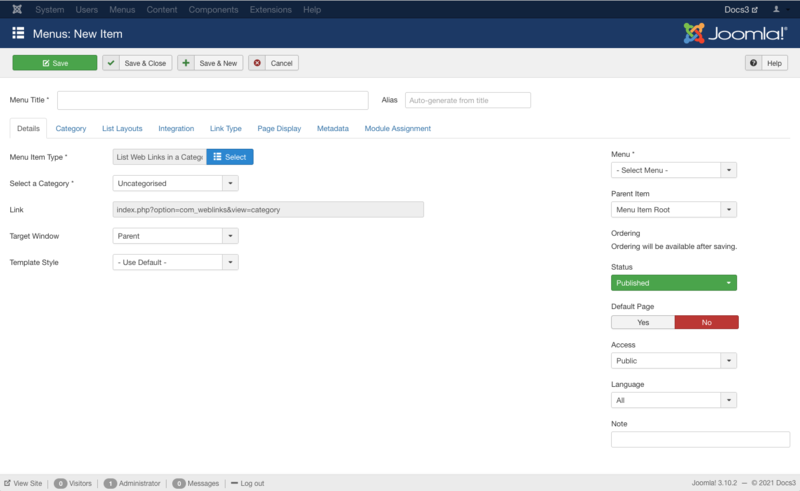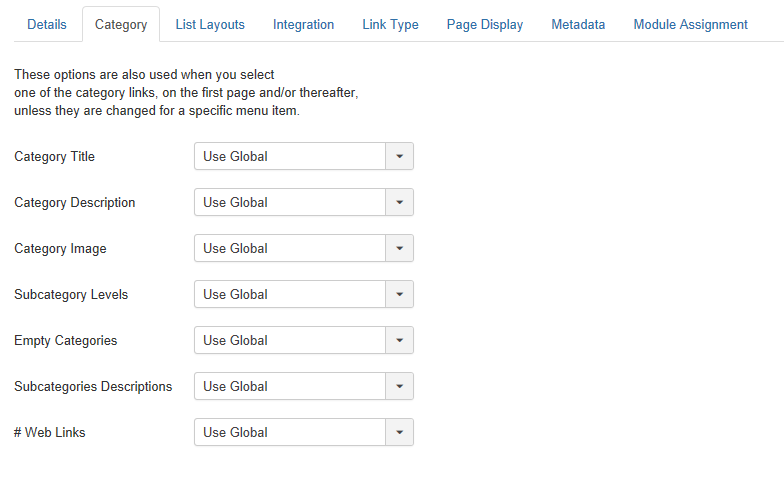Menus Menu Item Weblink Category/fr
From Joomla! Documentation
Comment y accéder ?
To create a new List Web Links in a Category Menu Item:
- Select Menus → [name of the menu] from the drop-down menu on the back-end of your Joomla! installation (for example, Menus → Main Menu).
- Click the New Toolbar button to create a new menu item.
- Click the Menu Item Type Select button
 and then click the List Web Links in a Category Menu Item link under Weblinks link.
and then click the List Web Links in a Category Menu Item link under Weblinks link.
To edit an existing List Web Links in a Category Menu Item, click its Title in Menu Manager: Menu Items.
Description
Used to show a list of Web Links in a Category. Categories are shown in a hierarchical list, parent with child (sub) categories. Depending on the selected layout options, click on a category Title to show the Web Links in that category or sub categories.
Screenshot
Details
Details Tab
For more information please see Menu Item Manager: Details Tab
Required Settings
This layout requires a category selection. This is done in the list box shown above in the screenshot. All child categories of the selected category will show in the layout if sub categories are shown.
This page is a candidate for deletion. The given reason is: No links here.
This notice should remain for a minimum of 1 week after it was placed on the page. If discussion is still ongoing, it should remain until a consensus is reached, after which the page will either be deleted or this notice removed. If you disagree with its deletion, please discuss your reasons on its associated talk page, as applicable.
Remember to check if anything links here and the page history before deleting.
Last edit by MATsxm (talk · contrib) · Last edited on Fri, 21 Oct 2016 14:24:20 +0000
- Menu Title. The title that will display for this menu item.
- Parent Item: The menu that this menu item (choice) will be part of. The menus defined for the site will show in the list box.
Advanced Details Tab
Category Options
Category Options control the appearance of the screen when you click on a category link. The following options are available.
- Category Title. (Use Global/Hide/Show) If Show, the Category Title will show as a subheading on the page. The subheading is usually displayed inside the H2 tag.
- Category Description. (Use Global/Hide/Show) Show or Hide the description of the selected Category.
- Category Image. (Use Global/Hide/Show) Show or Hide the image of the selected Category.
- Subcategory Levels. (Use Global/None/All/1-5) The number of subcategory levels to display. Select All to show all levels in the subcategory hierarchy.
- Empty Categories. (Use Global/Hide/Show) If Show, empty categories will display. A category is only empty if it has no items or subcategories.
- Subcategories Descriptions. (Use Global/Hide/Show) Show or Hide the subcategories descriptions.
This page is a candidate for deletion. The given reason is: No links here.
This notice should remain for a minimum of 1 week after it was placed on the page. If discussion is still ongoing, it should remain until a consensus is reached, after which the page will either be deleted or this notice removed. If you disagree with its deletion, please discuss your reasons on its associated talk page, as applicable.
Remember to check if anything links here and the page history before deleting.
Last edit by MATsxm (talk · contrib) · Last edited on Fri, 21 Oct 2016 14:24:20 +0000
List Layout Options
The List Layout Options control the appearance of the category drill-down page when that is presented as a Category List. The following options are available:
This page is a candidate for deletion. The given reason is: No links here.
This notice should remain for a minimum of 1 week after it was placed on the page. If discussion is still ongoing, it should remain until a consensus is reached, after which the page will either be deleted or this notice removed. If you disagree with its deletion, please discuss your reasons on its associated talk page, as applicable.
Remember to check if anything links here and the page history before deleting.
Last edit by MATsxm (talk · contrib) · Last edited on Fri, 21 Oct 2016 14:24:20 +0000This page is a candidate for deletion. The given reason is: No links here.
This notice should remain for a minimum of 1 week after it was placed on the page. If discussion is still ongoing, it should remain until a consensus is reached, after which the page will either be deleted or this notice removed. If you disagree with its deletion, please discuss your reasons on its associated talk page, as applicable.
Remember to check if anything links here and the page history before deleting.
Last edit by MATsxm (talk · contrib) · Last edited on Fri, 21 Oct 2016 14:24:20 +0000This page is a candidate for deletion. The given reason is: No links here.
This notice should remain for a minimum of 1 week after it was placed on the page. If discussion is still ongoing, it should remain until a consensus is reached, after which the page will either be deleted or this notice removed. If you disagree with its deletion, please discuss your reasons on its associated talk page, as applicable.
Remember to check if anything links here and the page history before deleting.
Last edit by MATsxm (talk · contrib) · Last edited on Fri, 21 Oct 2016 14:24:20 +0000This page is a candidate for deletion. The given reason is: No links here.
This notice should remain for a minimum of 1 week after it was placed on the page. If discussion is still ongoing, it should remain until a consensus is reached, after which the page will either be deleted or this notice removed. If you disagree with its deletion, please discuss your reasons on its associated talk page, as applicable.
Remember to check if anything links here and the page history before deleting.
Last edit by MATsxm (talk · contrib) · Last edited on Fri, 21 Oct 2016 14:24:20 +0000This page is a candidate for deletion. The given reason is: No links here.
This notice should remain for a minimum of 1 week after it was placed on the page. If discussion is still ongoing, it should remain until a consensus is reached, after which the page will either be deleted or this notice removed. If you disagree with its deletion, please discuss your reasons on its associated talk page, as applicable.
Remember to check if anything links here and the page history before deleting.
Last edit by MATsxm (talk · contrib) · Last edited on Fri, 21 Oct 2016 14:24:20 +0000This page is a candidate for deletion. The given reason is: No links here.
This notice should remain for a minimum of 1 week after it was placed on the page. If discussion is still ongoing, it should remain until a consensus is reached, after which the page will either be deleted or this notice removed. If you disagree with its deletion, please discuss your reasons on its associated talk page, as applicable.
Remember to check if anything links here and the page history before deleting.
Last edit by MATsxm (talk · contrib) · Last edited on Fri, 21 Oct 2016 14:24:20 +0000
Common Options
See Menu Item Manager: Edit/New Menu Item for help on fields common to all Menu Item types, under the Advanced Details Tab which includes:
Module Assignments Tab
See Menu Item Manager: New Menu Item for help on fields in Module Assignments for this Menu Item.
Toolbar
At the top left you will see the toolbar:
The functions are:
- Save. Saves the menu item and stays in the current screen.
- Save & Close. Saves the menu item and closes the current screen.
- Save & New. Saves the menu item and keeps the editing screen open and ready to create another menu item.
- Save as Copy. Saves your changes to a copy of the current menu item. Does not affect the current menu item.Note: This toolbar icon is only shown if you edit an existing menu item.
- Cancel. Closes the current screen and returns to the previous screen without saving any modifications you may have made.
- Help. Opens this help screen.
Quick Tips
- Categories can be "nested" into levels, similar to folders on a disk drive. In theory there is no absolute limit on the number of levels you can have. However, as a practical matter it is recommended to keep the levels to a minimum. The Show All Categories layout may not work correctly if the number of levels shown is greater than five.
- If you set up category titles as linkable, the user can drill down on the category. If there is a pre-existing menu item for this category (for example, a Category List menu item), then that menu item will show in the drill down and the options set for that menu item will control the page display. Otherwise, the options set for the current Show All Categories menu item will control the page display.
- You can set the option to drill down to a list in two places.
- In Web Links Manager Options you can set the default value for all categories.
- In Category Manager: Edit A Web Links Category you can set a value for a specific category. If this is set, it overrides the default value.
Related Information
- Categories are created using Category Manager: Edit A Web Links Category.