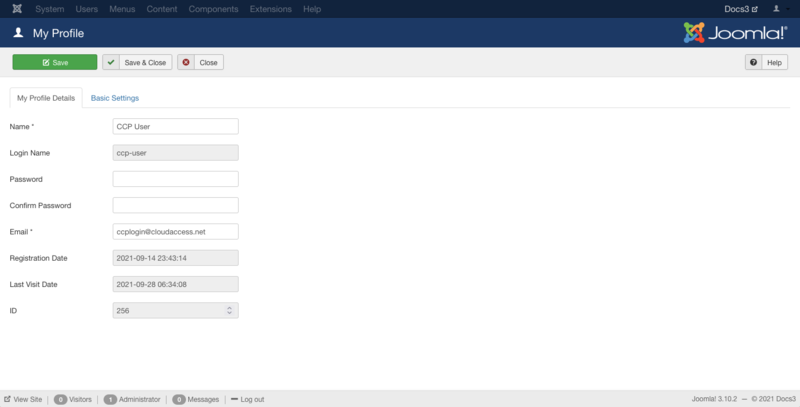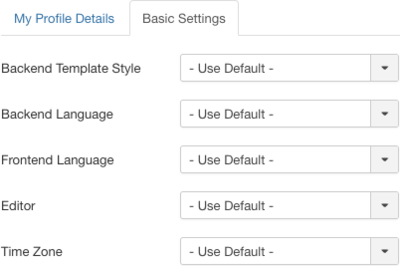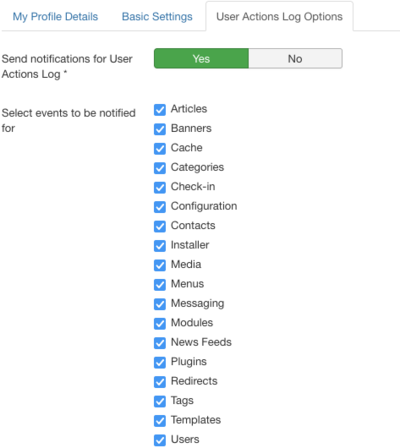Help310:Site My Profile
From Joomla! Documentation
Description
Available to users with Administrator or Backend access to a Joomla installation. The 'My Profile' page allows an site administrator the ability to edit their personal information.
How to Access
- Select User Icon → Edit Account from the dropdown menu of the Administrator Panel at the top right.
Screenshot
Form Fields
My Profile Details
- Name. The (full) name of the user.
- Login Name. The user name that will be entered during login.
- Password. The password that will be entered during login.
- Confirm Password. The same password again (to make sure the password is entered correctly).
- Email. Email address for this user.
- Registration Date. The date this user was registered.
- Last Visit Date. The date this user last logged into the site.
- ID. This is a unique identification number for this profile assigned automatically by Joomla. It is used to identify the profile internally, and you cannot change this number.
Basic Settings
- Backend Template Style. The template style to use for this user in the administrative backend.
- Backend Language. Here you can select the backend language of the user. All installed languages for the backend will be displayed in the dropdown box. Default is the language set in Language Manager.
- Frontend Language. Here you can select the frontend language of the user. All installed languages for the frontend will be displayed in the dropdown box. Default is the language set in Language Manager.
- Editor. The editor to use for this user.
- Time Zone. Set the time zone of the user. Default is the Time Zone set in the Global Configuration.
User Actions Log Options
Note: Tab available for Super Users only.
- Send notifications for User Actions Log. (Yes/No) If set to yes, the User will receive user actions log notification by email.
- Select events to be notified for. Select the user actions log notifications to be sent by email.
Toolbar
At the top left you will see the toolbar.
The functions are:
- Save. Saves the user and stays in the current screen.
- Save & Close. Saves the user and closes the current screen.
- Close. Closes the current screen and returns to the previous screen without saving any modifications you may have made.
- Help. Opens this help screen.
Quick Tips
- Your login name, password, and email are automatically populated from your initial installation. If desired, you can change or edit these settings by using this interface. If you change your password remember that it is case sensitive.
- You can also access and edit your administrator account from the User Manager Edit screen which is available through the User Manager.