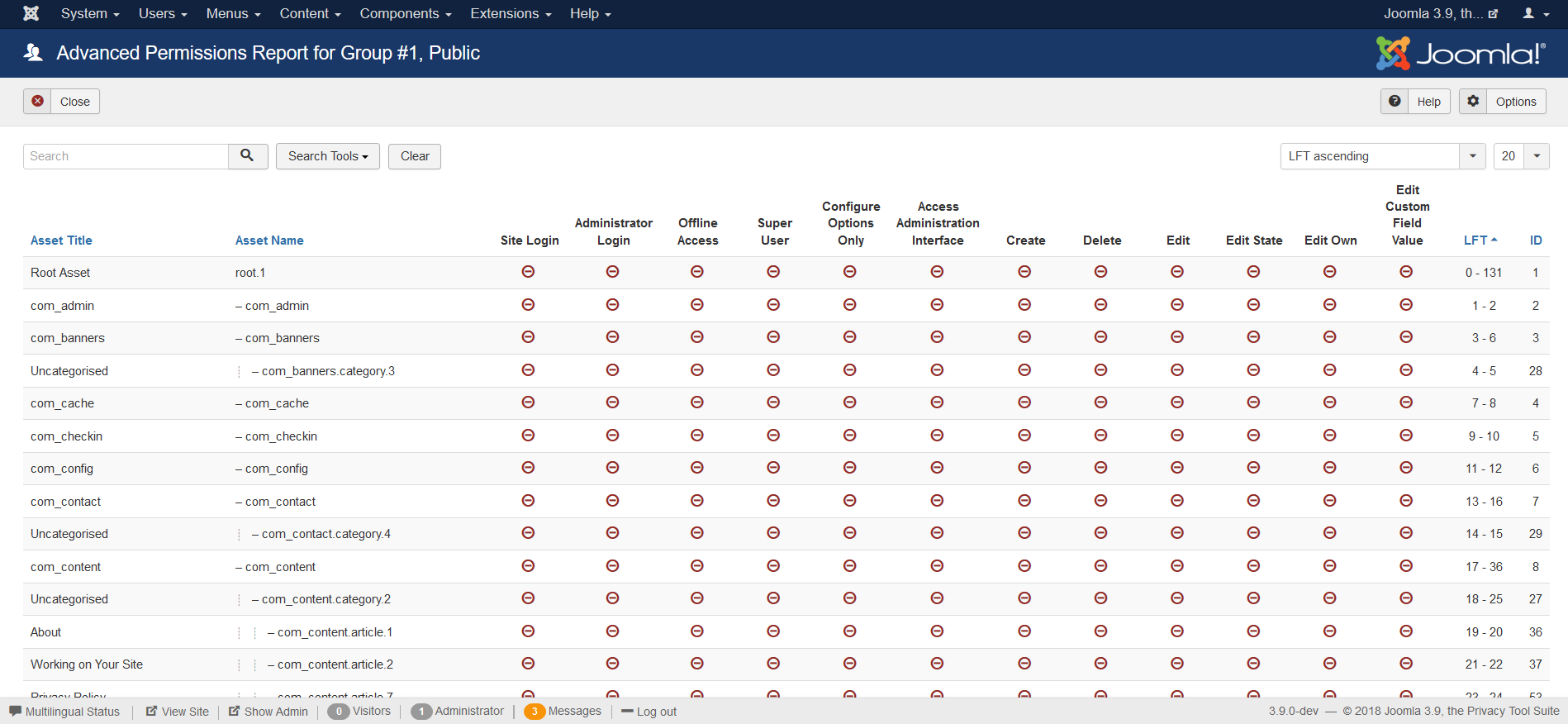Users Debug Groups
From Joomla! Documentation
Revision as of 09:08, 16 October 2013 by Sovainfo (talk | contribs) (→Column Headers: shows permissions for each asset by color.)
View the permissions for any group.
How to access[edit]
Select Users → User Groups → 'click' Debug Permissions Report under a specific group from the user groups list on the Back-end of your Joomla! installation when System Debug is enabled in the Global Configuration.
Description[edit]
The Debug Permissions report maps out the exact permissions for any given user group across all assets on your Joomla installation.
Screenshot[edit]
Column Headers[edit]
In the table containing the assets from your Joomla! site, you will see different columns. For each asset the permission for this group is shown, color coded as per legend.
- Asset Title. The asset as we know it.
- Asset Name. The asset as known internally.
- Site Login. Permission to login at the front-end.
- Admin Login. Permission to login at the back-end.
- Offline Access. Permission to login while site is off-line.
- Super User. Permission to be considered Super User.
- Access Administration Interface. Permission to configure the component.
- Create. Permission to create assets.
- Delete. Permission to delete assets.
- Edit. Permission to edit assets.
- Edit State. Permission to change the state of an asset.
- Edit Own. Permission to edit assets created by visitor.
- LFT. The left and right values in the hierarchy. See Using_nested_sets.
This page is a candidate for deletion. The given reason is: No links here.
This notice should remain for a minimum of 1 week after it was placed on the page. If discussion is still ongoing, it should remain until a consensus is reached, after which the page will either be deleted or this notice removed. If you disagree with its deletion, please discuss your reasons on its associated talk page, as applicable.
Remember to check if anything links here and the page history before deleting.
Last edit by Sovainfo (talk · contrib) · Last edited on Wed, 16 Oct 2013 09:08:21 +0000
List Filters[edit]
Filter by Assets
- Search Assets. In the upper left is a Search field and two buttons, as shown below.
Enter part of the asset name and press the Search to find matching assets. Press Reset to clear the search field and restore the list of assets.
Filter by Component, Start Level and End Level
In the upper right, above the column headings, are three drop-down list boxes as shown below.
- Component. Filter by any installed component in Joomla.
- Start Level.
- End Level.
This page is a candidate for deletion. The given reason is: No links here.
This notice should remain for a minimum of 1 week after it was placed on the page. If discussion is still ongoing, it should remain until a consensus is reached, after which the page will either be deleted or this notice removed. If you disagree with its deletion, please discuss your reasons on its associated talk page, as applicable.
Remember to check if anything links here and the page history before deleting.
Last edit by Sovainfo (talk · contrib) · Last edited on Wed, 16 Oct 2013 09:08:21 +0000
Toolbar[edit]
At the top right you will see the toolbar:
The function is:
<translate>
- Help. Opens this help screen.</translate>