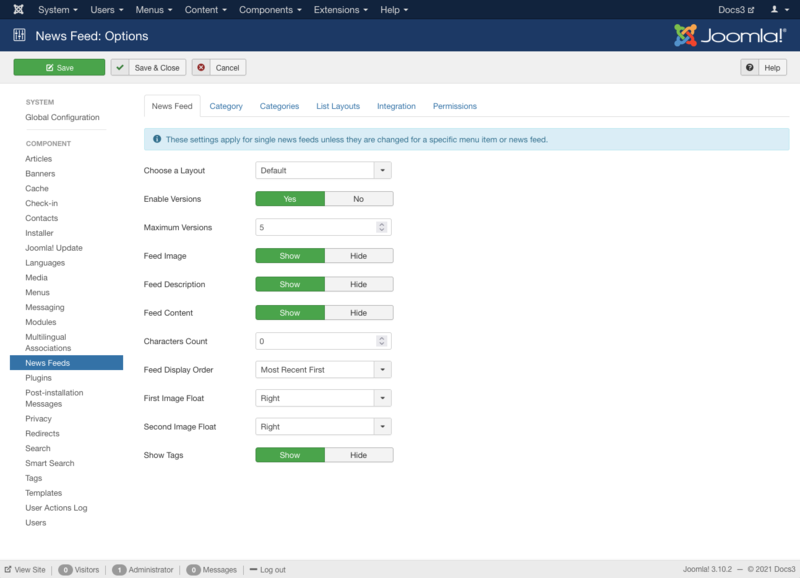Difference between revisions of "Components News Feed Manager Options"
From Joomla! Documentation
Dextercowley (talk | contribs) |
(Marked this version for translation) |
||
| (133 intermediate revisions by 4 users not shown) | |||
| Line 1: | Line 1: | ||
| − | + | <noinclude><languages /></noinclude> | |
| − | + | {{Chunk30:Help_screen_Description_Header/<translate><!--T:109--> en</translate>}} | |
| − | + | {{Chunk30:Help_screen_Components_Options_Description_Configuration/<translate><!--T:110--> en</translate>|<translate><!--T:111--> News Feed</translate>|<translate><!--T:112--> for all news feeds</translate>}} | |
| − | + | {{Chunk30:Help_screen_How_To_Access_Header/<translate><!--T:113--> en</translate>}} | |
| − | + | {{Chunk30:Help_screen_How_To_Access_By_Menu/<translate><!--T:114--> en</translate>|<translate><!--T:115--> Components,News Feeds</translate>}} | |
| − | + | {{Chunk30:Help_screen_How_To_Access_By_Button/<translate><!--T:116--> en</translate>|<translate><!--T:117--> Options</translate>|<translate><!--T:118--> toolbar</translate>}}. | |
| − | + | {{Chunk30:Help_screen_Screenshot_Header/<translate><!--T:119--> en</translate>}} | |
| − | + | :[[File:Help30-Component-Newsfeed-Manager-Options-newsfeed-options-subscreen-<translate><!--T:6--> en</translate>.png|800px|border|none]] | |
| − | + | {{Chunk30:Help_screen_Form_Header/<translate><!--T:120--> en</translate>}} | |
| − | [[File:Help30-Component-Newsfeed-Manager-Options-newsfeed-options-subscreen.png| | + | <translate> |
| − | + | ===News Feed=== <!--T:9--> | |
| − | + | </translate> | |
| − | + | <translate> | |
| − | + | <!--T:10--> | |
| − | ===News Feed | + | These settings apply for all News Feeds unless they are changed for a specific menu item or News Feed. |
| − | These settings apply for | + | </translate> |
| − | + | {{Chunk30:Help_screen_Layout_Category/<translate><!--T:176--> en</translate>|2=<translate><!--T:177--> news feed</translate>}} | |
| − | + | {{Chunk30:Help_screen_Versions/<translate><!--T:12--> en</translate>|<translate><!--T:124--> news feeds</translate>|<translate><!--T:125--> news feed</translate>}} | |
| − | {{Chunk30: | + | {{Chunk30:Help_screen_Show_Feed_Image/<translate><!--T:178--> en</translate>|}} |
| − | + | {{Chunk30:Help_screen_Feed_Description/<translate><!--T:179--> en</translate>|}} | |
| − | + | {{Chunk30:Help_screen_Feed_Content/<translate><!--T:180--> en</translate>|}} | |
| − | + | {{Chunk30:Help_screen_Characters_Count/<translate><!--T:181--> en</translate>|}} | |
| − | + | {{Chunk30:Help_screen_Feed_Display_Order/<translate><!--T:182--> en</translate>|}} | |
| − | + | {{Chunk30:Help_screen_Image_Float/<translate><!--T:183--> en</translate>|<translate><!--T:184--> First Image Float</translate>|}} | |
| − | + | {{Chunk30:Help_screen_Image_Float/<translate><!--T:185--> en</translate>|<translate><!--T:186--> Second Image Float</translate>|}} | |
| − | + | {{Chunk30:Help_screen_Form_Tags/<translate><!--T:29--> en</translate>|2=<translate><!--T:187--> a news feed</translate>|3=}} | |
| − | + | {{Chunk30:Help_screen_Form_Category_Header/<translate><!--T:140--> en</translate>}} | |
| − | + | <translate> | |
| − | Category Options control how | + | <!--T:22--> |
| − | + | Category Options control how feeds will show when you drill down to a Category to view its feeds. | |
| − | [[ | + | </translate> |
| − | + | :[[File:Help30-Component-Newsfeed-Manager-Options-category-options-subscreen-<translate><!--T:23--> en</translate>.png|800px|none]] | |
| − | + | {{Chunk30:Help_screen_Layout_Category/<translate><!--T:152--> en</translate>}} | |
| − | + | {{Chunk30:Help_screen_Category_Title/<translate><!--T:153--> en</translate>|}} | |
| − | + | {{Chunk30:Help_screen_Category_Description/<translate><!--T:154--> en</translate>|}} | |
| − | + | {{Chunk30:Help_screen_Category_Image/<translate><!--T:155--> en</translate>|}} | |
| − | + | {{Chunk30:Help_screen_Subcategory_Levels/<translate><!--T:156--> en</translate>|}} | |
| − | + | {{Chunk30:Help_screen_Empty_Categories/<translate><!--T:157--> en</translate>|<translate><!--T:158--> news feeds</translate>|2=}} | |
| − | + | {{Chunk30:Help_screen_Subcategories_Descriptions/<translate><!--T:159--> en</translate>|}} | |
| − | + | {{Chunk30:Help_screen_Number_Items_in_Category/<translate><!--T:160--> en</translate>|<translate><!--T:161--> Feeds</translate>|<translate><!--T:162--> news feeds</translate>|3=}} | |
| − | + | {{Chunk30:Help_screen_Form_Tags/<translate><!--T:163--> en</translate>|2=<translate><!--T:188--> the category</translate>|3=}} | |
| − | + | {{Chunk30:Help_screen_Form_Categories_Header/<translate><!--T:141--> en</translate>}} | |
| + | <translate> | ||
| + | <!--T:34--> | ||
These settings apply for News Feed Categories Options unless they are changed for a specific menu item. | These settings apply for News Feed Categories Options unless they are changed for a specific menu item. | ||
| + | </translate> | ||
| + | :[[File:Help30-Component-Newsfeed-Manager-Options-categories-options-subscreen-<translate><!--T:35--> en</translate>.png|800px|none]] | ||
| + | {{Chunk30:Help_screen_Top_Level_Category_Description/<translate><!--T:144--> en</translate>|}} | ||
| + | {{Chunk30:Help_screen_Subcategory_Levels/<translate><!--T:145--> en</translate>|}} | ||
| + | {{Chunk30:Help_screen_Empty_Categories/<translate><!--T:146--> en</translate>|<translate><!--T:147--> news feeds</translate>|2=}} | ||
| + | {{Chunk30:Help_screen_Subcategories_Descriptions/<translate><!--T:148--> en</translate>|}} | ||
| + | {{Chunk30:Help_screen_Number_Items_in_Category/<translate><!--T:149--> en</translate>|<translate><!--T:150--> Feeds</translate>|<translate><!--T:151--> news feeds</translate>|3=}} | ||
| + | {{Chunk30:Help_screen_Form_List_Layouts_Header/<translate><!--T:142--> en</translate>}} | ||
| + | <translate> | ||
| + | <!--T:42--> | ||
| + | These settings apply for Feed List Options unless they are changed for a specific menu item. | ||
| + | </translate> | ||
| + | :[[File:Help30-Component-Newsfeed-Manager-Options-list-options-subscreen-<translate><!--T:43--> en</translate>.png|800px|none]] | ||
| + | {{Chunk30:Help_screen_Filter_Field/<translate><!--T:168--> en</translate>|<translate><!--T:169--> news feeds</translate>|2=}} | ||
| + | {{Chunk30:Help_screen_Display_Select/<translate><!--T:164--> en</translate>|<translate><!--T:165--> news feeds</translate>|2=}} | ||
| + | {{Chunk30:Help_screen_Table_Headings/<translate><!--T:166--> en</translate>|}} | ||
| + | {{Chunk30:Help_screen_Number_Items_in_Category/<translate><!--T:192--> en</translate>|3=|4=|5=<translate><!--T:193--> news feed</translate>}} | ||
| + | {{Chunk30:Help_screen_Feed_Links/<translate><!--T:194--> en</translate>|1=}} | ||
| + | {{Chunk30:Help_screen_Pagination/<translate><!--T:60--> en</translate>|<translate><!--T:175--> news feeds</translate>|3=}}{{Chunk30:Help_screen_Pagination_Results/<translate><!--T:61--> en</translate>|}} | ||
| + | {{Chunk30:Help_screen_Form_Integration_Header/<translate><!--T:143--> en</translate>}} | ||
| + | <translate> | ||
| + | <!--T:89--> | ||
| + | These options control the display of news feeds. | ||
| + | </translate> | ||
| + | :[[File:Help30-Component-Newsfeed-Manager-Options-integration-options-subscreen-<translate><!--T:90--> en</translate>.png|800px|none]] | ||
| + | {{Chunk30:Help_screen_URL_Routing/<translate><!--T:171--> en</translate>|<translate><!--T:189--> News Feeds</translate>}} | ||
| + | {{Chunk30:Help_screen_Form_Permissions_Header/<translate><!--T:138--> en</translate>}} | ||
| + | {{Chunk30:Help_screen_Permissions_Manage/<translate><!--T:139--> en</translate>}} | ||
| + | :[[File:Help30-Component-Newsfeed-Manager-Options-permissions-options-subscreen-<translate><!--T:65--> en</translate>.png|800px|none]] | ||
| + | {{Chunk30:Help_screen_Permissions_Change/<translate><!--T:92--> en</translate>|<translate><!--T:126--> news feeds</translate>}} | ||
| + | {{Chunk30:Help_screen_Permissions_Select_Group/<translate><!--T:93--> en</translate>}} | ||
| + | {{Chunk30:Help_screen_Permissions_Find_Action/<translate><!--T:94--> en</translate>}} | ||
| + | {{Chunk30:Help_screen_Permissions_Configure_ACL_Options/<translate><!--T:95--> en</translate>|<translate><!--T:127--> news feeds</translate>}} | ||
| + | {{Chunk30:Help_screen_Permissions_Configure_Options_Only/<translate><!--T:96--> en</translate>|<translate><!--T:128--> news feeds</translate>}} | ||
| + | {{Chunk30:Help_screen_Permissions_Access_Administration_Interface/<translate><!--T:97--> en</translate>|<translate><!--T:129--> news feeds</translate>}} | ||
| + | {{Chunk30:Help_screen_Permissions_Create/<translate><!--T:98--> en</translate>|<translate><!--T:130--> news feeds</translate>}} | ||
| + | {{Chunk30:Help_screen_Permissions_Delete/<translate><!--T:99--> en</translate>|<translate><!--T:131--> news feeds</translate>}} | ||
| + | {{Chunk30:Help_screen_Permissions_Edit/<translate><!--T:100--> en</translate>|<translate><!--T:132--> news feeds</translate>}} | ||
| + | {{Chunk30:Help_screen_Permissions_Edit_State/<translate><!--T:101--> en</translate>|<translate><!--T:133--> news feeds</translate>}} | ||
| + | {{Chunk30:Help_screen_Permissions_Edit_Own/<translate><!--T:102--> en</translate>|<translate><!--T:134--> news feeds</translate>}} | ||
| + | {{Chunk30:Help_screen_Permissions_Select/<translate><!--T:103--> en</translate>}} | ||
| + | {{Chunk30:Help_screen_Permissions_Inherited/<translate><!--T:104--> en</translate>|<translate><!--T:135--> this site</translate>}} | ||
| + | {{Chunk30:Help_screen_Permissions_Allowed/<translate><!--T:172--> en</translate>}} | ||
| + | {{Chunk30:Help_screen_Permissions_Denied/<translate><!--T:173--> en</translate>}} | ||
| + | {{Chunk30:Help_screen_Permissions_Save/<translate><!--T:174--> en</translate>}} | ||
| + | {{Chunk30:Help_screen_Toolbar_Header/<translate><!--T:121--> en</translate>}} | ||
| + | {{Chunk30:Help_screen_Toolbar_Position/<translate><!--T:136--> en</translate>}} | ||
| + | :[[File:Help30-Save-SaveClose-Cancel-Help-toolbar-<translate><!--T:69--> en</translate>.png|800px|none]] | ||
| + | {{Chunk30:Help_screen_Toolbar_Function/<translate><!--T:137--> en</translate>}} | ||
| + | {{Chunk30:Help_screen_toolbar_icon_Save/<translate><!--T:71--> en</translate>|<translate><!--T:72--> News Feeds options</translate>}} | ||
| + | {{Chunk30:Help_screen_toolbar_icon_SaveAndClose/<translate><!--T:73--> en</translate>|<translate><!--T:74--> News Feeds options</translate>}} | ||
| + | {{Chunk30:Help_screen_toolbar_icon_Cancel/<translate><!--T:75--> en</translate>}} | ||
| + | {{Chunk30:Help_screen_toolbar_icon_Help/<translate><!--T:77--> en</translate>}} | ||
| + | {{Chunk30:Help_screen_Quick_Tips_Header/<translate><!--T:122--> en</translate>}} | ||
| + | <translate> | ||
| + | <!--T:79--> | ||
| + | *If you are a beginning user, you can just keep the default values here until you learn more about using global options. | ||
| + | </translate> | ||
| − | + | <translate> | |
| + | <!--T:80--> | ||
| + | *If you are an advanced user, you can save time by creating good default values here. When you set up menu items and create news feed menu items, you will be able to accept the default values for most options. | ||
| + | </translate> | ||
| − | + | <translate> | |
| − | + | <!--T:81--> | |
| − | |||
| − | |||
| − | |||
| − | |||
| − | |||
| − | |||
| − | |||
| − | |||
| − | |||
| − | |||
| − | |||
| − | |||
| − | |||
| − | |||
| − | |||
| − | |||
| − | |||
| − | |||
| − | |||
| − | |||
| − | |||
| − | |||
| − | |||
| − | |||
| − | |||
| − | |||
| − | |||
| − | |||
| − | |||
| − | |||
| − | |||
| − | |||
| − | |||
| − | |||
| − | |||
| − | |||
| − | |||
| − | |||
| − | |||
| − | |||
| − | |||
| − | |||
| − | |||
| − | |||
| − | |||
| − | |||
| − | |||
| − | |||
| − | |||
| − | |||
| − | |||
| − | |||
| − | |||
| − | |||
| − | |||
| − | |||
| − | |||
| − | |||
| − | |||
| − | |||
| − | |||
| − | |||
*All values set here can be overridden at the menu item, category, or news feed level. | *All values set here can be overridden at the menu item, category, or news feed level. | ||
| − | + | </translate> | |
| − | + | {{Chunk30:Help_screen_Related_Information_Header/<translate><!--T:123--> en</translate>}} | |
| − | + | <translate> | |
| − | * For more information about Joomla's | + | <!--T:108--> |
| − | + | * For more information about Joomla's Access Control List system: [[S:MyLanguage/J3.x:Access_Control_List_Tutorial|ACL Tutorial]] | |
| − | < | + | </translate> |
| + | {{Chunk30:Help_screens_Header/<translate><!--T:195--> en</translate>}} | ||
| + | {{Chunk30:Help_screen_Newsfeed_Related/<translate><!--T:190--> en</translate>|5=<translate><!--T:191--> Options (this screen)</translate>}} | ||
| + | {{cathelp|3.0,3.1,3.2,3.3,3.4,3.5,3.6,3.7,3.8,3.9,3.10|News Feed Manager Help Screens}} | ||
Latest revision as of 05:59, 11 April 2022
Description[edit]
News Feed Options configuration allows setting of parameters used globally for all news feeds.
How to Access[edit]
- Select Components → News Feeds from the dropdown menu of the Administrator Panel
- Click the Options button in the toolbar.
Screenshot[edit]
Form Fields[edit]
News Feed[edit]
These settings apply for all News Feeds unless they are changed for a specific menu item or News Feed.
- Choose a Layout. (Default) This lets you select the default layout to show when you click on a news feed link. If you create an alternative layout, you may select that as the default.
- Enable Versions. (Yes/No) Whether or not to save version history for news feeds and categories.
- Maximum Versions. The maximum number of versions to store.
- If a news feed or category is saved and the maximum number of versions has been reached, the oldest version will be deleted automatically.
- If set to '0', then versions will never be deleted automatically. Also, specific versions may be flagged as "Keep Forever" and will not be deleted automatically.Note: Versions may be deleted manually using the 'Delete' button in Version History.
- Feed Image. (Show/Hide) Show or hide the feed image.
- Feed Description. (Show/Hide) Show or hide the feed description text.
- Feed Content. (Show/Hide) Show or hide the feed content.
- Characters Count. The maximum number of characters to display for each feed. This is a way to limit the size of the feed. '0' will show all the text.
- Feed Display Order. (Most Recent First/Oldest First) The order in which to show the feeds.
- First Image Float. (Right/Left/None) Controls placement of the image.
- Second Image Float. (Right/Left/None) Controls placement of the image.
- Show Tags. (Show/Hide) Show or hide the tags for a news feed.
Category[edit]
Category Options control how feeds will show when you drill down to a Category to view its feeds.
- Choose a Layout. (Default) This lets you select the default layout to show when you click on a Category link. If you create an alternative layout, you may select that as the default.
- Category Title. (Show/Hide) If Show, the Category Title will show as a subheading on the page. The subheading is usually displayed inside the H2 tag.
- Category Description. (Show/Hide) Show or hide the description of the category.
- Category Image. (Show/Hide) Show or hide the image of the category.
- Subcategory Levels. (None/All/1-5) The number of subcategory levels to display. Select 'All' to show all levels in the subcategory hierarchy.
- Empty Categories. (Show/Hide) Show or hide categories that contain no news feeds and no subcategories.
- Subcategories Descriptions. (Show/Hide) Show or hide the subcategories descriptions.
- # Feeds in Category. (Show/Hide) Show or hide the number of news feeds in each category.
- Show Tags. (Show/Hide) Show or hide the tags for the category.
Categories[edit]
These settings apply for News Feed Categories Options unless they are changed for a specific menu item.
- Top Level Category Description. (Show/Hide) Show description of the top level category or alternatively replace with the text from the description field found in the menu item. If using Root as a top level category, the description field has to be filled.
- Subcategory Levels. (None/All/1-5) The number of subcategory levels to display. Select 'All' to show all levels in the subcategory hierarchy.
- Empty Categories. (Show/Hide) Show or hide categories that contain no news feeds and no subcategories.
- Subcategories Descriptions. (Show/Hide) Show or hide the subcategories descriptions.
- # Feeds in Category. (Show/Hide) Show or hide the number of news feeds in each category.
List Layouts[edit]
These settings apply for Feed List Options unless they are changed for a specific menu item.
- Filter Field. (Show/Hide) The Filter Field creates a text field where a user can enter a field to be used to filter the news feeds shown in the list.
- Display Select. (Show/Hide) Show or hide the Display # control that allows the user to select the number of news feeds to show in the list.
- Table Headings. (Show/Hide) If set to Show, this heading will show above the list. If set to Hide, the list will show with no headings.
- # Articles. (Show/Hide) Show or hide the number of articles in each news feed.
- Feed Links. (Show/Hide) Show or hide the feed links URLs.
- Pagination. Show or hide Pagination support. Pagination provides page links at the bottom of the page that allow the User to navigate to additional pages. These are needed if the listed news feeds will not fit on one page.
- Auto: Pagination links shown if needed.
- Show: Pagination links shown if needed.
- Hide: Pagination links not shown. Note: In this case, Users will not be able to navigate to additional pages.
- Pagination Results. (Show/Hide) Show or hide the current page number and total pages (e.g., "Page 1 of 2") at the bottom of each page.
Integration[edit]
These options control the display of news feeds.
- URL Routing. This is configured for the News Feeds component.
- Legacy: Ensures full comptability for existing sites.
- Modern: Enables advanced features but may change your URLs.
Permissions[edit]
Manage the permission settings for user groups.
To change the permissions for news feeds, do the following.
- 1. Select the Group by clicking its title located on the left.
- 2. Find the desired Action. Possible Actions are:
- Configure ACL & Options. Users can edit the options and permissions of news feeds.
- Configure Options Only. Users can edit the options except the permissions of news feeds.
- Access Administration Interface. Users can access user administration interface of news feeds.
- Create. Users can create content of news feeds.
- Delete. Users can delete content of news feeds.
- Edit. Users can edit content of news feeds.
- Edit State. Users can change the published state and related information for content of news feeds.
- Edit Own. Users can edit own created content of news feeds.
- 3. Select the desired Permission for the action you wish to change. Possible settings are:
- Inherited: Inherited for users in this Group from the Global Configuration permissions of this site.
- Allowed: Allowed for users in this Group. Note that, if this action is Denied at one of the higher levels, the Allowed permission here will not take effect. A Denied setting cannot be overridden.
- Denied: Denied for users in this Group.
- 4. Click Save in Toolbar at top. When the screen refreshes, the Calculated Setting column will show the effective permission for this Group and Action.
Toolbar[edit]
At the top left you will see the toolbar.
The functions are:
- Save. Saves the News Feeds options and stays in the current screen.
- Save & Close. Saves the News Feeds options and closes the current screen.
- Cancel. Closes the current screen and returns to the previous screen without saving any modifications you may have made.
- Help. Opens this help screen.
Quick Tips[edit]
- If you are a beginning user, you can just keep the default values here until you learn more about using global options.
- If you are an advanced user, you can save time by creating good default values here. When you set up menu items and create news feed menu items, you will be able to accept the default values for most options.
- All values set here can be overridden at the menu item, category, or news feed level.
Related Information[edit]
- For more information about Joomla's Access Control List system: ACL Tutorial
Help Screens[edit]
| Component | Description |
|---|---|
| News Feeds |
Provides an overview of the News Feeds from other sites available on a Joomla site. The screen is used to find, add, edit and delete News Feeds from other sites. |
| News Feeds Edit |
This is where you can
|
| Categories |
Provides an overview of the News Feeds Categories available on a Joomla site. The screen is used to find, add, edit and delete News Feeds Categories. |
| Categories Edit |
This is where you can
|
| Options (this screen) |
News Feed Options configuration allows setting of parameters used globally for all news feeds. |
| Menu Items | Description |
|---|---|
| Categories |
Used to show a list of all News Feed Categories. Categories are shown in a hierarchical list. |
| Category |
Used to show all News Feeds belonging to a specific Category in a list layout. |
| Single News Feed |
Used to show one News Feed in the Frontend of the site. |