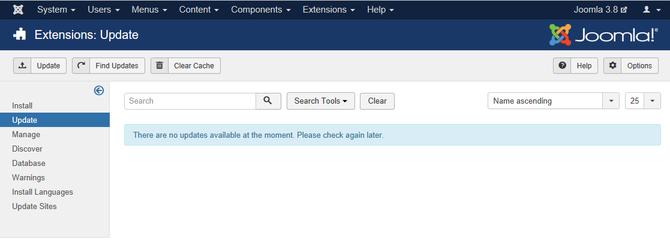Difference between revisions of "Extensions Extension Manager Update"
From Joomla! Documentation
m (→Quick Tips: categorisation for 3.2 help screens) |
m (updating) |
||
| Line 1: | Line 1: | ||
| − | |||
This screen is accessed from the back-end Joomla! administrator panel. It is used to update extensions that are installed in your Joomla! installation. | This screen is accessed from the back-end Joomla! administrator panel. It is used to update extensions that are installed in your Joomla! installation. | ||
Last change: Purge cache is now included in Find Updates, not available as a separate action anymore. | Last change: Purge cache is now included in Find Updates, not available as a separate action anymore. | ||
| + | |||
| + | ==Description== | ||
| + | This screen allows you to update installed extensions. The extension update feature was introduced in Joomla! 1.6. You will only be able to update extensions which support this feature. For extensions which support this feature, you will be able to perform an in-place update of the extension without having to upload and install the updated extension files like you did with previous versions of Joomla!. The update feature utilizes standard HTTP connection mechanisms to download the extension update files from a remote update server. | ||
==How to Access== | ==How to Access== | ||
*Select '''Extensions → Extension Manager''' from the drop-down menu of the '''''Joomla! Administrator Panel'''''. Then select the '''Update''' menu item in the '''''Extension manager''''' screen that appears. | *Select '''Extensions → Extension Manager''' from the drop-down menu of the '''''Joomla! Administrator Panel'''''. Then select the '''Update''' menu item in the '''''Extension manager''''' screen that appears. | ||
| − | |||
| − | |||
| − | |||
==Screenshot== | ==Screenshot== | ||
| − | [[Image: | + | Without update:{{-}} |
| + | [[Image:Help-3x-extensions-extension-manager-update.png|670px]]{{-}} | ||
| + | With update:{{-}} | ||
| + | [[Image:Help-3x-extensions-extension-manager-update-yes.png|670px]] | ||
==Column Headers== | ==Column Headers== | ||
Revision as of 14:39, 17 January 2014
This screen is accessed from the back-end Joomla! administrator panel. It is used to update extensions that are installed in your Joomla! installation.
Last change: Purge cache is now included in Find Updates, not available as a separate action anymore.
Description[edit]
This screen allows you to update installed extensions. The extension update feature was introduced in Joomla! 1.6. You will only be able to update extensions which support this feature. For extensions which support this feature, you will be able to perform an in-place update of the extension without having to upload and install the updated extension files like you did with previous versions of Joomla!. The update feature utilizes standard HTTP connection mechanisms to download the extension update files from a remote update server.
How to Access[edit]
- Select Extensions → Extension Manager from the drop-down menu of the Joomla! Administrator Panel. Then select the Update menu item in the Extension manager screen that appears.
Screenshot[edit]
Without update:
With update:
Column Headers[edit]
- Checkbox. Check this box to select one or more items. To select all items, check the box in the column heading. After one or more boxes are checked, click a toolbar button to take an action on the selected item or items.
- Name. The name of the extension.
- Install Type. The type of installation that will be performed by the update. Usually this will be type Update which will perform an in-place update of the extension
- Extension Type. The extension type. Examples of extension types are module, plug-in, template, component, or language.
- Version. The version number of the available update.
- Folder. If the extension is a plug-in, the subdirectory of your Joomla! installation's /plugins directory where the extension is located. By default Joomla! has the following subdirectories in the plugins directory which each represent the different types of plug-ins that are defined: authentication, content, editors, editors-xtd, extension, search, system, user.
- Client. Specifies if this is a site or administrator extension.
- URL Details. The URL for the extension update XML file which contains the information needed by your Joomla! installation to perform the update.
- Display #. The number of items to display on one page.
Toolbar[edit]
At the top left you will see the toolbar:
File:Help30-Update-FindUpdates-PurgeCache-Options-Help-toolbar.png
The functions are:
This page is a candidate for deletion. The given reason is: No links here.
This notice should remain for a minimum of 1 week after it was placed on the page. If discussion is still ongoing, it should remain until a consensus is reached, after which the page will either be deleted or this notice removed. If you disagree with its deletion, please discuss your reasons on its associated talk page, as applicable.
Remember to check if anything links here and the page history before deleting.
Last edit by Tom Hutchison (talk · contrib) · Last edited on Fri, 17 Jan 2014 14:39:46 +0000This page is a candidate for deletion. The given reason is: No links here.
This notice should remain for a minimum of 1 week after it was placed on the page. If discussion is still ongoing, it should remain until a consensus is reached, after which the page will either be deleted or this notice removed. If you disagree with its deletion, please discuss your reasons on its associated talk page, as applicable.
Remember to check if anything links here and the page history before deleting.
Last edit by Tom Hutchison (talk · contrib) · Last edited on Fri, 17 Jan 2014 14:39:46 +0000
<translate>
- Help. Opens this help screen.</translate>
<translate>
- Options. Opens the Options window where settings such as default parameters can be edited.</translate>
Links to Other Screens[edit]
At the top left, you will see the following five links:
File:Help30-Extensions-Extension-Manager-Update-submenu-subscreen.png
- Install. Links to the Install Screen.
- Update. Links to the Update Screen.
- Manage. Links to the Manage Screen.
- Discover. Links to the Discover Screen.
- Warnings. Links to the Warnings Screen.
Quick Tips[edit]
- Only extensions which support the Joomla! update system will be listed in this screen. If you use extensions which do not support the new update system or you are not sure, consult the extension developer's website.
- It is critical to keep your extensions up-to-date. Failure to do so may expose a vulnerability in your Joomla! installation which can be exploited by hackers.
- It is recommended to backup your Joomla! installation files and database before attempting to update extensions or the Joomla! installation itself. This will ensure that you can restore your Joomla! installation to its previous state if the update fails or causes unexpected results.