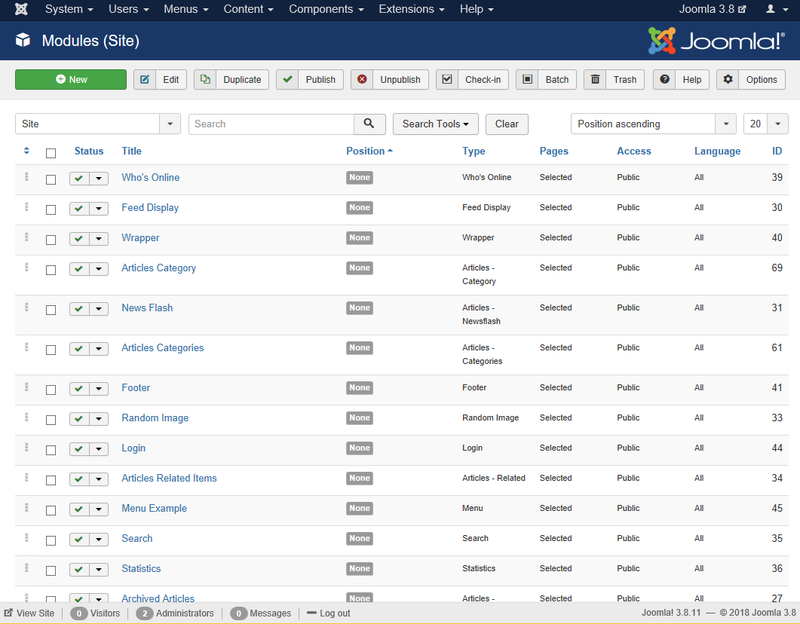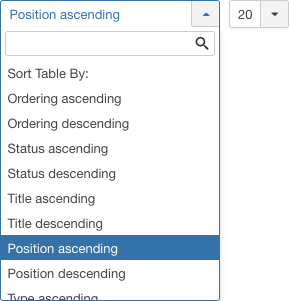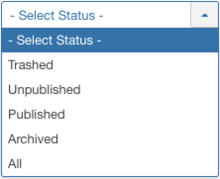Difference between revisions of "Extensions Module Manager"
From Joomla! Documentation
m (1 revision: Initial import of 3.0 help screens (derived from 2.5 help screens)) |
m |
||
| (94 intermediate revisions by 7 users not shown) | |||
| Line 1: | Line 1: | ||
| − | + | <noinclude><languages /></noinclude> | |
| − | |||
| − | + | {{Chunk30:Help_screen_Description_Header/<translate><!--T:90--> en</translate>}} | |
| − | The Module Manager is where you add and edit Joomla | + | <translate><!--T:2--> The Module Manager is where you add and edit Joomla Modules. In Joomla, Modules are used to display content and/or media around the main content.</translate> |
| − | < | + | {{Chunk30:Help_screen_How_To_Access_Header/<translate><!--T:91--> en</translate>}} |
| − | + | {{Chunk30:Help_screen_How_To_Access_By_Button/<translate><!--T:95--> en</translate>|<translate><!--T:96--> Modules</translate>}}. | |
| − | + | {{Chunk30:Help_screen_How_To_Access_By_Menu/<translate><!--T:92--> en</translate>|<translate><!--T:93--> Extensions,Modules</translate>}}. | |
| − | |||
| − | |||
| − | |||
| − | + | {{Chunk30:Help_screen_Screenshot_Header/<translate><!--T:94--> en</translate>}} | |
| + | [[File:Help30-Extensions-Module-Manager-screen-<translate><!--T:13--> en</translate>.png|800px|border|none]] | ||
| − | + | {{Chunk30:Help_screen_Column_Header/<translate><!--T:97--> en</translate>}} | |
| − | [[ | + | {{Chunk30:Help_screen_Column_Header_Description/<translate><!--T:112--> en</translate>|<translate><!--T:113--> modules</translate>}} |
| + | :[[File:Help3x-Extensions-Modules-Manage-columns-<translate><!--T:16--> en</translate>.png|800px|border|none]] | ||
| + | {{Chunk30:Help_screen_Column_Header_Ordering/<translate><!--T:114--> en</translate>|<translate><!--T:115--> modules</translate>}} | ||
| + | {{Chunk30:Help_screen_Column_Header_Checkbox/<translate><!--T:116--> en</translate>|<translate><!--T:117--> modules</translate>}} | ||
| + | {{Chunk30:Help_screen_Column_Header_Status/<translate><!--T:118--> en</translate>|<translate><!--T:168--> modules</translate>}} | ||
| + | {{Chunk30:Help_screen_Column_Header_Title/<translate><!--T:119--> en</translate>|<translate><!--T:120--> module</translate>}} | ||
| − | + | <translate><!--T:121--> *'''Position'''. Select to sort the modules position by this column.</translate> | |
| − | |||
| − | |||
| − | |||
| − | *''' | ||
| − | |||
| − | |||
| − | |||
| − | |||
| − | |||
| − | |||
| − | |||
| − | |||
| − | + | <translate><!--T:122--> *'''Type'''. The system name of the module. See [[S:MyLanguage/Module|Module]] for information about each of the standard modules.</translate> | |
| − | + | {{Chunk30:Help_screen_Column_Header_Pages/<translate><!--T:23--> en</translate>}} | |
| + | {{Chunk30:Help_screen_Column_Header_Access/<translate><!--T:124--> en</translate>|<translate><!--T:125--> module</translate>}} | ||
| + | {{Chunk30:Help_screen_Column_Header_Language/<translate><!--T:126--> en</translate>|<translate><!--T:127--> Module</translate>}} | ||
| + | {{Chunk30:Help_screen_Column_Header_Id/<translate><!--T:128--> en</translate>|<translate><!--T:129--> module</translate>}} | ||
| + | {{Chunk30:Help_screen_Column_Filtering_Header/<translate><!--T:98--> en</translate>}} | ||
| + | {{Chunk30:Help_screen_Column_Filtering_Sort_Number/<translate><!--T:99--> en</translate>|<translate><!--T:100--> Position ascending</translate>}} | ||
| + | :[[File:Help30-colheader-Column-filter-module-position-ascending-number-<translate><!--T:101--> en</translate>.png|right]] | ||
| + | {{Chunk30:Help_screen_Column_Filtering_Sort_Number_Description/<translate><!--T:102--> en</translate>}} | ||
| + | {{Chunk30:Help_screen_Column_Filtering_Order/<translate><!--T:103--> en</translate>|<translate><!--T:146--> Position ascending</translate>}} | ||
| + | {{Chunk30:Help_screen_Column_Filtering_Number/<translate><!--T:104--> en</translate>|<translate><!--T:147--> modules</translate>}} | ||
| − | [[ | + | {{Chunk30:Help_screen_List_Filters_Header/<translate><!--T:105--> en</translate>}} |
| + | {{Chunk30:Help_screen_List_Filters_Description/<translate><!--T:130--> en</translate>|<translate><!--T:131--> modules</translate>}} | ||
| + | {{Chunk30:Help_screen_List_Filters_Site_Admin/<translate><!--T:89--> en</translate>|<translate><!--T:132--> modules</translate>}} | ||
| + | {{Chunk30:Help_screen_List_Filters/<translate><!--T:35--> en</translate>}} | ||
| + | {{Chunk30:Help_screen_List_Filters_Search_Tools/<translate><!--T:148--> en</translate>}} | ||
| + | {{Chunk30:Help_screen_List_Filters_Search_Tools_Boxes/<translate><!--T:149--> en</translate>|6}} | ||
| + | :[[File:Help30-Extensions-Module-Manager-filters-subscreen-<translate><!--T:38--> en</translate>.png|600px|none]] | ||
| + | {{Chunk30:Help_screen_List_Filters_Select_Status/<translate><!--T:40--> en</translate>|<translate><!--T:133--> modules</translate>}} | ||
| + | <translate><!--T:134--> '''Filter by Position'''</translate> | ||
| − | + | <translate><!--T:135--> Select a Position from the dropdown list box of available Positions.</translate> | |
| − | |||
| − | |||
| − | |||
| − | |||
| − | |||
| − | |||
| − | |||
| − | |||
| − | |||
| − | + | <translate><!--T:136--> '''Filter by Type'''</translate> | |
| − | |||
| − | |||
| − | |||
| − | + | <translate><!--T:137--> Select the Module Type from the dropdown list box of available Module Types.</translate> | |
| − | |||
| − | + | <translate><!--T:138--> '''Filter by Menu Item'''</translate> | |
| − | |||
| − | + | <translate><!--T:167--> Lets you show only modules that have a specific menu assigned. The list box will show the menus defined for your site.</translate> | |
| − | + | :[[File:Help30-colheader-select-menu-item-<translate><!--T:145--> en</translate>.png|right]] | |
| − | + | <translate><!--T:140--> *''- Select Menu Item -:'' Show modules for any menu item.</translate> | |
| − | |||
| − | |||
| − | |||
| − | + | <translate><!--T:141--> *''[your menu]:'' Show only modules for this menu item.</translate>{{-}} | |
| − | |||
| − | |||
| − | |||
| − | * | ||
| − | + | {{Chunk30:Help_screen_List_Filters_Select_Access/<translate><!--T:44--> en</translate>|<translate><!--T:142--> modules</translate>}} | |
| − | + | {{Chunk30:Help_screen_List_Filters_Select_Language/<translate><!--T:45--> en</translate>|<translate><!--T:143--> modules</translate>}} | |
| − | + | ||
| − | * | + | {{Chunk30:Help_screen_Automatic_Pagination_Header/<translate><!--T:106--> en</translate>}} |
| − | *To | + | {{Chunk30:Help_screen_Page_Controls/<translate><!--T:107--> en</translate>|<translate><!--T:144--> modules</translate>}} |
| − | *To | + | |
| − | + | {{Chunk30:Help_screen_Toolbar_Header/<translate><!--T:108--> en</translate>}} | |
| − | <noinclude>{{cathelp|3.0|Module Manager Help Screens|Extensions Help Screens}}</noinclude> | + | {{Chunk30:Help_screen_Toolbar_Position/<translate><!--T:165--> en</translate>}} |
| + | :[[File:Help30-New-Edit-Duplicate-Publish-Unpublish-Checkin-Trash-Options-Help-toolbar-<translate><!--T:48--> en</translate>.png|800px|none]] | ||
| + | {{Chunk30:Help_screen_Toolbar_Function/<translate><!--T:166--> en</translate>}} | ||
| + | {{Chunk30:Help_screen_toolbar_icon_New/<translate><!--T:50--> en</translate>|<translate><!--T:51--> module</translate>}} | ||
| + | {{Chunk30:Help_screen_toolbar_icon_Edit/<translate><!--T:52--> en</translate>|<translate><!--T:53--> module</translate>}} | ||
| + | {{Chunk30:Help_screen_toolbar_icon_Duplicate/<translate><!--T:54--> en</translate>|<translate><!--T:55--> module</translate>}} | ||
| + | {{Chunk30:Help_screen_toolbar_icon_Publish/<translate><!--T:56--> en</translate>|<translate><!--T:57--> modules</translate>}} | ||
| + | {{Chunk30:Help_screen_toolbar_icon_Unpublish/<translate><!--T:58--> en</translate>|<translate><!--T:59--> modules</translate>}} | ||
| + | {{Chunk30:Help_screen_toolbar_icon_Checkin/<translate><!--T:60--> en</translate>|<translate><!--T:61--> modules</translate>}} | ||
| + | {{Chunk30:Help_screen_toolbar_icon_Batch/<translate><!--T:62--> en</translate>|<translate><!--T:63--> modules</translate>}} | ||
| + | {{Chunk30:Help_screen_toolbar_icon_Trash/<translate><!--T:64--> en</translate>|<translate><!--T:65--> modules</translate>}} | ||
| + | {{Chunk30:Help_screen_toolbar_icon_Help/<translate><!--T:66--> en</translate>}} | ||
| + | {{Chunk30:Help_screen_toolbar_icon_Options/<translate><!--T:67--> en</translate>}} | ||
| + | {{Chunk30:Help_screen_Batch_Header/<translate><!--T:109--> en</translate>}} | ||
| + | {{Chunk30:Help_screen_Batch_Description/<translate><!--T:81--> en</translate>|<translate><!--T:150--> modules</translate>}} | ||
| + | :[[File:Help30-colheader-batch-process-language-access-position-<translate><!--T:82--> en</translate>.png|600px|border]] | ||
| + | {{Chunk30:Help_screen_Batch_Value_Note/<translate><!--T:156--> en</translate>}} | ||
| + | {{Chunk30:Help_screen_Batch_How_To/<translate><!--T:157--> en</translate>|<translate><!--T:158--> modules</translate>}} | ||
| + | {{Chunk30:Help_screen_Batch_Language/<translate><!--T:159--> en</translate>}} | ||
| + | {{Chunk30:Help_screen_Batch_Access/<translate><!--T:160--> en</translate>}} | ||
| + | {{Chunk30:Help_screen_Batch_Position/<translate><!--T:86--> en</translate>}} | ||
| + | {{Chunk30:Help_screen_Batch_Message_Note/<translate><!--T:161--> en</translate>|<translate><!--T:162--> modules</translate>}} | ||
| + | {{Chunk30:Help_screen_Batch_Clear_Selection/<translate><!--T:163--> en</translate>|<translate><!--T:164--> modules</translate>}} | ||
| + | |||
| + | {{Chunk30:Help_screen_Quick_Tips_Header/<translate><!--T:110--> en</translate>}} | ||
| + | {{Chunk30:Help_screen_Quick_Tips_Delete_Trashed_Items/<translate><!--T:154--> en</translate>|<translate><!--T:155--> modules</translate>}} | ||
| + | |||
| + | <translate><!--T:3--> *Module Facts:</translate> | ||
| + | <translate><!--T:4--> *#All Joomla websites require at least 1 Menu Module.</translate> | ||
| + | <translate><!--T:5--> *#All Other Module Types are Optional (Examples: News, Banner, Latest News).</translate> | ||
| + | <translate><!--T:6--> *#Every Menu is accompanied by a menu module (Example mod_mainmenu).</translate> | ||
| + | <translate><!--T:7--> *#Multiple occurrences of similar module types.</translate> | ||
| + | <translate><!--T:8--> *#Some Modules are linked to components. For example, each Menu Module is related to one Menu component. To define a Menu in Joomla, you need to create the Menu and Menu Items using the Menus screens and then create the Module for the Menu using this screen. Other Modules, such as Custom HTML and Breadcrumbs, do not depend on any other content.</translate> | ||
| + | |||
| + | <translate><!--T:69--> *You can change the order of Modules within a Module Position as follows:</translate> | ||
| + | <translate><!--T:70--> *#Select the desired Position using the Position Filter. This will limit the list to Modules that are assigned to this Position.</translate> | ||
| + | <translate><!--T:71--> *#Change the order using the Up or Down arrows and changing the order by drag-and drop. The Modules will display in the new order within the Position.</translate> | ||
| + | |||
| + | <translate><!--T:74--> *To create or edit Modules: [[S:MyLanguage/Help310:Extensions_Module_Manager_Edit|Module Manager - New/Edit]].</translate> | ||
| + | |||
| + | {{Chunk30:Help_screen_Related_Information_Header/<translate><!--T:111--> en</translate>}} | ||
| + | {{Chunk30:Extensions Module Manager Related Information/<translate><!--T:79--> en</translate>}} | ||
| + | |||
| + | <noinclude> | ||
| + | {{cathelp|3.0,3.1,3.2,3.3,3.4,3.5,3.6,3.7,3.8,3.9,3.10|Module Manager Help Screens|Extensions Help Screens}} | ||
| + | </noinclude> | ||
Latest revision as of 09:09, 26 March 2022
Description[edit]
The Module Manager is where you add and edit Joomla Modules. In Joomla, Modules are used to display content and/or media around the main content.
How to Access[edit]
- Click the Modules button in the Control Panel.
- Select Extensions → Modules from the dropdown menu of the Administrator Panel.
Screenshot[edit]
Column Headers[edit]
In the table containing modules these are the different columns as shown below. Click on the column heading to sort the list by that column's value.
- Ordering. Up-Down Arrows
 . User specified ordering, default is order of modules creation. When active, drag and drop ordering by 'click and hold' on the bars icon
. User specified ordering, default is order of modules creation. When active, drag and drop ordering by 'click and hold' on the bars icon then 'release' in desired position.
then 'release' in desired position.
- Checkbox. Check this box to select one or more modules. To select all modules, check the box in the column heading.Note: Many toolbar actions can work with multiple modules.
- Status. Published
 or Unpublished
or Unpublished  modules are shown. Click on the green check mark or the red circle in the Status column to toggle between Published and Unpublished.
modules are shown. Click on the green check mark or the red circle in the Status column to toggle between Published and Unpublished.
- Title. The name of the module. You can open the module for editing by clicking on the Title.
- Position. Select to sort the modules position by this column.
- Type. The system name of the module. See Module for information about each of the standard modules.
- Pages. The menu items where this module will be displayed. A module will only display on menu items where it is selected.
- Access. The viewing Access Level for this module.
- Language. Module's language. If you are not using the multi-language feature of Joomla, default is 'All'.
- ID. This is a unique identification number for this module assigned automatically by Joomla. It is used to identify the module internally, and you cannot change this number.
Column Filters[edit]
Above the column headers on the right, there are 2 dropdown input fields, Sort Table By: (preset to 'Position ascending') and a number (preset to '20') to display.
These column sorting input fields shows the current method of sorting applied to the table. Use the dropdown field choices and click the column heading name. Alternatively, click on the column heading to sort the list by that column's value.
This will also change the value in the drop field to correspond with the column header name. The list will then be sorted in order by that column and a sort icon (up or down arrow) will show next to the column name. Click a second time to reverse the sort, which will change the corresponding drop field.
- Position ascending (default). Shows ordering of selected column, ascending or descending.
- Number of modules to display. Shows the number of modules to display on one page, default is 20 modules. If there are more modules than this number, you can use the page navigation buttons to navigate between pages.
List Filters[edit]
The List Filters are a series of controls that let you limit what modules show in the screen. More than one filter may be entered. In this case, only modules that meet all of the filter conditions will show on the list.
Site and Administrator filter
At the top you will see the following filter:
- Site: Filters on Site modules. This is the default selection and allows you to manage the modules for the Frontend.
- Administrator: This allows you to manage the modules for the Backend.
Filter by Partial Title or ID
In the upper left is a search field and 2 buttons.
- To filter by partial title, enter part of the title and click 'Search'

- To filter by ID number, enter "id:xx", where "xx" is the ID number (for example, "id:29").
- Click 'Clear' to clear the Filter field and restore the list to its unfiltered state.
Search Tools[edit]
Above the column headings, there are 6 dropdown list boxes.
Filter by Status
Lets you show only modules with the selected published status.
- - Select Status -: Show only modules that are Published and Unpublished.
- Trashed: Show only modules that are Trashed. Quick Tip: Permanently delete modules
- Unpublished: Show only modules that are Unpublished.
- Published: Show only modules that are Published.
- Archived: Show only modules that are Archived.
- All: Show all modules regardless of published status.
Filter by Position
Select a Position from the dropdown list box of available Positions.
Filter by Type
Select the Module Type from the dropdown list box of available Module Types.
Filter by Menu Item
Lets you show only modules that have a specific menu assigned. The list box will show the menus defined for your site.
- - Select Menu Item -: Show modules for any menu item.
- [your menu]: Show only modules for this menu item.
Filter by Access
Lets you show only modules that have a specified viewing access level. The list box will show the access levels defined for your site.
- - Select Access -: Show modules with any viewing access level.
- Public: Show only modules with this viewing access level.
- Guest: Show only modules with this viewing access level.
- Registered: Show only modules with this viewing access level.
- Special: Show only modules with this viewing access level.
- Super Users: Show only modules with this viewing access level.
Filter by Language
Lets you show only modules that have a specific language assigned. The list box will show the languages defined for your site.
- - Select Language -: Show modules for any language.
- All: Show modules set for 'All' languages.
- English (en-GB): Show modules only for this language.
Automatic Pagination[edit]
Page Controls. When the number of modules is more than one page, you will see a page control bar as shown below. The current page number being viewed is shaded.
- Start: Click to go to the first page.
- Prev: Click to go to the previous page.
- Page numbers: Click to go to the desired page.
- Next: Click to go to the next page.
- End: Click to go to the last page.
Toolbar[edit]
At the top left you will see the toolbar.
The functions are:
- New. Opens the editing screen to create a new module.
- Edit. Opens the editing screen for the selected module. If more than one module is selected (where applicable), only the first module will be opened. The editing screen can also be opened by clicking on the Name of the module.
- Duplicate. Makes a copy of the selected module. The copy is created immediately and is given the same name as the original but prefixed with "Copy of" and/or suffixed with a number (eg. "(2)") so that it can be distinguished from the original and any other copies.
- Publish. Makes the selected modules available to visitors to your website.
- Unpublish. Makes the selected modules unavailable to visitors to your website.
- Check-in. Checks-in the selected modules. Works with one or multiple modules selected.
- Batch. Batch processes the selected modules. Works with one or multiple items selected.
- Trash. Changes the status of the selected modules to indicate that they are trashed. Trashed modules can still be recovered by selecting 'Trashed' in the 'Select Status' filter and changing the status of the modules to Published or Unpublished as preferred. To permanently delete trashed modules, select 'Trashed' in the 'Select Status' filter, select the modules to be permanently deleted, then click the 'Empty Trash' toolbar icon.
- Help. Opens this help screen.
- Options. Opens the Options window where settings such as default parameters can be edited.
Batch Process[edit]
The Batch Process allows a change in settings for a group of selected modules marked with a check-mark in the corresponding check-mark boxes. To use: select one or more modules form the table of modules being viewed and click on the 'Batch' Toolbar button. This will open a pop up window as shown below.
You can change one value or all values at one time.
How to Batch Process a group of modules:
- Select one or more modules on the list by selecting the desired checkbox(es).
- Click the 'Batch' Toolbar button.
- Set one or more of the following values:
- To change the Language, select the desired language from the Set Language list box.
- To change the Access Levels, select the desired new access level from the Set Access Level list box.
- To change the Position, select the desired position from the Set Position list box.
When all of the settings are entered, click on Process to perform the changes. A message "Batch process completed successfully." will show. Note: Nothing will happen if you don't have any modules selected.
If you wish to clear your entered selections, click on the 'Cancel' button. Note: This does not uncheck the check boxes for the modules.
Quick Tips[edit]
- To permanently delete modules:
- Module Facts:
- All Joomla websites require at least 1 Menu Module.
- All Other Module Types are Optional (Examples: News, Banner, Latest News).
- Every Menu is accompanied by a menu module (Example mod_mainmenu).
- Multiple occurrences of similar module types.
- Some Modules are linked to components. For example, each Menu Module is related to one Menu component. To define a Menu in Joomla, you need to create the Menu and Menu Items using the Menus screens and then create the Module for the Menu using this screen. Other Modules, such as Custom HTML and Breadcrumbs, do not depend on any other content.
- You can change the order of Modules within a Module Position as follows:
- Select the desired Position using the Position Filter. This will limit the list to Modules that are assigned to this Position.
- Change the order using the Up or Down arrows and changing the order by drag-and drop. The Modules will display in the new order within the Position.
- To create or edit Modules: Module Manager - New/Edit.
Related Information[edit]
- More about Modules: what is a module position, Description of the default Site and Administrator Modules.