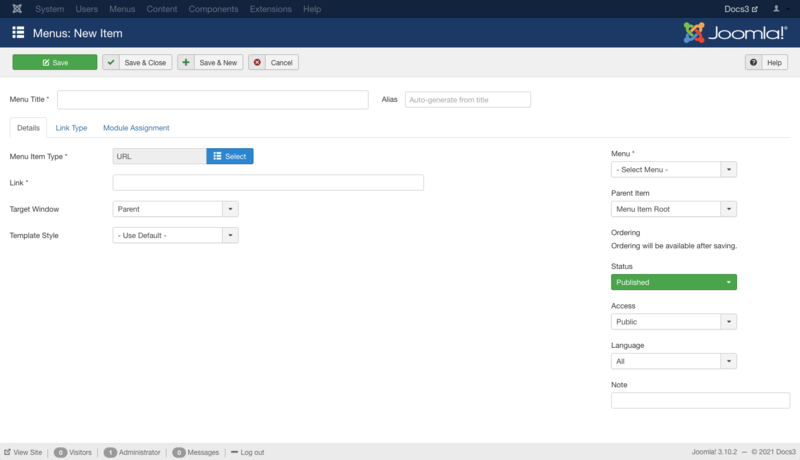Difference between revisions of "Menus Menu Item External URL"
From Joomla! Documentation
m (→Toolbar: toolbar location) |
(Marked this version for translation) |
||
| (56 intermediate revisions by 6 users not shown) | |||
| Line 1: | Line 1: | ||
| − | + | <noinclude><languages /></noinclude> | |
| − | |||
| − | |||
| − | |||
| − | |||
| − | |||
| − | + | {{Chunk30:Help_screen_Description_Header/<translate><!--T:103--> en</translate>}} | |
| − | + | <translate><!--T:68--> Used to create an external or internal URL in a menu.</translate> | |
| − | Used to create | ||
| − | + | {{Chunk30:Help_screen_How_To_Access_Header/<translate><!--T:104--> en</translate>}} | |
| − | [ | + | {{Chunk30:Help_screen_How_To_Access_Menu_Item_Add/<translate><!--T:106--> en</translate>|<translate><!--T:107--> URL</translate>}} |
| + | {{Chunk30:Help_screen_How_To_Access_By_Menu/<translate><!--T:108--> en</translate>|<translate><!--T:109--> Menus,[name of the menu],Add New Menu Item</translate>}} | ||
| + | {{Chunk30:Help_screen_How_To_Access_Menu_Item_Type_Select_Button/<translate><!--T:110--> en</translate>}} | ||
| + | {{Chunk30:Help_screen_How_To_Access_Menu_Item_Type_Select/<translate><!--T:111--> en</translate>|<translate><!--T:112--> System Links,URL</translate>}} | ||
| + | {{Chunk30:Help_screen_How_To_Access_Menu_Item_Edit/<translate><!--T:113--> en</translate>|<translate><!--T:114--> URL</translate>}} | ||
| + | {{Chunk30:Help_screen_How_To_Access_Menu_Item_By_Title/<translate><!--T:115--> en</translate>}} | ||
| − | + | {{Chunk30:Help_screen_Screenshot_Header/<translate><!--T:105--> en</translate>}} | |
| − | + | [[Image:Help30-Menus-Menu-Item-External-Url-screen-<translate><!--T:70--> en</translate>.png|800px|border]] | |
| − | |||
| − | |||
| − | {{ | ||
| − | |||
| − | |||
| − | |||
| − | |||
| − | |||
| − | + | {{Chunk30:Help_screen_Form_Header/<translate><!--T:116--> en</translate>}} | |
| − | + | {{Chunk30:Help_screen_Menu_Title/<translate><!--T:124--> en</translate>}} | |
| − | + | {{Chunk30:Help_screen_Alias/<translate><!--T:125--> en</translate>|<translate><!--T:126--> menu item</translate>}} | |
| − | + | {{Chunk30:Help_screen_Form_Details_Header/<translate><!--T:127--> en</translate>}} | |
| − | + | {{Chunk30:Help_screen_Menu_Item_Type/<translate><!--T:128--> en</translate>}} | |
| − | |||
| − | + | <translate><!--T:102--> *'''Link'''. The internal or external URL (of the web page address using which includes the <tt>https://</tt> prefix). Examples: ''<nowiki>https://www.thedomainname.com</nowiki>'' or ''<nowiki>https://www.thedomainname.com/morehelp.html</nowiki>''</translate> | |
| − | + | {{Chunk30:Help_screen_Target_Window/<translate><!--T:130--> en</translate>}} | |
| + | {{Chunk30:Help_screen_Template_Style/<translate><!--T:131--> en</translate>}} | ||
| + | ---- | ||
| + | :[[File:Help30-menu-item-details-screenshot-<translate><!--T:161--> en</translate>.png|265px|border|right|<translate><!--T:162--> Menu item sidebar</translate>]] | ||
| + | {{Chunk30:Help_screen_Menu/<translate><!--T:163--> en</translate>}} | ||
| + | {{Chunk30:Help_screen_Parent_Item/<translate><!--T:164--> en</translate>}} | ||
| + | {{Chunk30:Help_screen_Menu_Item_Ordering/<translate><!--T:165--> en</translate>}} | ||
| + | {{Chunk30:Help_screen_Status/<translate><!--T:166--> en</translate>|<translate><!--T:167--> menu item</translate>|}} | ||
| + | {{Chunk30:Help_screen_Default_Page/<translate><!--T:168--> en</translate>|<translate><!--T:169--> menu item</translate>}} | ||
| + | {{Chunk30:Help_screen_Access/<translate><!--T:170--> en</translate>|<translate><!--T:171--> menu item</translate>}} | ||
| + | {{Chunk30:Help_screen_Language/<translate><!--T:172--> en</translate>|<translate><!--T:173--> menu item</translate>}} | ||
| + | {{Chunk30:Help_screen_Note/<translate><!--T:174--> en</translate>|<translate><!--T:175--> Menu item</translate>|<translate><!--T:176--> menu item</translate>}} | ||
| + | {{Chunk30:Help_screen_Form_Link_Type_Header/<translate><!--T:147--> en</translate>}} | ||
| + | :[[File:Help30-Menus-Menu-Item-System-URL-link-type-<translate><!--T:148--> en</translate>.png|400px|none]] | ||
| + | {{Chunk30:Help_screen_Link_Title_Attribute/<translate><!--T:177--> en</translate>}} | ||
| + | {{Chunk30:Help_screen_Link_Class/<translate><!--T:178--> en</translate>}} | ||
| − | + | <translate><!--T:158--> *'''Link Rel Attribute'''. An optional, custom rel attribute to get more information about the menu hyperlink (search engines purpose).</translate> | |
| − | + | {{Chunk30:Help_screen_Link_Image/<translate><!--T:179--> en</translate>}} | |
| + | {{Chunk30:Help_screen_Image_Class/<translate><!--T:180--> en</translate>}} | ||
| + | {{Chunk30:Help_screen_Add_Menu_Title/<translate><!--T:153--> en</translate>}} | ||
| + | {{Chunk30:Help_screen_Display_In_Menu/<translate><!--T:181--> en</translate>}} | ||
| + | {{Chunk30:Help_screen_Form_Module_Assignment_Header/<translate><!--T:155--> en</translate>}} | ||
| + | :[[File:Help30-Menus-Menu-Item-System-module-assignment-<translate><!--T:156--> en</translate>.png|800px|none]] | ||
| + | {{Chunk30:Help_screen_Menu_Item_Module_Assignment/<translate><!--T:157--> en</translate>}} | ||
| − | [[ | + | {{Chunk30:Help_screen_Toolbar_Header/<translate><!--T:117--> en</translate>}} |
| + | {{Chunk30:Help_screen_Toolbar_Position/<translate><!--T:119--> en</translate>}} | ||
| + | :[[File:Help32-Save-SaveClose-SaveNew-SaveAsCopy-Close-toolbar-<translate><!--T:89--> en</translate>.png|800px|none]] | ||
| + | {{Chunk30:Help_screen_Toolbar_Function/<translate><!--T:120--> en</translate>}} | ||
| + | {{Chunk30:Help_screen_toolbar_icon_Save/<translate><!--T:91--> | ||
| + | en</translate>|<translate><!--T:92--> | ||
| + | menu item</translate>}} | ||
| + | {{Chunk30:Help_screen_toolbar_icon_SaveAndClose/<translate><!--T:93--> | ||
| + | en</translate>|<translate><!--T:94--> | ||
| + | menu item</translate>}} | ||
| + | {{Chunk30:Help_screen_toolbar_icon_SaveAndNew/<translate><!--T:95--> | ||
| + | en</translate>|<translate><!--T:96--> | ||
| + | menu item</translate>}} | ||
| + | {{Chunk30:Help_screen_toolbar_icon_SaveAsCopy/<translate><!--T:121--> en</translate>|<translate><!--T:122--> menu item</translate>}} | ||
| + | {{Chunk30:Help_screen_toolbar_icon_Close/<translate><!--T:123--> en</translate>}} | ||
| + | {{Chunk30:Help_screen_toolbar_icon_Help/<translate><!--T:98--> | ||
| + | en</translate>}} | ||
| − | + | {{Chunk30:Help_screen_Quick_Tips_Header/<translate><!--T:118--> en</translate>}} | |
| − | {{Chunk30: | + | <translate><!--T:86--> |
| − | + | Make sure you include the full URL path.</translate> | |
| − | |||
| − | |||
| − | |||
| − | + | {{cathelp|3.0,3.1,3.2,3.3,3.4,3.5,3.6,3.7,3.8,3.9,3.10|Menu Item Help Screens|Menu Item Manager Help Screens}} | |
Latest revision as of 04:45, 23 March 2022
Description[edit]
Used to create an external or internal URL in a menu.
How to Access[edit]
Add a new menu item 'URL'
- Select Menus → [name of the menu] → Add New Menu Item from the dropdown menu of the Administrator Panel
- Select System Links → URL in the modal popup window.
Edit an existing menu item 'URL'
- Click on the menu item's Title in Menu items.
Screenshot[edit]
Form Fields[edit]
- Menu Title. The title that will display for this menu item.
- Alias. The internal name of the menu item. Normally, you can leave this blank and Joomla will fill in a default value. The default value is the Title in lower case and with dashes instead of spaces. You may enter the Alias manually. Learn more about Aliases.
Details[edit]
- Menu Item Type. The Menu Item Type selected when this menu item was created. This can be one of the core menu item types or a menu item type provided by an installed extension.
- Link. The internal or external URL (of the web page address using which includes the https:// prefix). Examples: https://www.thedomainname.com or https://www.thedomainname.com/morehelp.html
- Target Window. This determines how the new page will be opened. Options are:
- Parent: Open new menu item in parent window. This is the default.
- New Window With Navigation: Open menu item in a new window with full browser navigation (for example, "back" button).
- New Without Navigation: Open menu item in a new window without browser navigation.
- Template Style. Controls the template style for this menu item. A list box will show the available template styles for your site.
- - Use Default -: Use the default style for the site to show this menu item.
- [Template Style]: Select a specific template style to always show this menu item with that style.
- Menu. Shows which menu the menu item will appear in.
- Parent Item. The parent menu item for this menu item. Used to determine whether a Menu Item is a top-level item or a submenu item.
- Menu Item Root: Select the default value if this is a top-level Menu Item.
- [menu item title]: Select the Menu Item that is this menu item's parent.
- Ordering. Indicates the order of this Menu Item in the Menu. The default Order is to add the Menu Item to the end of the Menu. This Menu Item will moved to the order position just after the Menu Item selected from the dropdown list. Note: The Order can also be changed in Menu Items.
- Status. (Published/Unpublished/Trashed) The published status of the menu item.
- Default Page. (Yes/No) If Yes, this menu item is the default or home page for the site. There must be exactly one menu item set as the default page. You can change the default page in 2 ways:
- Click on the Home column of the desired menu item in Menu Items.
- Open the menu item for the new default page and change the Default Page setting to Yes.
- Access. Who has access to this menu item.
- Public: Everyone has access.
- Guest: Everyone has access.
- Registered: Only registered users have access.
- Special: Only users with author status or higher have access.
- Super Users: Only super users have access.
- Language. Select the language for this menu item. If you are not using the multi-language feature of Joomla, keep the default of All.
- Note. Menu item note. This is normally for the site administrator's use (for example, to document information about this menu item) and does not show in the Frontend of the site.
Link Type[edit]
- Link Title Attribute. An optional, custom description for the title attribute of the menu hyperlink.
- Link Class. An optional class to apply to the menu hyperlink.
- Link Rel Attribute. An optional, custom rel attribute to get more information about the menu hyperlink (search engines purpose).
- Link Image. Select an image to use with 'Menu Title'. Use 'Add Menu Title' set to No to show just image.
- Image Class. The class which is added to the image (src tag).
- Add Menu Title. (Yes/No) If optional image is selected, shows a 'Menu Title' next to image.
- Display in Menu. (Yes/No) Select No if you want to exclude this menu item from displaying in the menu.Note: Any submenu items will also be hidden.
Module Assignment[edit]
- Unassigned Modules. (Show/Hide) Show or hide modules unassigned to this menu item.
- Unpublished Modules. (Show/Hide) Show or hide modules that are unpublished.
Toolbar[edit]
At the top left you will see the toolbar.
The functions are:
- Save. Saves the menu item and stays in the current screen.
- Save & Close. Saves the menu item and closes the current screen.
- Save & New. Saves the menu item and keeps the editing screen open and ready to create another menu item.
- Save as Copy. Saves your changes to a copy of the current menu item. Does not affect the current menu item.Note: This toolbar icon is only shown if you edit an existing menu item.
- Close. Closes the current screen and returns to the previous screen without saving any modifications you may have made.
- Help. Opens this help screen.
Quick Tips[edit]
Make sure you include the full URL path.