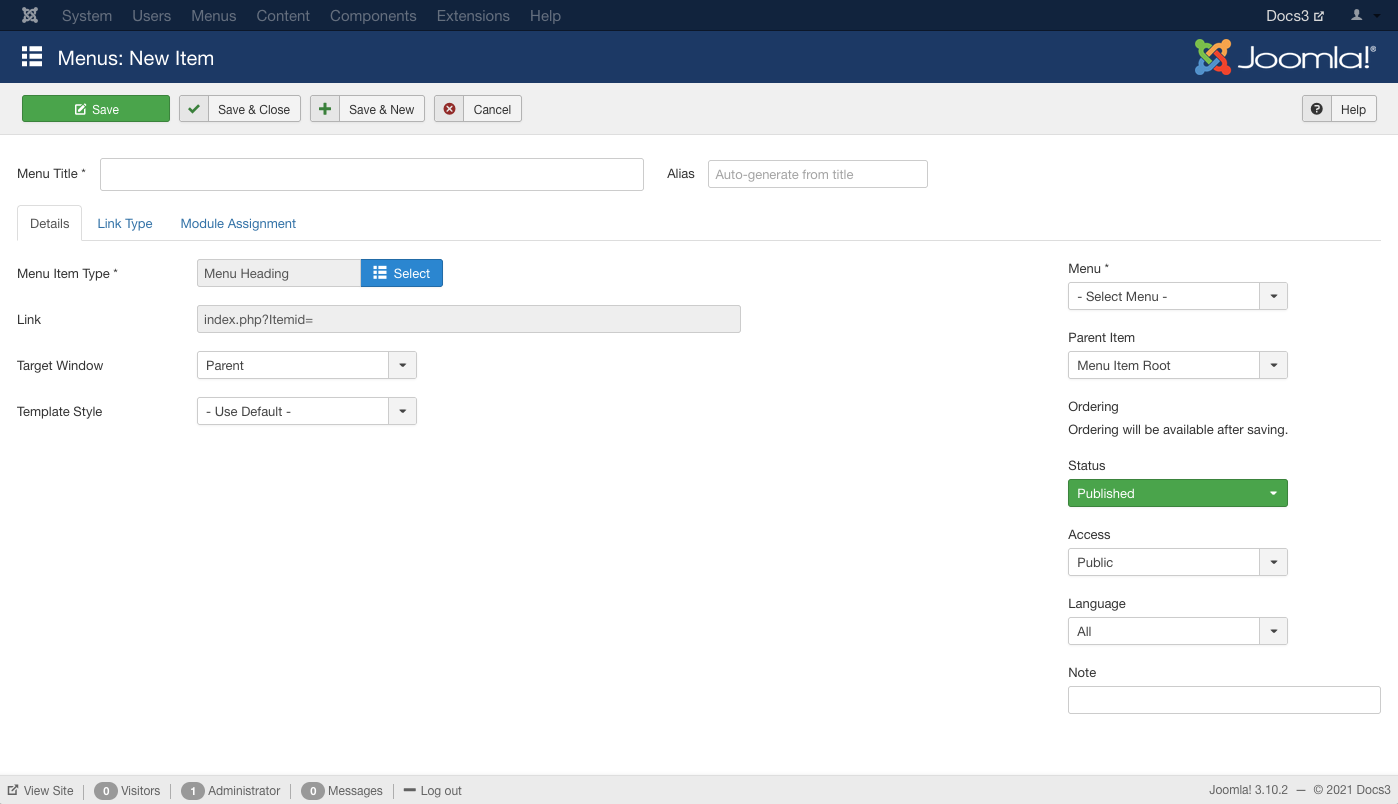Menus Menu Item Menu Heading
From Joomla! Documentation
Revision as of 09:29, 4 April 2013 by JoomlaWikiBot (talk | contribs) (→Quick Tips: updating Help screens relevant versions)
How To Access[edit]
To create a new Text Separator Menu Item:
- Select Menus → [name of the menu] from the drop-down menu on the back-end of your Joomla! installation (for example, Menus → Main Menu).
- Click the New Toolbar button to create a new menu item.
- Click the Menu Item Type Select button
 and then click the Menu Item Heading Menu Item link under System Links.
and then click the Menu Item Heading Menu Item link under System Links.
To edit an existing Menu Item Heading Menu Item, click its Title in Menu Manager: Menu Items.
Description[edit]
Used to provide a way to separate links with images or text in a menu. Some uses might be to give a title to a group of links or allow a short description before each link or groups of links. See the Front End Example screenshot below.
Screenshot[edit]
Details[edit]
Details Tab[edit]
For more information please see Menu Item Manager: Details Tab
Required Settings[edit]
This page is a candidate for deletion. The given reason is: No links here.
This notice should remain for a minimum of 1 week after it was placed on the page. If discussion is still ongoing, it should remain until a consensus is reached, after which the page will either be deleted or this notice removed. If you disagree with its deletion, please discuss your reasons on its associated talk page, as applicable.
Remember to check if anything links here and the page history before deleting.
Last edit by JoomlaWikiBot (talk · contrib) · Last edited on Thu, 04 Apr 2013 09:29:30 +0000This page is a candidate for deletion. The given reason is: No links here.
This notice should remain for a minimum of 1 week after it was placed on the page. If discussion is still ongoing, it should remain until a consensus is reached, after which the page will either be deleted or this notice removed. If you disagree with its deletion, please discuss your reasons on its associated talk page, as applicable.
Remember to check if anything links here and the page history before deleting.
Last edit by JoomlaWikiBot (talk · contrib) · Last edited on Thu, 04 Apr 2013 09:29:30 +0000
Advanced Tab[edit]
Link Type Options[edit]
This page is a candidate for deletion. The given reason is: No links here.
This notice should remain for a minimum of 1 week after it was placed on the page. If discussion is still ongoing, it should remain until a consensus is reached, after which the page will either be deleted or this notice removed. If you disagree with its deletion, please discuss your reasons on its associated talk page, as applicable.
Remember to check if anything links here and the page history before deleting.
Last edit by JoomlaWikiBot (talk · contrib) · Last edited on Thu, 04 Apr 2013 09:29:30 +0000This page is a candidate for deletion. The given reason is: No links here.
This notice should remain for a minimum of 1 week after it was placed on the page. If discussion is still ongoing, it should remain until a consensus is reached, after which the page will either be deleted or this notice removed. If you disagree with its deletion, please discuss your reasons on its associated talk page, as applicable.
Remember to check if anything links here and the page history before deleting.
Last edit by JoomlaWikiBot (talk · contrib) · Last edited on Thu, 04 Apr 2013 09:29:30 +0000
Module Assignments Tab[edit]
See Menu Item Manager: New Menu Item for help on fields in Module Assignments for this Menu Item.
Toolbar[edit]
At the top left you will see the toolbar:
File:Help30-Save-SaveClose-SaveNew-Cancel-Help-toolbar.png
The functions are:
<translate>
- Save. Saves the menu item and stays in the current screen.</translate>
<translate>
- Save & Close. Saves the menu item and closes the current screen.</translate>
<translate>
- Save & New. Saves the menu item and keeps the editing screen open and ready to create another menu item.</translate>
<translate>
- Cancel. Closes the current screen and returns to the previous screen without saving any modifications you may have made.</translate>
<translate>
- Help. Opens this help screen.</translate>
Front End Screenshot[edit]
File:Help31-Menus-Menu-Item-Heading-front-end-screenshot.png
<translate> Example Frontend Site images are generic images using Joomla core installation supplied free Frontend Templates. The actual view can depend on the installed custom template used and the template's style for those views on a Joomla website.</translate>
Quick Tips[edit]
- It is possible to use an image as a Text Separator. Since a Menu Title is required, to use only image as a separator, the Menu Title can be a "space".