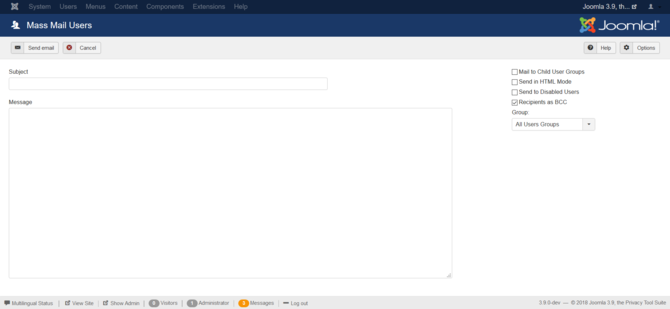Difference between revisions of "Users Mass Mail Users"
From Joomla! Documentation
m (→Front End User Interaction: updating Help screens relevant versions) |
m (→Front End User Interaction: clean up) |
||
| (4 intermediate revisions by 3 users not shown) | |||
| Line 1: | Line 1: | ||
| − | |||
Send an email to registered users. | Send an email to registered users. | ||
| − | |||
| − | |||
==Description== | ==Description== | ||
The Mass Mail screen allows Users who are members of the "Super Administrator" group to send an email message to registered users for the site. Users can be selected based on groups. | The Mass Mail screen allows Users who are members of the "Super Administrator" group to send an email message to registered users for the site. Users can be selected based on groups. | ||
| + | |||
| + | ==How to access== | ||
| + | Select '''Users → Mass Mail Users''' from the drop-down menu on the Back-end of your Joomla! installation. | ||
==Screenshot== | ==Screenshot== | ||
| − | [[Image: | + | [[Image:Help-3x-users-mass-mail.png|670px]] |
==Details and Message== | ==Details and Message== | ||
| Line 15: | Line 15: | ||
*'''Group.''' Select the groups you want to send the Email to. | *'''Group.''' Select the groups you want to send the Email to. | ||
*''' Recipients as BCC.''' If checked, all recipients will be included as BCC entries, so none will see any of the other recipients' Email addresses. Because many mail routers treat Email without a ''To:'' entry as spam, the site email will be used for the ''To:'' entry. | *''' Recipients as BCC.''' If checked, all recipients will be included as BCC entries, so none will see any of the other recipients' Email addresses. Because many mail routers treat Email without a ''To:'' entry as spam, the site email will be used for the ''To:'' entry. | ||
| − | *'''Subject''' Enter the Subject of the Email. Try to make it as descriptive as possible. Any text entered in the ''Subject Prefix'' parameter in Options ([[ | + | *'''Subject''' Enter the Subject of the Email. Try to make it as descriptive as possible. Any text entered in the ''Subject Prefix'' parameter in Options ([[Help31:Components_Users_Configuration#Mass_Email|User Options → Mass Mail]]) will be placed in front of the subject you enter here. |
| − | *'''Message.''' Enter the body of the Email. Any text entered in the ''Mailbody Suffix'' parameter in Options ([[ | + | *'''Message.''' Enter the body of the Email. Any text entered in the ''Mailbody Suffix'' parameter in Options ([[Help31:Components_Users_Configuration#Mass_Email|User Options → Mass Mail]]) will be added to the text you enter here. |
==Toolbar== | ==Toolbar== | ||
| Line 35: | Line 35: | ||
===Front End User Interaction=== | ===Front End User Interaction=== | ||
{{relatedhelp|Menu_Item_User}} | {{relatedhelp|Menu_Item_User}} | ||
| − | <noinclude>{{cathelp|3.0,3.1|Mass Mail Help Screens|Tools Helps Screens}}</noinclude> | + | <noinclude>{{cathelp|3.0,3.1,3.2,3.3|Mass Mail Help Screens|Tools Helps Screens}}</noinclude> |
Revision as of 11:31, 30 April 2014
Send an email to registered users.
Description[edit]
The Mass Mail screen allows Users who are members of the "Super Administrator" group to send an email message to registered users for the site. Users can be selected based on groups.
How to access[edit]
Select Users → Mass Mail Users from the drop-down menu on the Back-end of your Joomla! installation.
Screenshot[edit]
Details and Message[edit]
- Mail to Child Groups. Whether or not to send the Email to members of all child groups of the selected group. For example, if this box is checked and the "Public" group is selected, the email would be sent to all users, since all groups are child groups of "Public".
- Send in HTML mode. Whether or not to send the Email with headers that identify it as an HTML document. Email clients that support this will render any HTML codes.
- Group. Select the groups you want to send the Email to.
- Recipients as BCC. If checked, all recipients will be included as BCC entries, so none will see any of the other recipients' Email addresses. Because many mail routers treat Email without a To: entry as spam, the site email will be used for the To: entry.
- Subject Enter the Subject of the Email. Try to make it as descriptive as possible. Any text entered in the Subject Prefix parameter in Options (User Options → Mass Mail) will be placed in front of the subject you enter here.
- Message. Enter the body of the Email. Any text entered in the Mailbody Suffix parameter in Options (User Options → Mass Mail) will be added to the text you enter here.
Toolbar[edit]
At the top left you will see the toolbar:
The functions are:
- Send Mail. Send the email and return to the main Mass Mail screen
<translate>
- Cancel. Closes the current screen and returns to the previous screen without saving any modifications you may have made.</translate>
<translate>
- Options. Opens the Options window where settings such as default parameters can be edited.</translate>
<translate>
- Help. Opens this help screen.</translate>
Quick Tips[edit]
- To just send a private message to a user, see more on how to write a Private Message to a user.