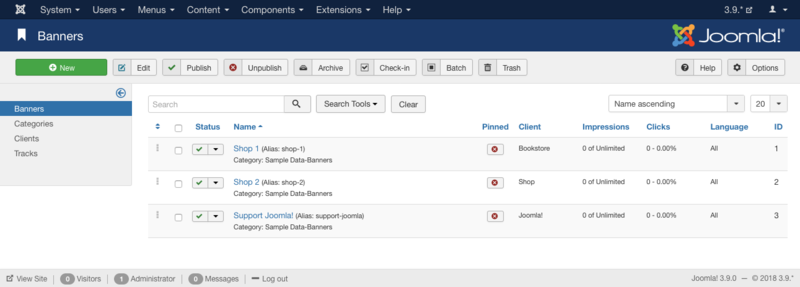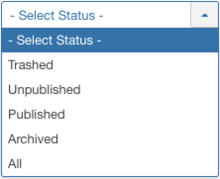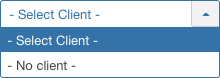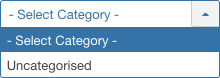Difference between revisions of "Components Banners Banners"
From Joomla! Documentation
| (4 intermediate revisions by the same user not shown) | |||
| Line 17: | Line 17: | ||
{{Chunk30:colheader|Status/en}} | {{Chunk30:colheader|Status/en}} | ||
{{Chunk30:colheader|Banner Name/en}} | {{Chunk30:colheader|Banner Name/en}} | ||
| − | {{Chunk30:colheader|Sticky}} | + | {{Chunk30:colheader|Sticky/en}} |
| − | {{Chunk30:colheader|Client}} | + | {{Chunk30:colheader|Client/en}} |
| − | {{Chunk30:colheader|Impressions}} | + | {{Chunk30:colheader|Impressions/en}} |
| − | {{Chunk30:colheader|Clicks}} | + | {{Chunk30:colheader|Clicks/en}} |
{{Chunk30:colheader|Purchase Type/en}} | {{Chunk30:colheader|Purchase Type/en}} | ||
{{Chunk30:colheader|Language/en}} | {{Chunk30:colheader|Language/en}} | ||
| Line 29: | Line 29: | ||
===Column Filtering=== | ===Column Filtering=== | ||
Above the column headers on the right, there are 3 drop down input fields, '''Sort Table by:''' (preset to '''Ordering'''), '''Select the ordering''' (preset to '''Ascending''') and a '''number''' (preset to '''20''') to display. | Above the column headers on the right, there are 3 drop down input fields, '''Sort Table by:''' (preset to '''Ordering'''), '''Select the ordering''' (preset to '''Ascending''') and a '''number''' (preset to '''20''') to display. | ||
| − | {{Chunk30:colheader|Banner Column filter}} | + | {{Chunk30:colheader|Banner Column filter/en}} |
{{Chunk30:colheader|Order/en}} | {{Chunk30:colheader|Order/en}} | ||
{{Chunk30:colheader|Ascending/en}} | {{Chunk30:colheader|Ascending/en}} | ||
| Line 38: | Line 38: | ||
===Filter by Published State, Client, Category, and Language=== | ===Filter by Published State, Client, Category, and Language=== | ||
{{Chunk30:colheader|Select Status/en}} | {{Chunk30:colheader|Select Status/en}} | ||
| − | {{Chunk30:colheader|Select Client}} | + | {{Chunk30:colheader|Select Client/en}} |
{{Chunk30:colheader|Select Category/en}} | {{Chunk30:colheader|Select Category/en}} | ||
{{Chunk30:colheader|Select Language/en}} | {{Chunk30:colheader|Select Language/en}} | ||
| Line 60: | Line 60: | ||
*'''Batch'''. Batch processes the selected articles. Works with one or multiple items selected. | *'''Batch'''. Batch processes the selected articles. Works with one or multiple items selected. | ||
{{Chunk30:Help_screen_toolbar_icon_Help/en}} | {{Chunk30:Help_screen_toolbar_icon_Help/en}} | ||
| − | {{Chunk30:Help_screen_toolbar_icon_Options/en}} See [[Help31:Components_Banner_Manager_Options|Banner Manager Options]] for more information. | + | {{Chunk30:Help_screen_toolbar_icon_Options/en}} See [[S:MyLanguage/Help31:Components_Banner_Manager_Options|Banner Manager Options]] for more information. |
==Toolbar Links== | ==Toolbar Links== | ||
At the top left, above the Filter, you will see the following four links: | At the top left, above the Filter, you will see the following four links: | ||
| − | [[Image:Help30-Components-Banners-Banners-links-subscreen.png]] | + | [[Image:Help30-Components-Banners-Banners-links-subscreen-en.png]] |
*'''Banners.''' This link is disabled, since you are already in the Banners page. | *'''Banners.''' This link is disabled, since you are already in the Banners page. | ||
| − | *'''Categories.''' Click this link to go to the [[Help30:Components_Banners_Categories|Banner Category Manager]] page. | + | *'''Categories.''' Click this link to go to the [[S:MyLanguage/Help30:Components_Banners_Categories|Banner Category Manager]] page. |
| − | *'''Clients.''' Click this link to go to the [[Help30:Components_Banners_Clients|Banner Client Manager]] page. | + | *'''Clients.''' Click this link to go to the [[S:MyLanguage/Help30:Components_Banners_Clients|Banner Client Manager]] page. |
| − | *'''Tracks.''' Click this link to go to the [[Help30:Components_Banners_Tracks|Banner Tracks Manager]] page. | + | *'''Tracks.''' Click this link to go to the [[S:MyLanguage/Help30:Components_Banners_Tracks|Banner Tracks Manager]] page. |
==Quick Tips== | ==Quick Tips== | ||
| − | * You must add at least one [[Help30:Components_Banners_Clients|Banner Client]] and [[Help30:Components_Banners_Categories|Banner Category]] ''before'' you can [[Help30:Components_Banners_Banners_Edit|add a Banner]]. | + | * You must add at least one [[S:MyLanguage/Help30:Components_Banners_Clients|Banner Client]] and [[S:MyLanguage/Help30:Components_Banners_Categories|Banner Category]] ''before'' you can [[S:MyLanguage/Help30:Components_Banners_Banners_Edit|add a Banner]]. |
==Related Information== | ==Related Information== | ||
{{relatedhelp|Banners}} | {{relatedhelp|Banners}} | ||
<noinclude>{{cathelp|3.0,3.1,3.2,3.3,3.4,3.5|Banner Manager Help Screens|Components Help Screens}}</noinclude> | <noinclude>{{cathelp|3.0,3.1,3.2,3.3,3.4,3.5|Banner Manager Help Screens|Components Help Screens}}</noinclude> | ||
Revision as of 10:49, 30 April 2016
Add, edit and manage Banners.
Description[edit]
Used to view a list of existing Banners, edit current and create new Banners. There must be at least one Banner Client and Banner Category before a Banner can be created.
How to Access[edit]
- Select Components → Banners → Banners
- Select the Banners menu link from the Banner Categories Manager, Banner Clients Manager or the Banner Tracks Manager pages in the top left sidebar.
Screenshot[edit]
Column Headers[edit]
In the table containing Banners, these are the different columns shown below. Click on the column heading on the banner manager screen to sort the list by that column's value.
- Ordering. Up-Down Arrows
 . User specified ordering, default is order of item creation. When active, drag and drop ordering by 'click and hold' on the bars icon
. User specified ordering, default is order of item creation. When active, drag and drop ordering by 'click and hold' on the bars icon then 'release' in desired position.
then 'release' in desired position.
- Checkbox. Check this box to select one or more items. To select all items, check the box in the column heading. Note: Many toolbar actions can work with multiple items.
- Status. (Publish/Unpublish/Trash) The published status of the item.
This page is a candidate for deletion. The given reason is: No links here.
This notice should remain for a minimum of 1 week after it was placed on the page. If discussion is still ongoing, it should remain until a consensus is reached, after which the page will either be deleted or this notice removed. If you disagree with its deletion, please discuss your reasons on its associated talk page, as applicable.
Remember to check if anything links here and the page history before deleting.
Last edit by MATsxm (talk · contrib) · Last edited on Sat, 30 Apr 2016 10:49:33 +0000
- Name. The name of the Banner. Editing Option - 'click' on the name to open the Banner for editing.
This page is a candidate for deletion. The given reason is: No links here.
This notice should remain for a minimum of 1 week after it was placed on the page. If discussion is still ongoing, it should remain until a consensus is reached, after which the page will either be deleted or this notice removed. If you disagree with its deletion, please discuss your reasons on its associated talk page, as applicable.
Remember to check if anything links here and the page history before deleting.
Last edit by MATsxm (talk · contrib) · Last edited on Sat, 30 Apr 2016 10:49:33 +0000
- Pinned. (Yes/No) Whether or not the Banner is "pinned".
- Client. The Client for this banner. Clients are entered using the Banner Client Manager.
This page is a candidate for deletion. The given reason is: No links here.
This notice should remain for a minimum of 1 week after it was placed on the page. If discussion is still ongoing, it should remain until a consensus is reached, after which the page will either be deleted or this notice removed. If you disagree with its deletion, please discuss your reasons on its associated talk page, as applicable.
Remember to check if anything links here and the page history before deleting.
Last edit by MATsxm (talk · contrib) · Last edited on Sat, 30 Apr 2016 10:49:33 +0000
- Impressions. The Impression count is the number of times the Banner has been displayed on a page. The first number in this column is the actual number of Impressions so far, and the second number is how many Impressions were purchased by the client.
This page is a candidate for deletion. The given reason is: No links here.
This notice should remain for a minimum of 1 week after it was placed on the page. If discussion is still ongoing, it should remain until a consensus is reached, after which the page will either be deleted or this notice removed. If you disagree with its deletion, please discuss your reasons on its associated talk page, as applicable.
Remember to check if anything links here and the page history before deleting.
Last edit by MATsxm (talk · contrib) · Last edited on Sat, 30 Apr 2016 10:49:33 +0000
- Clicks. The first number is the total number of clicks that have been made on the Banner since the counter was reset. The second number is what percentage of the time user clicked on the banner when it was displayed.
- Purchase Type. The purchase type of the banner. This is used to indicate how the banner client purchased the display time for the banner.
- Language. Item's language. If you are not using the multi-language feature of Joomla, default is 'All'.
- ID. This is a unique identification number for this item assigned automatically by Joomla. It is used to identify the item internally, and you cannot change this number.
List Filters[edit]
The List Filters, above table on the left, above table on right, and other filters as detailed below are in the left, bottom sidebar. These filters are a series of controls that let you limit what items show in the manager screen. More than one filter may be entered. In this case, only items that meet all of the filter conditions will show on the list.
Column Filtering[edit]
Above the column headers on the right, there are 3 drop down input fields, Sort Table by: (preset to Ordering), Select the ordering (preset to Ascending) and a number (preset to 20) to display.
This page is a candidate for deletion. The given reason is: No links here.
This notice should remain for a minimum of 1 week after it was placed on the page. If discussion is still ongoing, it should remain until a consensus is reached, after which the page will either be deleted or this notice removed. If you disagree with its deletion, please discuss your reasons on its associated talk page, as applicable.
Remember to check if anything links here and the page history before deleting.
Last edit by MATsxm (talk · contrib) · Last edited on Sat, 30 Apr 2016 10:49:33 +0000
These column sorting input fields shows the current method of sorting applied to the table. Use the dropdown field choices and click the column heading name. Alternatively, click on the column heading to sort the list by that column's value.
This will also change the value in the drop field to correspond with the column header name. The list will then be sorted in order by that column and a sort icon (up or down arrow) will show next to the column name. Click a second time to reverse the sort, which will change the corresponding drop field.
- Order (default). Shows ordering of selected column, ascending or descending.
This page is a candidate for deletion. The given reason is: No links here.
This notice should remain for a minimum of 1 week after it was placed on the page. If discussion is still ongoing, it should remain until a consensus is reached, after which the page will either be deleted or this notice removed. If you disagree with its deletion, please discuss your reasons on its associated talk page, as applicable.
Remember to check if anything links here and the page history before deleting.
Last edit by MATsxm (talk · contrib) · Last edited on Sat, 30 Apr 2016 10:49:33 +0000
- Ascending Shows ordering of selected column, ascending or descending.
- Number of items to display. Shows the number of items to display on one page, default is 20 items. If there are more items than this number, you can use the page navigation buttons to navigate between pages.
Filter by Partial Title[edit]
This page is a candidate for deletion. The given reason is: No links here.
This notice should remain for a minimum of 1 week after it was placed on the page. If discussion is still ongoing, it should remain until a consensus is reached, after which the page will either be deleted or this notice removed. If you disagree with its deletion, please discuss your reasons on its associated talk page, as applicable.
Remember to check if anything links here and the page history before deleting.
Last edit by MATsxm (talk · contrib) · Last edited on Sat, 30 Apr 2016 10:49:33 +0000
Search Tools Above the table is a filter or search field and two buttons, as shown below.

- To filter in title, enter part of the title and click Search icon.
- Click Clear to clear the Filter field and restore the list to its unfiltered state.
- To enable more Filters, click on Search Tools.
Filter by Published State, Client, Category, and Language[edit]
Filter by Status
Lets you show only items with the selected published status.
- - Select Status -: Show only items that are Published and Unpublished.
- Trashed: Show only items that are Trashed. Quick Tip: Permanently delete items
- Unpublished: Show only items that are Unpublished.
- Published: Show only items that are Published.
- Archived: Show only items that are Archived.
- All: Show all items regardless of published status.
Filter by Client
Lets you show only banners that have a specific client assigned. The list box will show the clients defined for your site.
- - Select Client -: Show banners for any client.
- [client name]: Show banners only for this client.
Filter by Category
Lets you show only items assigned to a specific category. The list box will show the categories defined for your site.
- - Select Category -: Show items assigned to any category.
- Uncategorised: Show only items assigned to this category.
Filter by Language
Lets you show only items that have a specific language assigned. The list box will show the languages defined for your site.
- - Select Language -: Show items for any language.
- All: Show items set for 'All' languages.
- English (en-GB): Show items only for this language.
Automatic Pagination[edit]
Page Controls. When the number of items is more than one page, you will see a page control bar as shown below. The current page number being viewed is shaded.
- Start: Click to go to the first page.
- Prev: Click to go to the previous page.
- Page numbers: Click to go to the desired page.
- Next: Click to go to the next page.
- End: Click to go to the last page.
Toolbar[edit]
At the top you will see the toolbar:
The functions are:
- New. Opens the editing screen to create a new article.
- Edit. Opens the editing screen for the selected article. If more than one article is selected (where applicable), only the first article will be opened. The editing screen can also be opened by clicking on the Title or Name of the article.
- Publish. Makes the selected articles available to visitors to your website.
- Unpublish. Makes the selected articles unavailable to visitors to your website.
- Archive. Changes the status of the selected articles to indicate that they are archived. Archived articles can be moved back to the published or unpublished state by selecting "Archived" in the Select Status filter and changing the status of the articles to Published or Unpublished as preferred.
- Check In. Checks-in the selected articles. Works with one or multiple articles selected.
- Trash. Changes the status of the selected articles to indicate that they are trashed. Trashed articles can still be recovered by selecting "Trashed" in the Select Status filter and changing the status of the articles to Published or Unpublished as preferred. To permanently delete trashed articles, select "Trashed" in the Select Status filter, select the articles to be permanently deleted, then click the Empty Trash toolbar icon.
- Batch. Batch processes the selected articles. Works with one or multiple items selected.
- Help. Opens this help screen.
- Options. Opens the Options window where settings such as default parameters can be edited. See Banner Manager Options for more information.
Toolbar Links[edit]
At the top left, above the Filter, you will see the following four links:
- Banners. This link is disabled, since you are already in the Banners page.
- Categories. Click this link to go to the Banner Category Manager page.
- Clients. Click this link to go to the Banner Client Manager page.
- Tracks. Click this link to go to the Banner Tracks Manager page.
Quick Tips[edit]
- You must add at least one Banner Client and Banner Category before you can add a Banner.