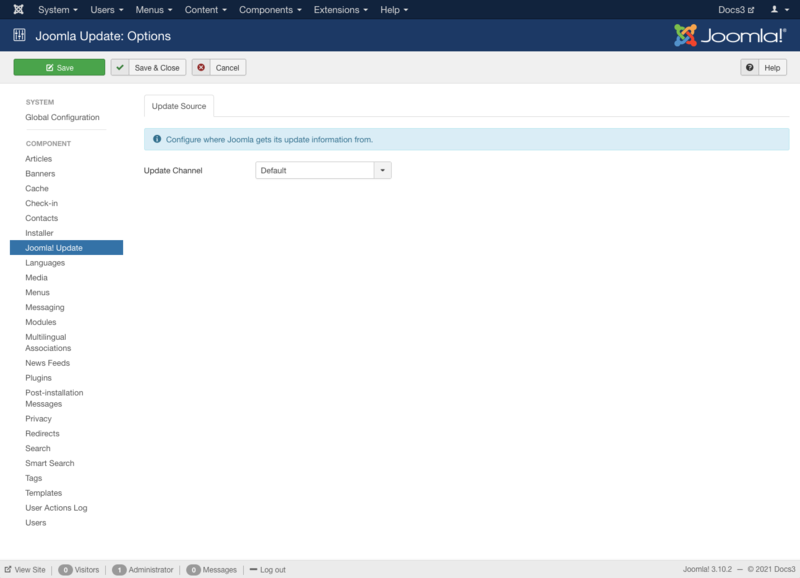Difference between revisions of "Components Joomla Update"
From Joomla! Documentation
m (→Options: removing option heading, options is a separate help screen now, not a modal popup window) |
|||
| (15 intermediate revisions by 5 users not shown) | |||
| Line 1: | Line 1: | ||
| − | + | <noinclude><languages /></noinclude> | |
| − | == | + | <translate> |
| − | + | ==Description== <!--T:1--> | |
| + | </translate> | ||
| + | <translate><!--T:2--> | ||
| + | This screen allows Joomla! to be updated quickly by downloading the current update package from the Joomla! code repository if there is an update. This setting is the default setting.</translate> | ||
| − | + | <translate><!--T:3--> | |
| − | This | + | There are options for allowing what type of updates to look for, e.g. Long Term Support, Short Term Support, Testing, etc... This is accomplished by changing the update server choice. Changes to the update server:</translate> |
| + | <translate><!--T:4--> | ||
| + | * allows you to choose only a specific update with a version greater than the version of Joomla installed.</translate> | ||
| + | <translate><!--T:5--> | ||
| + | * from its default setting is for advanced users, such as developers, for testing and/or development.</translate> | ||
| + | <translate><!--T:6--> | ||
| + | * may stop notifications of updates containing security patches.</translate> | ||
| − | == | + | <translate> |
| − | ''' | + | ==How to Access== <!--T:7--> |
| + | </translate> | ||
| + | <translate><!--T:8--> | ||
| + | * Select {{rarr|Components,Joomla! Update}} from the drop-down menu of the '''''Joomla! Administrator Panel'''''.</translate> | ||
| − | + | {{Chunk30:Help-3x-joomla!-update-configuration/<translate><!--T:9--> | |
| + | en</translate>}}<!--automated information--> | ||
| − | + | <translate> | |
| + | ==Toolbar== <!--T:10--> | ||
| + | </translate> | ||
| + | [[Image:Help30-Toolbar-PurgeCache-Options-Help-<translate><!--T:11--> | ||
| + | en</translate>|800px.png]] | ||
| − | + | <translate><!--T:12--> | |
| + | The functions are:</translate> | ||
| + | <translate><!--T:13--> | ||
| + | *'''Purge Cache.''' Empty the cache holding update notification. Useful after changing options of what standards/servers to use for Joomla! Update notifications.</translate> | ||
| + | {{Chunk30:Help_screen_toolbar_icon_Options/<translate><!--T:14--> | ||
| + | en</translate>}} | ||
| + | {{Chunk30:Help_screen_toolbar_icon_Help/<translate><!--T:15--> | ||
| + | en</translate>}} | ||
| − | == | + | <translate> |
| − | + | ==Update Images== <!--T:16--> | |
| − | + | </translate> | |
| − | + | <translate><!--T:17--> | |
| − | + | '''Update Screen when on the latest version.'''</translate> | |
| − | + | [[Image:Help30-joomla-update-manager-screen-<translate><!--T:18--> | |
| − | + | en</translate>.png]] | |
| − | + | <translate><!--T:19--> | |
| + | '''The update screen when an update is available.'''</translate> | ||
| − | + | [[Image:Help30-joomla-update-manager-with-updates-screen-<translate><!--T:20--> | |
| − | + | en</translate>.png]] | |
| − | |||
| − | ==Quick Tips== | + | <translate> |
| − | * You can look at the [[Help30:Extensions_Module_Manager_Admin_Quickicon|Joomla! Update Quick Icons]] in the Backend Control Panel. | + | ==Quick Tips== <!--T:21--> |
| + | </translate> | ||
| + | <translate><!--T:22--> | ||
| + | * You can look at the [[S:MyLanguage/Help30:Extensions_Module_Manager_Admin_Quickicon|Joomla! Update Quick Icons]] in the Backend Control Panel.</translate> | ||
| − | <noinclude> | + | <noinclude> |
| + | <translate> | ||
| + | <!--T:23--> | ||
| + | [[Category:Help screen 3.0]] | ||
| + | [[Category:Help screen 3.1]] | ||
| + | [[Category:Help screen 3.2]] | ||
| + | [[Category:Help screen 3.3]] | ||
| + | [[Category:Help screen 3.4]] | ||
| + | [[Category:Help screen 3.5]] | ||
| + | [[Category:Components Help Screens]] | ||
| + | [[Category:Upgrading]] | ||
| + | [[Category:Update]] | ||
| + | </translate> | ||
| + | </noinclude> | ||
Revision as of 10:00, 1 May 2016
Description[edit]
This screen allows Joomla! to be updated quickly by downloading the current update package from the Joomla! code repository if there is an update. This setting is the default setting.
There are options for allowing what type of updates to look for, e.g. Long Term Support, Short Term Support, Testing, etc... This is accomplished by changing the update server choice. Changes to the update server:
- allows you to choose only a specific update with a version greater than the version of Joomla installed.
- from its default setting is for advanced users, such as developers, for testing and/or development.
- may stop notifications of updates containing security patches.
How to Access[edit]
- Select Components → Joomla! Update from the drop-down menu of the Joomla! Administrator Panel.
This page is a candidate for deletion. The given reason is: No links here.
This notice should remain for a minimum of 1 week after it was placed on the page. If discussion is still ongoing, it should remain until a consensus is reached, after which the page will either be deleted or this notice removed. If you disagree with its deletion, please discuss your reasons on its associated talk page, as applicable.
Remember to check if anything links here and the page history before deleting.
Last edit by MATsxm (talk · contrib) · Last edited on Sun, 01 May 2016 10:00:22 +0000
Screenshot[edit]
Details[edit]
Update Source[edit]
Configure where Joomla! gets its update information from
- Update Channel: (Default/Joomla Next/Testing/Custom URL) This allows you to choose the update source for Joomla.
- Default: is the recommended setting to stay on the latest release. This ensures that you still receive all released updates.
- Joomla Next: switch from one major release to next major release (Joomla 3.x to Joomla 4).
- Testing: is used for testing Joomla! releases prior to their release as 'Stable'. With this setting nightly builds will be shown until a Beta or RC (Release Candidate) is available. It is recommended not to use on Production sites. Only use this setting on test sites.
- Custom URL: This setting allows a custom update server to be used. It is recommended not to use on Production sites. Only use this setting on test sites.
- Custom URL: This field is used to point to a custom XML update source URL, used only when the 'Update Server' option is set to 'Custom URL'.
Toolbar[edit]
The functions are:
- Purge Cache. Empty the cache holding update notification. Useful after changing options of what standards/servers to use for Joomla! Update notifications.
- Options. Opens the Options window where settings such as default parameters can be edited.
- Help. Opens this help screen.
Update Images[edit]
Update Screen when on the latest version.
The update screen when an update is available.
Quick Tips[edit]
- You can look at the Joomla! Update Quick Icons in the Backend Control Panel.