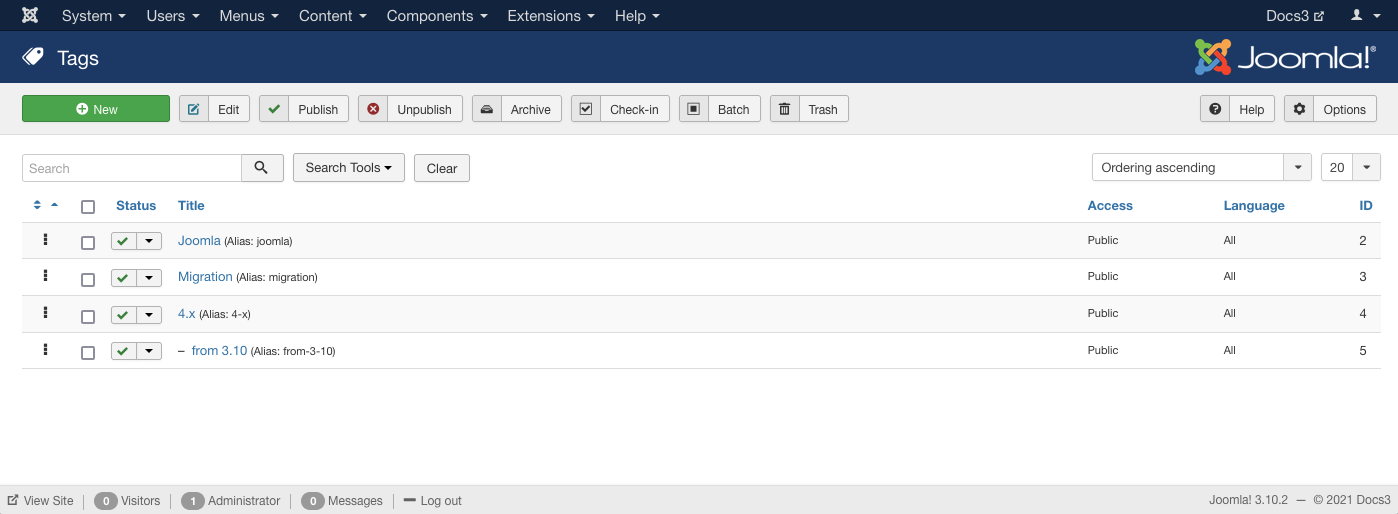Difference between revisions of "Components Tags Manager"
From Joomla! Documentation
m (→Toolbar) |
m (t9n tag fix) |
||
| Line 16: | Line 16: | ||
{{Chunk30:colheader|Status}} | {{Chunk30:colheader|Status}} | ||
{{Chunk30:colheader|Title/en}} | {{Chunk30:colheader|Title/en}} | ||
| − | {{Chunk30:colheader|Access}} | + | {{Chunk30:colheader|Access/en}} |
{{Chunk30:colheader|Language/en}} | {{Chunk30:colheader|Language/en}} | ||
{{Chunk30:colheader|Id/en}} | {{Chunk30:colheader|Id/en}} | ||
Revision as of 09:27, 25 April 2016
Components Help Screens
- Components Associations
- Components Associations Edit
- Components Associations Options
- Components Banners Banners
- Components Banners Banners Edit
- Components Banners Categories
- Components Banners Categories Edit
- Components Banners Clients
- Components Banners Clients Edit
- Components Banners Tracks
- Components Check in Configuration
- Components Contacts Categories
- Components Contacts Categories Edit
- Components Contacts Contacts
- Components Contacts Contacts Edit
- Components Fields Field Groups
- Components Fields Field Groups Edit
- Components Finder Manage Content Maps
- Components Finder Manage Indexed Content
- Components Finder Manage Search Filters
- Components Finder Manage Search Filters Edit
- Components Installer Configuration
- Components Joomla Update
- Components Joomla Update Configuration
- Components Language Manager Options
- Components Menus Configuration
- Components Messages Configuration
- Components Messaging Inbox
- Components Messaging Read
- Components Messaging Write
- Components Module Manager Options
- Components Newsfeeds Categories
- Components Newsfeeds Categories Edit
- Components Newsfeeds Feeds
- Components Newsfeeds Feeds Edit
- Components Plug-in Manager Options
- Components Redirect Manager
- Components Redirect Manager Edit
- Components Redirect Manager Options
- Components Search
- Components Search Manager Options
- Components Tags Manager Edit
- Components Tags Manager Options
- Components Template Manager Options
- Components Version History
- Components Web Links Manager Options
- Components Weblinks Categories
- Components Weblinks Categories Edit
- Components Weblinks Links
- Components Weblinks Links Edit
- Users Access Levels
How to Access[edit]
- Select Components → Tags
Description[edit]
Used to view a list of existing Tags, edit current and create new Tags.
Screenshot[edit]
Column Headers[edit]
In the table containing Banners, these are the different columns shown below. Click on the column heading on the banner manager screen to sort the list by that column's value.
- Ordering. Up-Down Arrows
 . User specified ordering, default is order of item creation. When active, drag and drop ordering by 'click and hold' on the bars icon
. User specified ordering, default is order of item creation. When active, drag and drop ordering by 'click and hold' on the bars icon then 'release' in desired position.
then 'release' in desired position.
- Checkbox. Check this box to select one or more items. To select all items, check the box in the column heading. Note: Many toolbar actions can work with multiple items.
This page is a candidate for deletion. The given reason is: No links here.
This notice should remain for a minimum of 1 week after it was placed on the page. If discussion is still ongoing, it should remain until a consensus is reached, after which the page will either be deleted or this notice removed. If you disagree with its deletion, please discuss your reasons on its associated talk page, as applicable.
Remember to check if anything links here and the page history before deleting.
Last edit by MATsxm (talk · contrib) · Last edited on Mon, 25 Apr 2016 09:27:50 +0000
- Title. The name of the item. You can open the item for editing by clicking on the Title.
- Access. The viewing Access Level for this item. You can change an item's Access Level by clicking on its Title to open it up for editing.
- Language. Item's language. If you are not using the multi-language feature of Joomla, default is 'All'.
- ID. This is a unique identification number for this item assigned automatically by Joomla. It is used to identify the item internally, and you cannot change this number.
List Filters[edit]
The List Filters, above table on the left, above table on right, and other filters as detailed below are in the left, bottom sidebar. These filters are a series of controls that let you limit what items show in the manager screen. More than one filter may be entered. In this case, only items that meet all of the filter conditions will show on the list.
Column Filtering[edit]
Above the column headers on the right, there are 3 drop down input fields, Sort Table by: (preset to Ordering), Select the ordering (preset to Ascending) and a number (preset to 20) to display.
This page is a candidate for deletion. The given reason is: No links here.
This notice should remain for a minimum of 1 week after it was placed on the page. If discussion is still ongoing, it should remain until a consensus is reached, after which the page will either be deleted or this notice removed. If you disagree with its deletion, please discuss your reasons on its associated talk page, as applicable.
Remember to check if anything links here and the page history before deleting.
Last edit by MATsxm (talk · contrib) · Last edited on Mon, 25 Apr 2016 09:27:50 +0000
- Order (default). Shows ordering of selected column, ascending or descending.
This page is a candidate for deletion. The given reason is: No links here.
This notice should remain for a minimum of 1 week after it was placed on the page. If discussion is still ongoing, it should remain until a consensus is reached, after which the page will either be deleted or this notice removed. If you disagree with its deletion, please discuss your reasons on its associated talk page, as applicable.
Remember to check if anything links here and the page history before deleting.
Last edit by MATsxm (talk · contrib) · Last edited on Mon, 25 Apr 2016 09:27:50 +0000This page is a candidate for deletion. The given reason is: No links here.
This notice should remain for a minimum of 1 week after it was placed on the page. If discussion is still ongoing, it should remain until a consensus is reached, after which the page will either be deleted or this notice removed. If you disagree with its deletion, please discuss your reasons on its associated talk page, as applicable.
Remember to check if anything links here and the page history before deleting.
Last edit by MATsxm (talk · contrib) · Last edited on Mon, 25 Apr 2016 09:27:50 +0000Filter by Partial Title[edit]
This page is a candidate for deletion. The given reason is: No links here.
This notice should remain for a minimum of 1 week after it was placed on the page. If discussion is still ongoing, it should remain until a consensus is reached, after which the page will either be deleted or this notice removed. If you disagree with its deletion, please discuss your reasons on its associated talk page, as applicable.
Remember to check if anything links here and the page history before deleting.
Last edit by MATsxm (talk · contrib) · Last edited on Mon, 25 Apr 2016 09:27:50 +0000Filter by Published State, Access, and Language[edit]
This page is a candidate for deletion. The given reason is: No links here.
This notice should remain for a minimum of 1 week after it was placed on the page. If discussion is still ongoing, it should remain until a consensus is reached, after which the page will either be deleted or this notice removed. If you disagree with its deletion, please discuss your reasons on its associated talk page, as applicable.
Remember to check if anything links here and the page history before deleting.
Last edit by MATsxm (talk · contrib) · Last edited on Mon, 25 Apr 2016 09:27:50 +0000This page is a candidate for deletion. The given reason is: No links here.
This notice should remain for a minimum of 1 week after it was placed on the page. If discussion is still ongoing, it should remain until a consensus is reached, after which the page will either be deleted or this notice removed. If you disagree with its deletion, please discuss your reasons on its associated talk page, as applicable.
Remember to check if anything links here and the page history before deleting.
Last edit by MATsxm (talk · contrib) · Last edited on Mon, 25 Apr 2016 09:27:50 +0000This page is a candidate for deletion. The given reason is: No links here.
This notice should remain for a minimum of 1 week after it was placed on the page. If discussion is still ongoing, it should remain until a consensus is reached, after which the page will either be deleted or this notice removed. If you disagree with its deletion, please discuss your reasons on its associated talk page, as applicable.
Remember to check if anything links here and the page history before deleting.
Last edit by MATsxm (talk · contrib) · Last edited on Mon, 25 Apr 2016 09:27:50 +0000Automatic Pagination[edit]
Page Controls. When the number of items is more than one page, you will see a page control bar as shown below. The current page number being viewed is shaded.
- Start: Click to go to the first page.
- Prev: Click to go to the previous page.
- Page numbers: Click to go to the desired page.
- Next: Click to go to the next page.
- End: Click to go to the last page.
Toolbar[edit]
At the top left you will see the toolbar:
The functions are:
- New. Opens the editing screen to create a new tag.
- Edit. Opens the editing screen for the selected tag. If more than one tag is selected (where applicable), only the first tag will be opened. The editing screen can also be opened by clicking on the Name of the tag.
- Publish. Makes the selected tag available to visitors to your website.
- Unpublish. Makes the selected tag unavailable to visitors to your website.
- Archive. Changes the status of the selected tag to indicate that they are archived. Archived tag can be moved back to the published or unpublished state by selecting "Archived" in the Select Status filter and changing the status of the tag to Published or Unpublished as preferred.
- Check-in. Checks-in the selected tag. Works with one or multiple tag selected.
- Trash. Changes the status of the selected tag to indicate that they are trashed. Trashed tag can still be recovered by selecting 'Trashed' in the 'Select Status' filter and changing the status of the tag to Published or Unpublished as preferred. To permanently delete trashed tag, select 'Trashed' in the 'Select Status' filter, select the tag to be permanently deleted, then click the 'Empty Trash' toolbar icon.
- Batch. Batch processes the selected tag. Works with one or multiple items selected.
- Options. Opens the Options window where settings such as default parameters can be edited.
- Help. Opens this help screen.