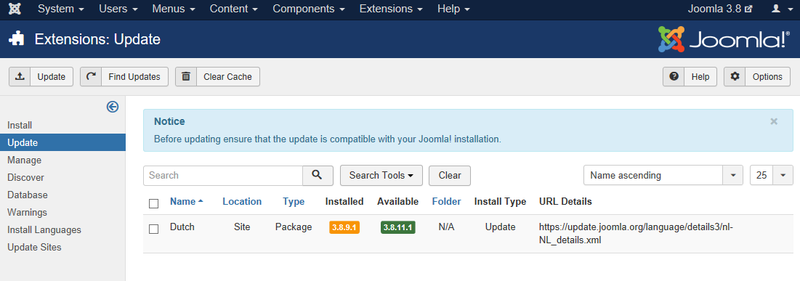Difference between revisions of "Extensions Extension Manager Update"
From Joomla! Documentation
m (→How to Access) |
(→Column Headers: adding screenshots + correcting list text + header Column Filtering content and screenshot) |
||
| Line 16: | Line 16: | ||
==Column Headers== | ==Column Headers== | ||
| + | :[[File:Help35-Extensions-Manage-Update-columns-en.png|680px]] | ||
{{Chunk30:colheader|Checkbox/en}} | {{Chunk30:colheader|Checkbox/en}} | ||
*'''Name.''' The name of the extension. | *'''Name.''' The name of the extension. | ||
| + | *'''Location.''' Specifies if this is a site or administrator extension. | ||
| + | *'''Type.''' The extension type. Examples of extension types are module, plug-in, template, component, language or package. | ||
| + | *'''Installed.''' The version number of the currently installed extension. | ||
| + | *'''Available.''' The version number of the available update. | ||
| + | *'''Folder.''' If the extension is a plug-in, the subdirectory of your Joomla! installation's /plugins directory where the extension is located. By default Joomla! has the following subdirectories in the plugins directory which each represent the different types of plug-ins that are defined: authentication, content, editors, editors-xtd, extension, search, system, user. | ||
*'''Install Type.''' The type of installation that will be performed by the update. Usually this will be type '''''Update''''' which will perform an in-place update of the extension | *'''Install Type.''' The type of installation that will be performed by the update. Usually this will be type '''''Update''''' which will perform an in-place update of the extension | ||
| − | |||
| − | |||
| − | |||
| − | |||
*'''URL Details.''' The URL for the extension update XML file which contains the information needed by your Joomla! installation to perform the update. | *'''URL Details.''' The URL for the extension update XML file which contains the information needed by your Joomla! installation to perform the update. | ||
| − | + | ||
| + | ===Column Filtering=== | ||
| + | Above the column headers on the right, there are 2 drop down input fields, '''Sort Table by:''' (preset to '''Name ascending''') and a '''number''' (preset to '''20''') to display. | ||
| + | [[Image:Help35-Column-Filter-Extensions-Manage-Name-Ascending-DisplayNum-en.png]] | ||
| + | |||
| + | These column sorting input fields shows the current method of sorting applied to the table. Use the drop down field choices and click the column heading name. Alternatively, click on the column heading to sort the list by that column's value. This will also change the value in the drop field to correspond with the column header name. The list will then be sorted in order by that column and a sort icon(up or down arrow) will show next to the column name. Click a second time to reverse the sort, which will change the corresponding drop field. | ||
| + | {{Chunk30:colheader|Order/en}} | ||
| + | {{Chunk30:colheader|Ascending/en}} | ||
| + | {{Chunk30:colheader|DisplayNum/en}} | ||
==Toolbar== | ==Toolbar== | ||
Revision as of 21:38, 2 May 2016
This screen is accessed from the back-end Joomla! administrator panel. It is used to update extensions that are installed in your Joomla! installation.
Last change: Purge cache is now included in Find Updates, not available as a separate action anymore.
Description[edit]
This screen allows you to update installed extensions. The extension update feature was introduced in Joomla! 1.6. You will only be able to update extensions which support this feature. For extensions which support this feature, you will be able to perform an in-place update of the extension without having to upload and install the updated extension files like you did with previous versions of Joomla!. The update feature utilizes standard HTTP connection mechanisms to download the extension update files from a remote update server.
How to Access[edit]
- Select Extensions → Manage → Update from the drop-down menu of the Joomla! Administrator Panel. Or select the Update menu item in the Extension manager screen that appears.
Screenshot[edit]
Without update:
With update:
Column Headers[edit]
- Checkbox. Check this box to select one or more items. To select all items, check the box in the column heading. Note: Many toolbar actions can work with multiple items.
- Name. The name of the extension.
- Location. Specifies if this is a site or administrator extension.
- Type. The extension type. Examples of extension types are module, plug-in, template, component, language or package.
- Installed. The version number of the currently installed extension.
- Available. The version number of the available update.
- Folder. If the extension is a plug-in, the subdirectory of your Joomla! installation's /plugins directory where the extension is located. By default Joomla! has the following subdirectories in the plugins directory which each represent the different types of plug-ins that are defined: authentication, content, editors, editors-xtd, extension, search, system, user.
- Install Type. The type of installation that will be performed by the update. Usually this will be type Update which will perform an in-place update of the extension
- URL Details. The URL for the extension update XML file which contains the information needed by your Joomla! installation to perform the update.
Column Filtering[edit]
Above the column headers on the right, there are 2 drop down input fields, Sort Table by: (preset to Name ascending) and a number (preset to 20) to display.

These column sorting input fields shows the current method of sorting applied to the table. Use the drop down field choices and click the column heading name. Alternatively, click on the column heading to sort the list by that column's value. This will also change the value in the drop field to correspond with the column header name. The list will then be sorted in order by that column and a sort icon(up or down arrow) will show next to the column name. Click a second time to reverse the sort, which will change the corresponding drop field.
- Order (default). Shows ordering of selected column, ascending or descending.
This page is a candidate for deletion. The given reason is: No links here.
This notice should remain for a minimum of 1 week after it was placed on the page. If discussion is still ongoing, it should remain until a consensus is reached, after which the page will either be deleted or this notice removed. If you disagree with its deletion, please discuss your reasons on its associated talk page, as applicable.
Remember to check if anything links here and the page history before deleting.
Last edit by MarijkeS (talk · contrib) · Last edited on Mon, 02 May 2016 21:38:27 +0000
- Ascending Shows ordering of selected column, ascending or descending.
- Number of items to display. Shows the number of items to display on one page, default is 20 items. If there are more items than this number, you can use the page navigation buttons to navigate between pages.
Toolbar[edit]
At the top left you will see the toolbar:
The functions are:
This page is a candidate for deletion. The given reason is: No links here.
This notice should remain for a minimum of 1 week after it was placed on the page. If discussion is still ongoing, it should remain until a consensus is reached, after which the page will either be deleted or this notice removed. If you disagree with its deletion, please discuss your reasons on its associated talk page, as applicable.
Remember to check if anything links here and the page history before deleting.
Last edit by MarijkeS (talk · contrib) · Last edited on Mon, 02 May 2016 21:38:27 +0000
- Update: Updates the selected extension(s).
This page is a candidate for deletion. The given reason is: No links here.
This notice should remain for a minimum of 1 week after it was placed on the page. If discussion is still ongoing, it should remain until a consensus is reached, after which the page will either be deleted or this notice removed. If you disagree with its deletion, please discuss your reasons on its associated talk page, as applicable.
Remember to check if anything links here and the page history before deleting.
Last edit by MarijkeS (talk · contrib) · Last edited on Mon, 02 May 2016 21:38:27 +0000
- Find Updates. Scans your Joomla! installation and locates extensions with an available update.
- Help. Opens this help screen.
- Options. Opens the Options window where settings such as default parameters can be edited.
Links to Other Screens[edit]
At the top left, you will see the following five links:
- Install. Links to the Install Screen.
- Update. Links to the Update Screen.
- Manage. Links to the Manage Screen.
- Discover. Links to the Discover Screen.
- Database. Links to the Database Screen.
- Warnings. Links to the Warnings Screen.
- Install Languages. Links to the Install Languages Screen.
- Update Sites. Links to the Update Sites Screen.
Quick Tips[edit]
- Only extensions which support the Joomla! update system will be listed in this screen. If you use extensions which do not support the new update system or you are not sure, consult the extension developer's website.
- It is critical to keep your extensions up-to-date. Failure to do so may expose a vulnerability in your Joomla! installation which can be exploited by hackers.
- It is recommended to backup your Joomla! installation files and database before attempting to update extensions or the Joomla! installation itself. This will ensure that you can restore your Joomla! installation to its previous state if the update fails or causes unexpected results.