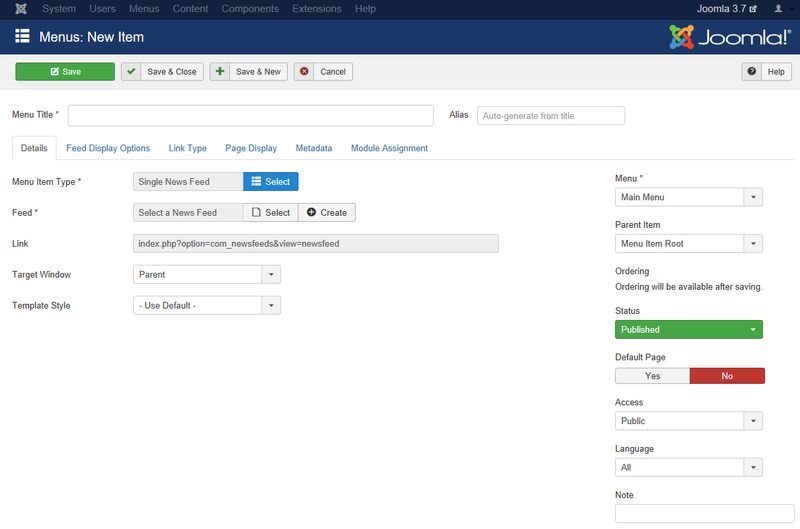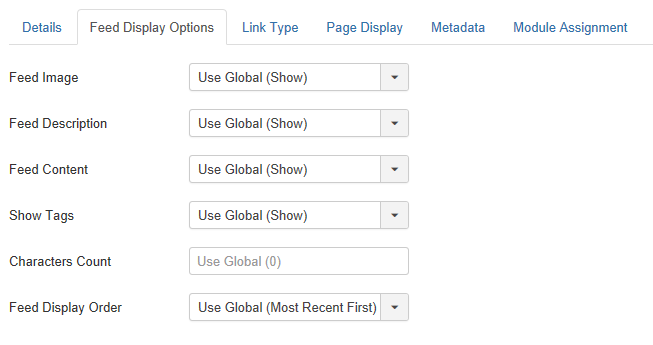Menus Menu Item Newsfeed Single Newsfeed
From Joomla! Documentation
How To Access[edit]
To create a new Single News Feed Menu Item:
- Select Menus → [name of the menu] from the drop-down menu on the back-end of your Joomla! installation (for example, Menus → Main Menu).
- Click the New Toolbar button to create a new menu item.
- Click the Menu Item Type Select button
 and then click the Single News Feed Menu Item link under Newsfeeds link.
and then click the Single News Feed Menu Item link under Newsfeeds link.
To edit an existing Single News Feeds Menu Item, click its Title in Menu Manager: Menu Items.
Description[edit]
Used to show a single RSS News Feed. The News Feed is selected from the list of News Feeds created in New/Edit News Feeds.
Screenshot[edit]
Details[edit]
Details Tab[edit]
For more information please see Menu Item Manager: Details Tab
Required Settings[edit]
This layout requires a category selection. This is done in the list box shown above in the screenshot. Select the desired top-level category. All child categories can be shown in the selected category if sub categories are selected to be shown in the 'Category Options' Tab.
- Menu Title. The title that will display for this menu item.
- Menu Item Type. The Menu Item Type selected when this menu item was created. This can be one of the core menu item types or a menu item type provided by an installed extension.
- Feed. The News Feed for this page. Select a feed to display. News Feeds are added using the News Feed Edit/New.
- Menu. Shows which menu the menu item will appear in.
Advanced Details Tab[edit]
Feed Display Options[edit]
The List All Categories Layout has the following Feed Display Options, as shown below.
The List All News Feed Categories Layout has the following Feed Display Options, as shown below. In addition to Yes/No or Hide/Show, these options allow the "Use Global" setting. This uses the default value from News Feeds Manager Options.
The Feed Display Options are as follows.
- Feed Image. (Use Global/Hide/Show) Show or hide the image of News Feeds.
- Feed Description. (Use Global/Hide/Show) Show or Hide the description text of the News Feed.
- Feed Content. (Use Global/Hide/Show) Show or Hide the content of News Feeds.
- Show Tags. Show the tags for a news feed.
- Characters count. Number of characters to show if Feed Content from News Feeds is set to show.
- Feed display order. (Use Global/Most recent first/Oldest first) Select the feed display order, most recent first, oldest first, or Global, the setting in News Feeds Options.
Common Options[edit]
See Menu Item Manager: Edit/New Menu Item for help on fields common to all Menu Item types, under the Advanced Details Tab which includes:
Module Assignments Tab[edit]
See Menu Item Manager: New Menu Item for help on fields in Module Assignments for this Menu Item.
Toolbar[edit]
At the top left you will see the toolbar:
The functions are:
- Save. Saves the menu item and stays in the current screen.
- Save & Close. Saves the menu item and closes the current screen.
- Save & New. Saves the menu item and keeps the editing screen open and ready to create another menu item.
- Save as Copy. Saves your changes to a copy of the current menu item. Does not affect the current menu item.Note: This toolbar icon is only shown if you edit an existing menu item.
- Cancel. Closes the current screen and returns to the previous screen without saving any modifications you may have made.
- Help. Opens this help screen.
Quick Tips[edit]
- You can set the News Feed options in two places.
- In News Feeds Manager Options you can set the default value for all categories.
- In Category Manager: Edit A Newsfeeds Category you can set a value for a specific category. If this is set, it overrides the default value.
Related Information[edit]
- Categories are created using Category Manager: Edit A Newsfeeds Category.
| Related Help Screens | Description |
|---|---|
| Components Newsfeeds Categories | News Feed Categories allow you to categorize different website feeds entering your site for better organization. |
| Components Newsfeeds Categories Edit | The New/Edit page for the News Feeds Category Manager is a create/edit screen that allows website administrators to create or edit News Feed Categories. Categories allow a broken down structure of News Feeds. You must have at least one category before you can create any News Feeds! |
| Components Newsfeeds Feeds | The News Feed Manager screen allows you to add News Feeds from other sites to your Joomla! site. You can add links to these feeds for users by creating News Feed layouts in Menu Item Manager - New/Edit. |
| Components Newsfeeds Feeds Edit | This is where you add a new News Feed or edit an existing one. Note that you need to create at least one News Feed Category before you can create your first News Feed. |
| Menus Menu Item Newsfeed Categories | Used to show a list of all RSS News Feed Categories. Categories are shown in a hierarchical list, as shown below. Depending on the selected options for this layout, you can click on a category Title to show the News Feeds in that category. |
| Menus Menu Item Newsfeed Category | Used to show a list of all RSS News Feeds in a Category. Depending on the selected options for this layout, you can include subcategories of a News Feed category. |