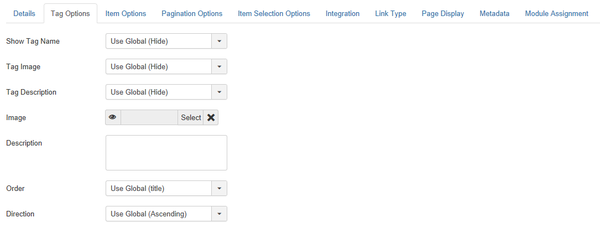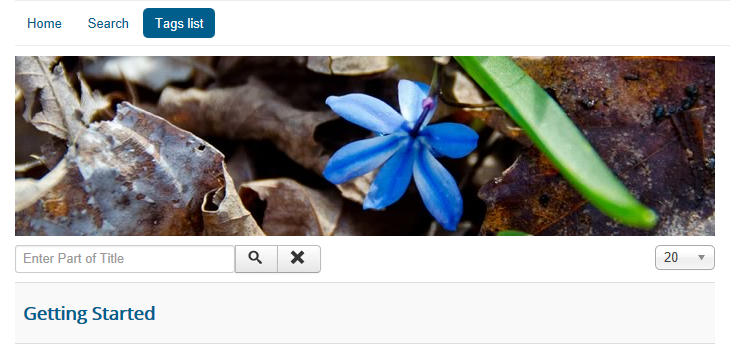Menus Menu Item Tags Items List
From Joomla! Documentation
How To Access[edit]
To create a new Tagged Items Menu Item:
- Select Menus → [name of the menu] from the drop-down menu on the back-end of your Joomla! installation (for example, Menus → Main Menu).
- Click the New Toolbar button to create a new menu item.
- Click the Menu Item Type Select button
 and then click the Tagged Items Menu Item link under Tags.
and then click the Tagged Items Menu Item link under Tags.
To edit an existing Tags Items Lists Menu Item, click its Title in Menu Manager: Menu Items.
Description[edit]
Used to create a 'Tagged List of Items' page per tag(s) selected.
Screenshot[edit]
Details[edit]
Details Tab[edit]
For more information please see Menu Item Manager: Details Tab
Required Settings[edit]
- Menu Title. The title that will display for this menu item.
- Menu Item Type. The Menu Item Type selected when this menu item was created. This can be one of the core menu item types or a menu item type provided by an installed extension.
- Tag. Select one or more tags.
- Menu. Shows which menu the menu item will appear in.
Optional Settings[edit]
- Content Type. Only tags of the selected types will be displayed.
- Language Filter. (Use Global/All/Current/...) Optionally filter the list of tags based on language.
- Link. The internal or external URL (of the web page address using which includes the http:// prefix).
- Examples: http://www.thedomainname.com or http://www.thedomainname.com/morehelp.html
Advanced Tab[edit]
Tag Options[edit]
- Show Tag Name. (Use Global/Hide/Show) For a layout with one tag, show the tag name.
- Tag Image. (Use Global/Hide/Show) For a layout with one tag, show the image for the tag.
- Tag Descriptions. (Use Global/Hide/Show) Show or Hide the description for each tag listed.
- Image. Select or upload the image.
- Description. Enter an optional description for the item in the text-area. Learn more about the Editor.
- Order (default). Shows ordering of selected column, ascending or descending.
- Direction. (Use Global/Descending/Ascending) Sort order. Descending is highest to lowest. Ascending is lowest to highest.
Item Options[edit]
This page is a candidate for deletion. The given reason is: No links here.
This notice should remain for a minimum of 1 week after it was placed on the page. If discussion is still ongoing, it should remain until a consensus is reached, after which the page will either be deleted or this notice removed. If you disagree with its deletion, please discuss your reasons on its associated talk page, as applicable.
Remember to check if anything links here and the page history before deleting.
Last edit by Sandra97 (talk · contrib) · Last edited on Sun, 02 Jul 2017 14:00:29 +0000
- Item Image. Show the image for each item.
This page is a candidate for deletion. The given reason is: No links here.
This notice should remain for a minimum of 1 week after it was placed on the page. If discussion is still ongoing, it should remain until a consensus is reached, after which the page will either be deleted or this notice removed. If you disagree with its deletion, please discuss your reasons on its associated talk page, as applicable.
Remember to check if anything links here and the page history before deleting.
Last edit by Sandra97 (talk · contrib) · Last edited on Sun, 02 Jul 2017 14:00:29 +0000
- Item Description. Show or Hide the description for each item in the list. The lenght may be limited using the Maximum Character option.
This page is a candidate for deletion. The given reason is: No links here.
This notice should remain for a minimum of 1 week after it was placed on the page. If discussion is still ongoing, it should remain until a consensus is reached, after which the page will either be deleted or this notice removed. If you disagree with its deletion, please discuss your reasons on its associated talk page, as applicable.
Remember to check if anything links here and the page history before deleting.
Last edit by Sandra97 (talk · contrib) · Last edited on Sun, 02 Jul 2017 14:00:29 +0000
- Maximum Characters: The maximum number of characters to display from the description in each tag.
This page is a candidate for deletion. The given reason is: No links here.
This notice should remain for a minimum of 1 week after it was placed on the page. If discussion is still ongoing, it should remain until a consensus is reached, after which the page will either be deleted or this notice removed. If you disagree with its deletion, please discuss your reasons on its associated talk page, as applicable.
Remember to check if anything links here and the page history before deleting.
Last edit by Sandra97 (talk · contrib) · Last edited on Sun, 02 Jul 2017 14:00:29 +0000
- Filter Field. Show or Hide field for the list.
Pagination Options[edit]
- Display Select. (Use Global/Hide/Show) Whether to hide or show the Display # control that allows the user to select the number of items to show in the list.
- Pagination. Show or hide Pagination support. Pagination provides page links at the bottom of the page that allow the User to navigate to additional pages. These are needed if the listed items will not fit on one page.
- Use Global: Use the default value from the component options screen.
- Auto: Pagination links shown if needed.
- Show: Pagination links shown if needed.
- Hide: Pagination links not shown. Note: In this case, Users will not be able to navigate to additional pages.
- Pagination Results. (Use Global/Hide/Show) Show or Hide the current page number and total pages (e.g., "Page 1 of 2") at the bottom of each page. Use Global will use the default value from the component options.
Item Selection Options[edit]
This page is a candidate for deletion. The given reason is: No links here.
This notice should remain for a minimum of 1 week after it was placed on the page. If discussion is still ongoing, it should remain until a consensus is reached, after which the page will either be deleted or this notice removed. If you disagree with its deletion, please discuss your reasons on its associated talk page, as applicable.
Remember to check if anything links here and the page history before deleting.
Last edit by Sandra97 (talk · contrib) · Last edited on Sun, 02 Jul 2017 14:00:29 +0000
- Match Type. All will return items that have all of the tags. Any will return items that have at least one of the tags.
This page is a candidate for deletion. The given reason is: No links here.
This notice should remain for a minimum of 1 week after it was placed on the page. If discussion is still ongoing, it should remain until a consensus is reached, after which the page will either be deleted or this notice removed. If you disagree with its deletion, please discuss your reasons on its associated talk page, as applicable.
Remember to check if anything links here and the page history before deleting.
Last edit by Sandra97 (talk · contrib) · Last edited on Sun, 02 Jul 2017 14:00:29 +0000
- Child Tags. Include or exclude child tags from the result list for a tag.
Integration Options[edit]
- Show Feed Link. (Use Global/Hide/Show) Show or hide an RSS Feed Link. A Feed Link will show up as a feed icon in the address bar of most browsers.
Common Options[edit]
See Menu Item Manager: Edit/New Menu Item for help on fields common to all Menu Item types, under the Advanced Details Tab which includes:
Module Assignments Tab[edit]
See Menu Item Manager: New Menu Item for help on fields in Module Assignments for this Menu Item.
Toolbar[edit]
At the top left you will see the toolbar:
The functions are:
- Save. Saves the menu item and stays in the current screen.
- Save & Close. Saves the menu item and closes the current screen.
- Save & New. Saves the menu item and keeps the editing screen open and ready to create another menu item.
- Cancel. Closes the current screen and returns to the previous screen without saving any modifications you may have made.
- Help. Opens this help screen.
Front End Screenshot[edit]
Example Frontend Site images are generic images using Joomla core installation supplied free Frontend Templates. The actual view can depend on the installed custom template used and the template's style for those views on a Joomla website. Tags List Layout:
Quick Tips[edit]
Related Information[edit]
| Related Help Screens | Description |
|---|---|
| Menus Menu Item Tags Items Compact List | Used to create a 'Compact List of Tagged Items' page per tag(s) selected. |
| Menus Menu Item Tags Items List All | Used to create a 'List of All Tags' page per tag(s) selected. |