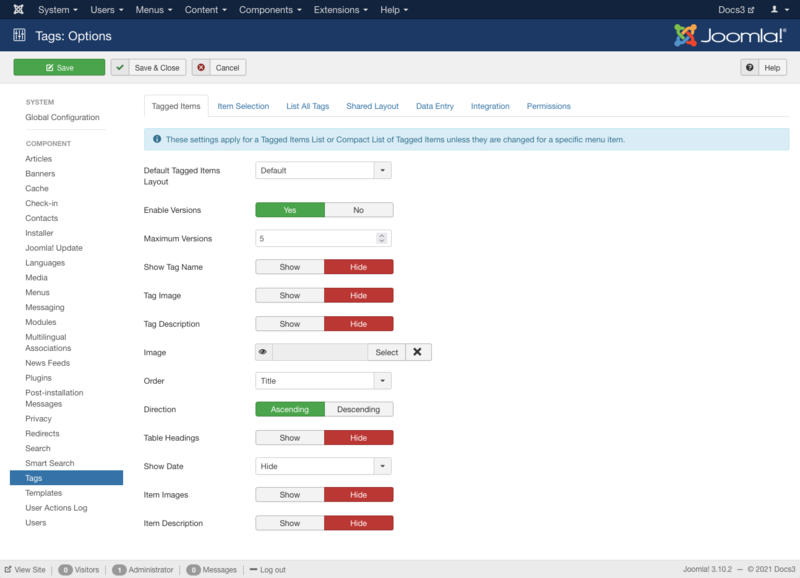Help310:Components Tags Manager Options
From Joomla! Documentation
Description
Used to set global defaults for menu items that display tags. These default values will be used when "Use Global" is selected for an option in an Tags menu item. For example, to show the 'Tag Name' for an Tagged Items List in your Tags menu items, then set that option to "Show" here and it will be the default value. You do not need to set any of these options. Your Joomla site will work with the default settings.
How to Access
- Click the Global Configuration button in the Control Panel and click the Tags button on left side panel, or
- Select Components → Tags → Options from the drop-down menus.
Screenshot
Details
Tagged Items
- Default Tagged Items Layout. Choose a default layout to for tagged items. This layout will be used when a user clicks on a tag that doesn't have a menu item defined.
- Enable Versions. (Yes/No) Whether or not to save version history for this component. If 'No', version history will not be saved for component items or for this component's categories.
- Maximum Versions. The maximum number of versions to store for an item. If an item is saved and the maximum number of versions has been reached, the oldest version will be deleted automatically. If set to '0', then versions will never be deleted automatically. Also, specific versions may be flagged as "Keep Forever" and will not be deleted automatically.Note: Versions may be deleted manually using the 'Delete' button in Version History.
- Show Tag Name. For a layout with one tag, show the tag name.
- Tag Image. For a layout with one tag, show the image for the tag.
- Tag Description. Show or hide a description for the tag (only used when a single tag is selected).
- Image. Show the tag image (full image).
- Order. Order items will be displayed in.
- Direction. Sort order. Descending is highest to lowest. Ascending is lowest to highest.
- Table Headings. Show or hide the headings in list layouts.
- Show Date. Whether to show a date column in the list of articles. Select Hide to hide the date, or select which date you wish to show.
- Item Images. Shows the first image for each item in the list.
- Item Description. Whether to show or hide the description for each item in the list.
Item Selection
- Minimum Search Length. This setting controls the minimum character length for the search and adding tags using the tags field Ajax mode.
- Match Type. All will return items that have all of the tags. Any will return items that have at least one of the tags.
- Child Tags. Include or exclude child tags from the result list for a tag.
- Maximum Items. The maximum number of results to return.
- Language Filter. Optionally filter the list of tags based on language.
List All Tags
- Default List All Tags Layout. Choose a default layout for List of all tags.
- Order. Order items will be displayed in.
- Direction. Sort order. Descending is highest to lowest. Ascending is lowest to highest.
- Item Images. Shows the first image for each item in the list.
- Tag Description. Shows or hides the description for each tag listed.
- Hits. Display the number of hits.
- Filter Field. Whether to show a Filter field for the list. Select Hide to hide the filter field.
- Display Select. Whether to show or hide the Display Select dropdown listbox.
- Pagination. Show or hide Pagination support. Pagination provides page links at the bottom of the page that allow the User to navigate to additional pages. These are needed if the Information will not fit on the page.
- Pagination Results. Show or hide pagination results information, for example, "Page 1 of 4".
Data Entry
- Tag Entry Mode. Ajax mode searches tag while typing and allows you on the fly tag creation. Nested tags show you a nested view with all the available tags.
Integration
- Show Feed Link. Show or hide an RSS Feed Link. (A Feed Link will show up as a feed icon in the address bar of most modern browsers).
Permissions
This section lets you set up the default ACL permissions for all tags.
This page is a candidate for deletion. The given reason is: No links here.
This notice should remain for a minimum of 1 week after it was placed on the page. If discussion is still ongoing, it should remain until a consensus is reached, after which the page will either be deleted or this notice removed. If you disagree with its deletion, please discuss your reasons on its associated talk page, as applicable.
Remember to check if anything links here and the page history before deleting.
Last edit by FuzzyBot (talk · contrib) · Last edited on Mon, 19 Nov 2018 15:48:16 +0000
Toolbar
At the top left you will see the toolbar:

The functions are:
- Save. Saves the Tags Options settings and stays in the current screen.
- Save & Close. Saves the Tags Options settings and closes the current screen.
- Cancel. Closes the current screen and returns to the previous screen without saving any modifications you may have made.
- Help. Opens this help screen.
Quick Tips
- If you are a beginning user, you can just keep the default values here until you learn more about using global options.
- If you are an advanced user, you can save time by creating good default values here. When you set up menu items and create tags, you will be able to accept the default values for most options.