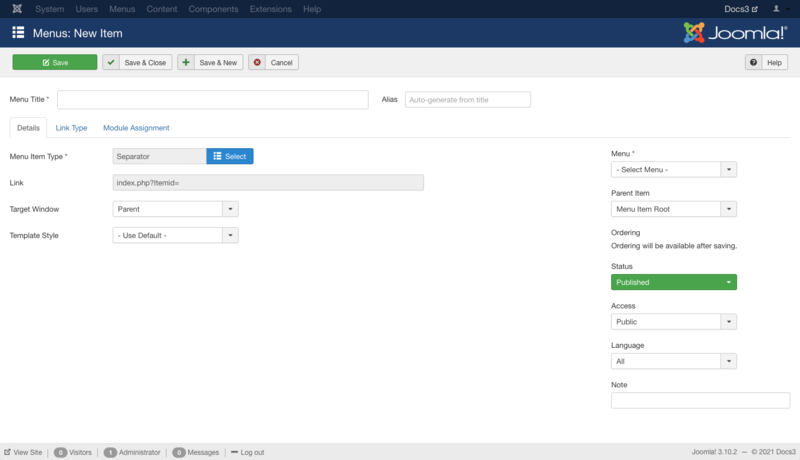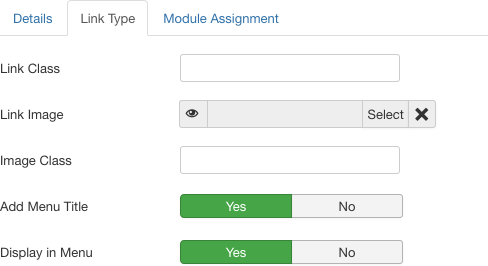Menus Menu Item Separator/nl
From Joomla! Documentation
How To Access
To create a new Separator Menu Item:
- Select Menus → [name of the menu] from the drop-down menu on the back-end of your Joomla! installation (for example, Menus → Main Menu).
- Click the New Toolbar button to create a new menu item.
- Click the Menu Item Type Select button
 and then click the Separator Menu Item link under System Links.
and then click the Separator Menu Item link under System Links.
To edit an existing Separator Menu Item, click its Title in Menu Manager: Menu Items.
Description
Used to provide a way to separate links with text in a menu. Some uses might be to give a title to a group of links or allow a short description before each link or groups of links. See the Front End Example screenshot below.
Screenshot
Details
Details Tab
For more information please see Menu Item Manager: Details Tab
Required Settings
- Menu Title. The title that will display for this menu item.
- Menu Item Type. The Menu Item Type selected when this menu item was created. This can be one of the core menu item types or a menu item type provided by an installed extension.
- Menu. Shows which menu the menu item will appear in.
Link Type Tab
- Link Class. An optional class to apply to the menu hyperlink.
- Link Image. Select an image to use with 'Menu Title'. Use 'Add Menu Title' set to 'No' to show just image.
- Image Class. The class which is added to the image (src tag).
- Add Menu Title. (Yes/No) If optional image is selected, shows a 'Menu Title' next to image.
- Display in Menu. (Yes/No) Select 'No' if you want to exclude this menu item from displaying in the menu. Note: Any submenu items will also be hidden.
Module Assignments Tab
See Menu Item Manager: New Menu Item for help on fields in Module Assignments for this Menu Item.
Toolbar
At the top left you will see the toolbar:
The functions are:
- Save. Saves the menu item and stays in the current screen.
- Save & Close. Saves the menu item and closes the current screen.
- Save & New. Saves the menu item and keeps the editing screen open and ready to create another menu item.
- Cancel. Closes the current screen and returns to the previous screen without saving any modifications you may have made.
- Help. Opens this help screen.
Front End Screenshot
Example Frontend Site images are generic images using Joomla core installation supplied free Frontend Templates. The actual view can depend on the installed custom template used and the template's style for those views on a Joomla website.
Quick Tips
- It is possible to use an image as a Text Separator. Since a Menu Title is required, to use only image as a separator, the Menu Title can be a "space".