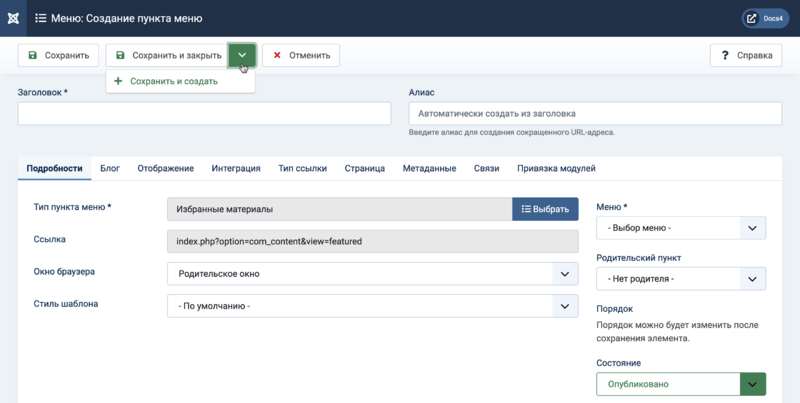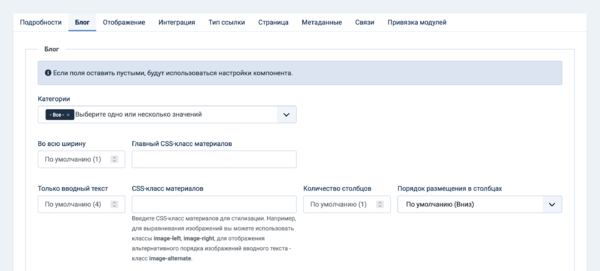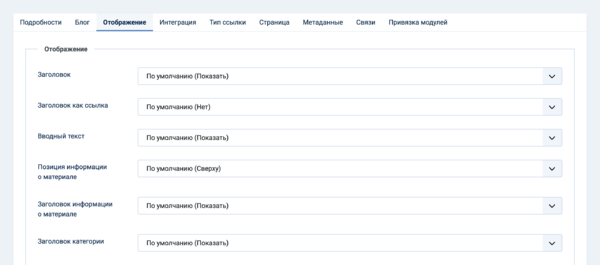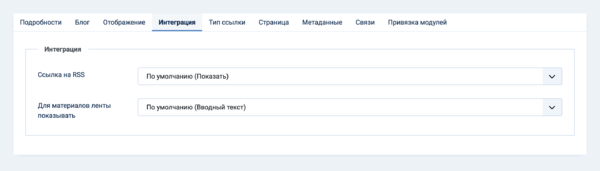Меню: Избранные материалы
From Joomla! Documentation
Описание
The Featured Articles menu item type is used to show all Articles that have been tagged as Featured in a Blog Layout.
Как открыть
Menus → [name of the menu]
To add a Menu Item:
- click the New toolbar button.
- click the Menu Item Type Select button.
- select the Articles item.
- select the Featured Articles item.
To edit a Menu Item:
- select a Title from the list
Скриншот
Form Fields
- Title. The title that will display for this menu item.
- Alias. The internal name of the menu item. Normally, you can leave this blank and Joomla will fill in a default value Title in lower case and with dashes instead of spaces. Learn more.
Подробности
Left Panel
- Menu Item Type. The Menu Item Type selected when this menu item was created. This can be one of the core menu item types or a menu item type provided by an installed extension.
- Link. The system-generated link for this menu item. This field cannot be changed and is for information only.
- Target Window. Select from the dropdown list.
- Template Style. Select from the dropdown list.
Right Panel
- Menu. Shows which menu the link will appear in.
Блог
The Options control the appearance of the blog layout.
- Select Categories. Select the categories you want to include in this layout. Click the 'X' in the category box to remove category.
- # Leading Articles. Number of Articles to show using the full width of the main display area. "0" means that no Articles will show when using the full width. If an Article has a "Read more..." break, only the part of the text before the break (the Intro text) will display.
- Leading Article Class. You can add any CSS class for your own styling ideas. Add a border on top with class boxed.For image position use for example image-left, image-right. Add image-alternate for alternate ordering of intro images.
- # Intro Articles. Determines the number of Articles to display after the leading Article. These Articles will display in the number of columns set in the Columns parameter below. If an Article has a "Read more..." break, only the text before the break (Intro text) will display, followed by a "Read more..." link. The order in which to display the articles is determined by the Category Order and Article Order parameters below.
- Article Class. You can add any CSS class for your own styling ideas. Add a border on top with class boxed.For image position use for example image-left, image-right. Add image-alternate for alternate ordering of intro images.
- # Columns. The number of columns to use in the Intro Articles area. This is normally between 1 and 3 (depending on the template you are using). If 1 is used, the Intro Articles will display using the full width of the display area, just like the Leading Articles.
- Multi Column Direction. In multi-column blog layouts, whether to order articles Down the columns or Across the columns.
- Down: Order articles going down the first column and then over to the next column, for example:
| Материал 1 | ||
|---|---|---|
| Материал 2 | Материал 4 | Материал 6 |
| Материал 3 | Материал 5 | Материал 7 |
- Across: Order articles going across the columns and then back to the first column, for example:
| Материал 1 | ||
|---|---|---|
| Материал 2 | Материал 3 | Материал 4 |
| Материал 5 | Материал 6 | Материал 7 |
- # Links. The number of Links to display in the Links area of the page. These links allow a User to link to additional Articles, if there are more Articles than can fit on the first page of the Blog Layout.
- Linked Intro Image. If Yes, a click on the intro image shows the article.
- Порядок категорий.
- No Order: Articles are ordered only by the Article Order, without regard to Category.
- Title Alphabetical: Categories are displayed in alphabetical order (A to Z).
- Title Reverse Alphabetical: Categories are displayed in reverse alphabetical order (Z to A).
- Category Order: Categories are ordered according to the Order column entered in Articles: Categories.
- Порядок материалов.
- Featured Articles Order: Articles are ordered according to the Order column entered in Articles: Featured.
- Most Recent First: Articles are displayed starting with the most recent and ending with the oldest.
- Oldest First: Articles are displayed starting with the oldest and ending with the most recent.
- Title Alphabetical: Articles are displayed by Title in alphabetical order (A to Z).
- Title Reverse Alphabetical: Articles are displayed by Title in reverse alphabetical order (Z to A).
- Author Alphabetical: Articles are displayed by Author in alphabetical order (A to Z).
- Author Reverse Alphabetical: Articles are displayed by Author in reverse alphabetical order (Z to A).
- Most Hits: Articles are displayed by the number of hits, starting with the one with the most hits and ending with the one with the least hits.
- Least Hits: Articles are displayed by the number of hits, starting with the one with the least hits and ending with the one with the most hits.
- Random Order: Articles are displayed in random order.
- Article Order: Articles are ordered according to the Order column entered in Articles.
- Article Reverse Order: Articles are ordered reverse to the according of the Order column entered in Articles.
- Date for Ordering. The date used when articles are sorted by date.
- Created: Use the article created date.
- Modified: Use the article modified date.
- Published: Use the article start publishing date.
- Unpublished: Use the article unpublished date.
- Pagination. Pagination provides page links at the bottom of the page that allow the User to navigate to additional pages. These are needed if the Articles will not fit on one page.
- Hide: Pagination links not shown. Note: Users will not be able to navigate to additional pages.
- Show: Pagination links shown if needed.
- Auto: Pagination links shown if needed.
- Pagination Summary. Show the current page number and total pages (e.g., "Page 1 of 2") at the bottom of each page.
Отображение
These options determine how the articles will show in the blog layout.
Note: Options include "Use Article Settings". If this is selected, the setting from Articles: Edit will be used.
Макет
- Title. Show the Article's Title.
- Linked Titles. Show the title as a link to the article.
- Вводный текст.
- Show: The Intro Text of the article will show when you drill down to the article.
- Hide: Only the part of the article after the Read More break will show.
- Позиция информации о материале.
- Above: Puts the article information block above the text.
- Below: Puts the article information block below the text.
- Split: Splits the article information block into 2 separate blocks. One block is above and the other is below the text.
- Article Info Title. Displays 'Details' on top of the article information block.
Категория
- Category. Show the Article's Category Title.
- Link Category. Show the title as a link to that Category.Note: You can set this to be either a blog or list layout with the Choose a Layout option in the Category Tab.
- Parent Category. Show the Article's Parent Category Title.
- Link Parent Category. Show the title as a link to that Category.Note: You can set this to be either a blog or list layout with the Choose a Layout option in the Category Tab.
Связи
- Associations. Show the associated flags or Language Code. Multilingual only.
Автор
- Author. Show the author of the Article.
- Link to Author's Contact Page. Show it as a link to a Contact layout for that author.Note: The author must be set up as a Contact. Also, a link will not show if there is an Author Alias value for the article.
Дата
- Create Date. Show the Article's create date.
- Modify Date. Show the Article's modify date.
- Publish Date. Show the Article's start publishing date.
Параметры
- Navigation. Show a navigation link 'Prev' or 'Next' when you drill down to the article.
- "Read More" Link. Show the Read More link to link from the part of the article before the Read More break to the rest of the Article.
- Заголовок со ссылкой "Подробнее".
- Show: The article title is part of the Read More link. The link will be in the format "Read More: [article title]".
- Hide: The link will be "Read more".
- Hits. Show the number of times the article has been displayed by a user.
- Tags. Show the tags for each article.
- Неавторизованные ссылки.
- Yes: The Intro Text for restricted articles will show. Clicking on the Read more link will require users to log in to view the full article content.
- No: Articles that the user is not authorised to view (based on the viewing access level for the article) will not show.
Интеграция
The Options determine whether a news feed will be available for the page and what information it will show.
- RSS Feed Link. If set to Show, a Feed Link will show up as a feed icon in the address bar of most browsers.
- Для материалов ленты показывать.
- Intro Text: Only the article's intro text will show in the feed.
- Full Text: The entire text of the article will show in the feed.
Common Options
See Menus: New Item for help on fields common to all Menu Item types, including:
Панель инструментов
At the top of the page you will see the toolbar shown in the Screenshot above.
- Сохранить. Saves the menu item and stays in the current screen.
- Сохранить и закрыть. Saves the menu item and closes the current screen.
- Сохранить и создать. Saves the menu item and keeps the editing screen open and ready to create another menu item.
- Закрыть. Closes the current screen and returns to the previous screen without saving any modifications you may have made.
- Справка. Opens this help screen.
Быстрые советы
- To see an example of the featured layout, install Joomla with the sample data and select the Home page.
- Featured articles are selected using Articles: Featured.
Связанная информация
- To create a new Category see Articles: Edit Category.
- To create a new menu see Menus.
- This Portal brings together information related specifically to Joomla 4.
| Related Help Screens | Описание |
|---|---|
| Материалы: Настройки | Used to set global defaults for menu items that display articles. These default values will be used when 'Use Global' is selected for an option in an Articles menu item. |
| Материалы | Список материалов используется для поиска, отметки избранных, добавления и редактирования материалов. |
| Материалы: Создание материала | This is where you can add and edit Articles. You can also select the Category for an Article and indicate whether or not it is Published and if it is selected to appear on the Front Page. |
| Материалы: Избранные материалы | Used to control which 'Featured Articles' are displayed on the Front Page and in what order they are displayed. |
| Материалы: Категории | The Articles Categories list is used to find, add, and edit articles categories. |
| Меню: Материалы в архиве | Shows a customised list of articles ordered by date or title. Archived articles are no longer published but are still stored on the site. |
| Меню: Блог категории | Used to show articles belonging to a specific Category in a blog layout. Controls the Leading Articles, Intro Articles and additional links to more Articles. |
| Меню: Материалы | Used to show articles belonging to a specific Category in a list layout. |
| Меню: Создать материал | Allows users to submit an article. Normally this is available only to users who have logged in to the Frontend of the site. Users must have permission to create articles. |
| Меню: Избранные материалы | Used to show all Articles that have been tagged as Featured. Articles are shown in a Blog Layout. |
| Меню: Категории | Used to show a hierarchical list of Categories. Depending on the selected options for this layout, you can click on a category Title to show the articles in that category. |
| Меню: Материал | Used to show one article. |