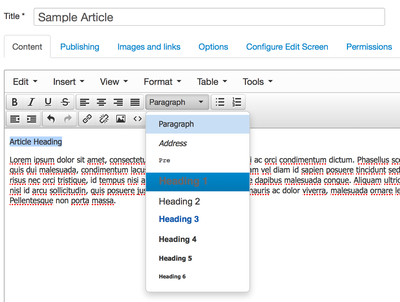Difference between revisions of "Inserting a heading into an Article"
From Joomla! Documentation
m (Added category) |
m (filename for image) |
||
| (5 intermediate revisions by 4 users not shown) | |||
| Line 3: | Line 3: | ||
#Open the Article for editing either by: | #Open the Article for editing either by: | ||
#* Click the '''Content > Article Manager''' menu item to go to the ''Article Manager'', select the Article and click the ''Edit'' toolbar button. | #* Click the '''Content > Article Manager''' menu item to go to the ''Article Manager'', select the Article and click the ''Edit'' toolbar button. | ||
| − | #* | + | #* Click the ''Add New Article'' button in the Control Panel. |
#* If logged in to the Front-end, you have appropriate permissions and are viewing the Article you wish to edit: Click the ''Edit'' toolbar button. | #* If logged in to the Front-end, you have appropriate permissions and are viewing the Article you wish to edit: Click the ''Edit'' toolbar button. | ||
#Write the heading text in the desired location using the editor. | #Write the heading text in the desired location using the editor. | ||
| Line 9: | Line 9: | ||
#Select '''Heading 1''' from the ''--Format--'' drop down editor toolbar field. | #Select '''Heading 1''' from the ''--Format--'' drop down editor toolbar field. | ||
#*The primary heading level is 1 but you may choose between 1-6. | #*The primary heading level is 1 but you may choose between 1-6. | ||
| − | #*To revert to normal paragraph text choose '''Paragraph'''. | + | #*To revert to normal paragraph text choose '''Paragraph'''.{{-}}[[File:J3.x-example-tinymce-text-options-en.png|400px]] |
| − | + | {{tip|The style of the heading is determined by styles defined in the site template. In order to create well structured articles it is considered important to use headings primarly for organising documents rather than for style and presentation.}} | |
<noinclude>[[Category:Tutorials]]</noinclude> | <noinclude>[[Category:Tutorials]]</noinclude> | ||
Revision as of 09:41, 11 October 2014
This article is tagged because it NEEDS REVIEW. You can help the Joomla! Documentation Wiki by contributing to it.
More pages that need help similar to this one are here. NOTE-If you feel the need is satistified, please remove this notice.
To insert a heading into an Article:
- Open the Article for editing either by:
- Click the Content > Article Manager menu item to go to the Article Manager, select the Article and click the Edit toolbar button.
- Click the Add New Article button in the Control Panel.
- If logged in to the Front-end, you have appropriate permissions and are viewing the Article you wish to edit: Click the Edit toolbar button.
- Write the heading text in the desired location using the editor.
- Click (and optionally highlight) the heading text.
- Select Heading 1 from the --Format-- drop down editor toolbar field.
A Tip!
The style of the heading is determined by styles defined in the site template. In order to create well structured articles it is considered important to use headings primarly for organising documents rather than for style and presentation.