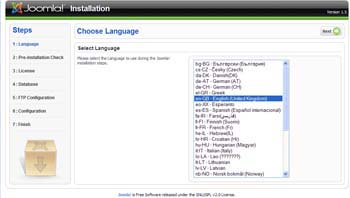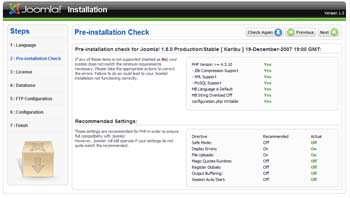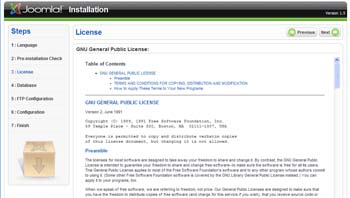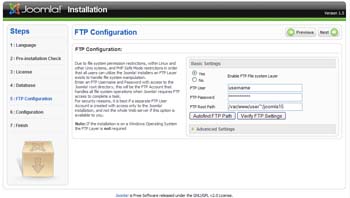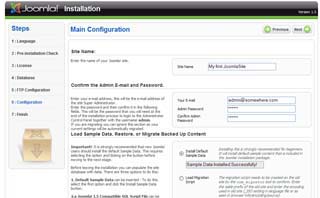Installer
From Joomla! Documentation
This page has been archived. This page contains information for an unsupported Joomla! version or is no longer relevant. It exists only as a historical reference, it will not be improved and its content may be incomplete and/or contain broken links.
Using the the Joomla! Installer[edit]
Once you've uploaded your files to your hosting space using an FTP client, it's time to install Joomla!.
To begin, open an Internet Browser and type in the address of your joomla installation directory. For example:
yourdomain.com/joomlainstallationdirectory
Screen 1:
When you enter the address correctly, the image below will appear. Notice how Joomla! has redirected you to the /installation subdirectory.
Screen 2: Click 'Next' and Joomla! takes you to the Pre-Installation Checklist. Here, specific details relating to php settings are outlined. In order to proceed with the installation, all lights should be green.
Screen 3: Click 'Next' and you will be prompted with the GNU/GPL license as seen below.
Screen 4: Click 'Next' to enter Database specifics. Guidelines are provided on the right-hand side to assist you in completing the textfields properly. Please note that all data must be entered correctly to avoid errors.
Screen 5: Click 'Next' to enter the FTP settings. This allows Joomla! to operate in a more secure way, eliminating the need for PHP to handle file upload requests. Note: The FTP layer is not necessary on Windows servers.
Screen 6: Click 'Next' to enter the Main Configuration details.
Screen 7: Click 'Next' and you'll be prompted with a warning to delete the installation directory. Once you have done so (likely using your FTP client, click either the 'View Site' tab or the 'Administrator' tab to continue using Joomla!.