Difference between revisions of "Adding a new menu"
From Joomla! Documentation
m (New page: {{cookiejar}}) |
|||
| (10 intermediate revisions by 6 users not shown) | |||
| Line 1: | Line 1: | ||
| − | + | ==Tutorial== | |
| + | #Log in to the Joomla! Administrator Back-end. | ||
| + | #Click '''Menus > Menu Manager''' on the toolbar menu. The Menu Manager screen opens.<br />[[Image:Menus-MenuManager.png]] | ||
| + | #Click the '''New''' toolbar button. The New/Edit Menu screen opens.<br />[[Image:MenuManager-New.png]] | ||
| + | #Complete the fields as required:<br />[[Image:NewMenu-Fields.png]] | ||
| + | #*'''Unique Name''': The identification name used by Joomla! to identify this menu. It must be unique. Spaces are not recommended. This displays under module parameters when editing the module. | ||
| + | #*'''Title''': A proper title for the menu. This is used to identify the menu the Menu Manager in the backend. | ||
| + | #*'''Description''': A description of the menu, useful for your own reference. | ||
| + | #*'''Module Title''': The title that will be given to the mod_mainmenu module in the Module Manager. This will be the published title or name which displays in the front-end (if you tick yes to "show title" in the Module Details when editing the module via the Module Manager). This will only be displayed when creating a new menu. However it can be edited in the Module Manager in the back-end after the module has been created. If left blank, a module will not be created and you will not be able to show this menu in the Front-end. | ||
| + | #Click the '''Save''' toolbar button to create the new menu.<br />[[Image:NewMenu-Save.png]] | ||
| + | #*To leave without saving click the '''Cancel''' toolbar button. | ||
| + | |||
| + | You can now add new items to the newly created menu. | ||
| + | |||
| + | note: All new menus default to ''disabled'' when first created. | ||
| + | |||
| + | [[Category:Archived version Joomla! 1.5]] | ||
Latest revision as of 17:04, 1 July 2013
The "J1.5" namespace is an archived namespace. This page contains information for a Joomla! version which is no longer supported. It exists only as a historical reference, it will not be improved and its content may be incomplete and/or contain broken links.
Tutorial[edit]
- Log in to the Joomla! Administrator Back-end.
- Click Menus > Menu Manager on the toolbar menu. The Menu Manager screen opens.

- Click the New toolbar button. The New/Edit Menu screen opens.

- Complete the fields as required:
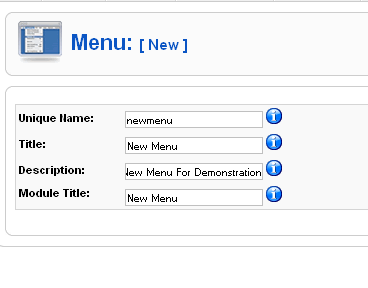
- Unique Name: The identification name used by Joomla! to identify this menu. It must be unique. Spaces are not recommended. This displays under module parameters when editing the module.
- Title: A proper title for the menu. This is used to identify the menu the Menu Manager in the backend.
- Description: A description of the menu, useful for your own reference.
- Module Title: The title that will be given to the mod_mainmenu module in the Module Manager. This will be the published title or name which displays in the front-end (if you tick yes to "show title" in the Module Details when editing the module via the Module Manager). This will only be displayed when creating a new menu. However it can be edited in the Module Manager in the back-end after the module has been created. If left blank, a module will not be created and you will not be able to show this menu in the Front-end.
- Click the Save toolbar button to create the new menu.

- To leave without saving click the Cancel toolbar button.
You can now add new items to the newly created menu.
note: All new menus default to disabled when first created.