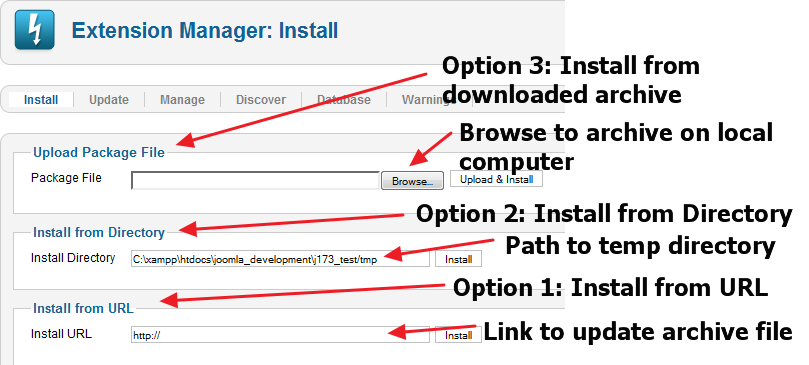Difference between revisions of "Updating Joomla (Install Method)"
From Joomla! Documentation
m (update) |
m (additional text) |
||
| Line 6: | Line 6: | ||
;This method is suitable for the following: | ;This method is suitable for the following: | ||
| − | |||
* All Joomla CMS '''2.5.x''' to '''2.5.x''' updates (maintenance update) | * All Joomla CMS '''2.5.x''' to '''2.5.x''' updates (maintenance update) | ||
* All Joomla CMS '''1.7.x''' to '''2.5.x''' updates (minor version update) | * All Joomla CMS '''1.7.x''' to '''2.5.x''' updates (minor version update) | ||
| − | ; | + | ;This method is NOT suitable for the following: |
| − | |||
*Joomla CMS '''1.6''' to '''2.5.x''' see the {''link coming soon''}. | *Joomla CMS '''1.6''' to '''2.5.x''' see the {''link coming soon''}. | ||
*Joomla CMS '''1.5''' to '''2.5.x''' read [[Planning Migration - Joomla 1.5 to 3|Planning Migration - Joomla 1.5 to 3]]. (''Joomla CMS 2.5 has reached End of Support (EOS).'') | *Joomla CMS '''1.5''' to '''2.5.x''' read [[Planning Migration - Joomla 1.5 to 3|Planning Migration - Joomla 1.5 to 3]]. (''Joomla CMS 2.5 has reached End of Support (EOS).'') | ||
Revision as of 01:02, 4 March 2015
The "J2.5" namespace is a namespace scheduled to be archived. This page contains information for a Joomla! version which is no longer supported. It exists only as a historical reference, it will not be improved and its content may be incomplete and/or contain broken links.
In some cases it may not be possible to use the Extension Manager: Update to update your site. One reason for this might be that you are using a non-standard distribution (for example, a distribution with a different default language installed). Another reason might be that you or your host doesn't have a reliable enough internet connection to support automatic installation.
Joomla allows for updating using the Extension Manager: Install installer. It is just like installing a Joomla extension (component, module, plugin or template), but you are installing an update package file. The install method will finish the update like the automated update method, it preforms all database updates after it updates the core Joomla CMS files without any further steps.
- This method is suitable for the following
- All Joomla CMS 2.5.x to 2.5.x updates (maintenance update)
- All Joomla CMS 1.7.x to 2.5.x updates (minor version update)
- This method is NOT suitable for the following
- Joomla CMS 1.6 to 2.5.x see the {link coming soon}.
- Joomla CMS 1.5 to 2.5.x read Planning Migration - Joomla 1.5 to 3. (Joomla CMS 2.5 has reached End of Support (EOS).)
- Joomla CMS 1.0 to 2.5.x see {link coming soon}.
Prepare to Update[edit]
Step 1: Backup![edit]
Make sure you have a CURRENT BACKUP of your site! In many cases, your host will make periodic site backups. DO NOT rely on these backups! It is STRONGLY RECOMMENDED you preform your own backup.
Step 2: Locate the update file[edit]
Locate the required archive file (for example, .zip, .tag.gz, or tar.bz2 archive) for your version. If you are updating to an x.x.0 release (for example, from 1.7.3 to 2.5.0), this will normally be a file like Joomla_2.5.0-Stable-Update_Package.zip. If you are updating within the same release series (for example, 2.5.0 to 2.5.1), then the file will be named something like Joomla_2.5.0_to_2.5.1-Stable-Patch_Package.zip.
Step 3: Choose Install Option Type[edit]
Install from URL[edit]
Install from URL is the easiest to do. With this option, the upgrade archive is loaded directly by the server, so it works well even if your local computer has a slow or unreliable internet connection.
Install from Directory[edit]
Install from Directory is the safest method if the server itself has a slow internet connection. With this method, you use FTP to load the unpacked update files into a temporary folder on the server. Then you point to that directory on the server for the installation.
Upload Package File[edit]
Upload Package File is fairly simple, but it requires that you have a good connection between your local computer and the server.
Methods of Install Updating[edit]
There are three methods available to administrators, Install from URL, Install from Directory, and Upload Install Package File. There are reasons for each method which as an administrator. You must decide based on the information below what solution is best for your Joomla website.
The screen below shows the Extension Manager: Install screen with the three options labeled.
Install from URL[edit]
This option is the easiest, if the archive file is available on a website.
- In the Extension Manager: Install screen, enter the URL for the archive file in the Install URL field.
- Press the Install button.
The system will work for a period of time, up to two minutes or more for a full version update. Then a message indicating a successful installation will display.
Install from Directory[edit]
This option requires that you unpack the archive file in a directory on your server. This is the best method if you have a slow internet connection or you are experiencing timeouts during the update process.
- Unpack the archive file in a temporary directory on your local machine.
- Upload all the files in this directory (for example, using FTP) to a temporary directory that is visible to the web server. For example, you can create a sub-directory under the tmp directory in your Joomla root. For this example, let's say the directory on the server is
/home/myuser/myjoomla/tmp/upgrade250). - In the Extension Manager: Install screen, enter the full path of the temporary directory (on the server) from step 2 (for example,
/home/myuser/myjoomla/tmp/upgrade250). - Press the Install button.
The system will work for a short time (perhaps a minute or less, depending on your server). Then a message indicating a successful installation will display.
Upload Install Package File[edit]
This option requires that you first download the archive file to your local machine.
- Download the file to your local computer.
- In the Extension Manager: Install screen, click the Browse button next to the Package File field and browse to the archive file.
- Press the Install button.
The system will work for a period of time, up to two minutes or more for a full version update. Then a message indicating a successful installation will display.
Congratulations! At this point, your site is updated.
See also[edit]
- Checking Your Site