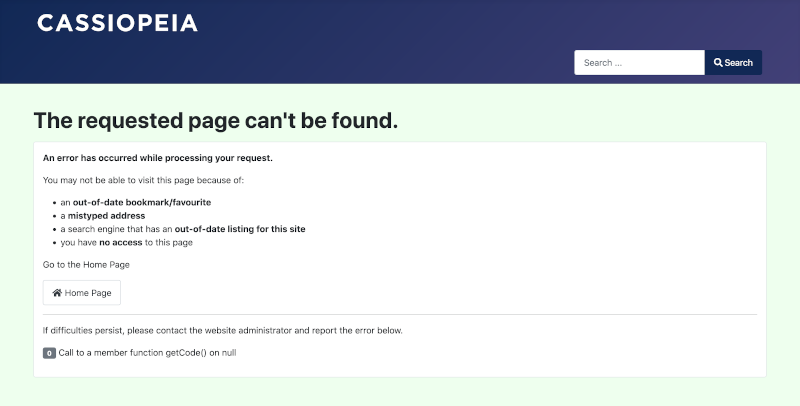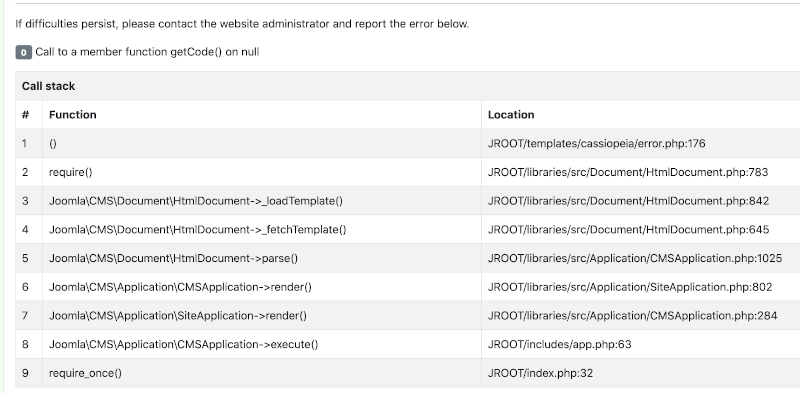Difference between revisions of "FatalError"
From Joomla! Documentation
m (Added white space to solve translation problem.) |
m (More white space) |
||
| Line 5: | Line 5: | ||
* <translate><!--T:4--> The template error page looks like the normal site or administrator template but the content area is replaced with an error message. This is invoked when the error occurs in content code.</translate> | * <translate><!--T:4--> The template error page looks like the normal site or administrator template but the content area is replaced with an error message. This is invoked when the error occurs in content code.</translate> | ||
| − | <translate>=== System Error Page === <!--T:5--></translate> | + | <translate> |
| + | === System Error Page === <!--T:5--></translate> | ||
[[File:Joomla-j4-fatal.png|border|800px]] | [[File:Joomla-j4-fatal.png|border|800px]] | ||
| − | <translate>=== Template Error Page === <!--T:6--></translate> | + | <translate> |
| + | === Template Error Page === <!--T:6--></translate> | ||
[[File:j4x-template-error.png|border|800px]] | [[File:j4x-template-error.png|border|800px]] | ||
| − | <translate>== How to Resolve == <!--T:7--></translate> | + | <translate> |
| + | == How to Resolve == <!--T:7--></translate> | ||
| + | |||
<translate><!--T:8--> There are a number of possible reasons for fatal errors to occur. Here are just a few:</translate> | <translate><!--T:8--> There are a number of possible reasons for fatal errors to occur. Here are just a few:</translate> | ||
* <translate><!--T:9--> A change in your host, for example an updated PHP version that is not compatible with Joomla or one of your Extensions.</translate> | * <translate><!--T:9--> A change in your host, for example an updated PHP version that is not compatible with Joomla or one of your Extensions.</translate> | ||
| Line 19: | Line 23: | ||
* <translate><!--T:11--> A newly installed or enabled Extension that is not compatible with Joomla. A bad plugin may disable Administrator login!</translate> | * <translate><!--T:11--> A newly installed or enabled Extension that is not compatible with Joomla. A bad plugin may disable Administrator login!</translate> | ||
| − | <translate>=== Enable Debug === <!--T:12--></translate> | + | <translate> |
| + | === Enable Debug === <!--T:12--></translate> | ||
<translate><!--T:13--> If your Administrator interface '''is''' still working go to {{rarr|Home Dashboard,System panel,Global Configuration}}. In the System tab set ''Debug System'' to ''Yes'' and in the Server tab set ''Error Reporting'' to ''Maximum''. Then ''Save & Close''.</translate> | <translate><!--T:13--> If your Administrator interface '''is''' still working go to {{rarr|Home Dashboard,System panel,Global Configuration}}. In the System tab set ''Debug System'' to ''Yes'' and in the Server tab set ''Error Reporting'' to ''Maximum''. Then ''Save & Close''.</translate> | ||
| Line 37: | Line 42: | ||
<translate><!--T:17--> If you can identify the faulty Extension, disable it. You can do that using the Administrator interface if it is working. Otherwise, use phpMyAdmin to find the Extension in the ''#__extensions'' database table and set its ''enabled'' value to ''0''. You should not need to disable any core Joomla Extensions.</translate> | <translate><!--T:17--> If you can identify the faulty Extension, disable it. You can do that using the Administrator interface if it is working. Otherwise, use phpMyAdmin to find the Extension in the ''#__extensions'' database table and set its ''enabled'' value to ''0''. You should not need to disable any core Joomla Extensions.</translate> | ||
| − | <translate>== Forum Post Assistant == <!--T:18--></translate> | + | <translate> |
| + | == Forum Post Assistant == <!--T:18--></translate> | ||
| + | |||
<translate><!--T:19--> To help resolve problems you should download the [https://forumpostassistant.github.io/docs/ Forum Post Assistant] (FPA) and load it in the root of your Joomla website. The link to find it is also near the top of each Joomla Forum page. The FPA is a stand-alone PHP script that analyses your Joomla installation and tells you what might be wrong. Again, it might not mean much to you but the experts who answer questions in the Forums may ask to see it.</translate> | <translate><!--T:19--> To help resolve problems you should download the [https://forumpostassistant.github.io/docs/ Forum Post Assistant] (FPA) and load it in the root of your Joomla website. The link to find it is also near the top of each Joomla Forum page. The FPA is a stand-alone PHP script that analyses your Joomla installation and tells you what might be wrong. Again, it might not mean much to you but the experts who answer questions in the Forums may ask to see it.</translate> | ||
| − | <translate>== Cleaning Up == <!--T:20--></translate> | + | <translate> |
| + | == Cleaning Up == <!--T:20--></translate> | ||
| + | |||
<translate><!--T:21--> | <translate><!--T:21--> | ||
When your problem is resolved: | When your problem is resolved: | ||
Latest revision as of 03:40, 13 March 2023
Introduction[edit]
From time to time Joomla may display an error page instead of the page you were expecting. There are two types of error pages:
- The system error page has a red background. It is invoked if there is a serious error before the site or administrator template is rendered.
- The template error page looks like the normal site or administrator template but the content area is replaced with an error message. This is invoked when the error occurs in content code.
System Error Page[edit]
Template Error Page[edit]
How to Resolve[edit]
There are a number of possible reasons for fatal errors to occur. Here are just a few:
- A change in your host, for example an updated PHP version that is not compatible with Joomla or one of your Extensions.
- A problem with disk space, memory usage or script time-out.
- A newly installed or enabled Extension that is not compatible with Joomla. A bad plugin may disable Administrator login!
Enable Debug[edit]
If your Administrator interface is still working go to Home Dashboard → System panel → Global Configuration. In the System tab set Debug System to Yes and in the Server tab set Error Reporting to Maximum. Then Save & Close.
If your Administrator interface is not working, edit the configuration.php file in the root folder of your Joomla website.
- Change the permissions from 444 or -r--r--r-- (no one has permission to write to the file) to 644 or -rw-r--r-- (only the Owner has permission to write).
- Inside the file, set $debug to true and $error_reporting to maximum.
- Save the file.
With the changes made, reload the page that was causing the error. Now you should see a stack trace. Example:
The first item in the stack trace indicates where the error was triggered. Sometimes that is enough to identify the faulty Extension. Sometimes the faulty Extension is farther down the stack trace. It may not mean much to you but the stack trace is invaluable to the experts who answer questions in the Joomla Forums.
If you can identify the faulty Extension, disable it. You can do that using the Administrator interface if it is working. Otherwise, use phpMyAdmin to find the Extension in the #__extensions database table and set its enabled value to 0. You should not need to disable any core Joomla Extensions.
Forum Post Assistant[edit]
To help resolve problems you should download the Forum Post Assistant (FPA) and load it in the root of your Joomla website. The link to find it is also near the top of each Joomla Forum page. The FPA is a stand-alone PHP script that analyses your Joomla installation and tells you what might be wrong. Again, it might not mean much to you but the experts who answer questions in the Forums may ask to see it.
Cleaning Up[edit]
When your problem is resolved:
- Go to Administrator → Dashboard → System panel → Global Configuration
- Select the System tab and set Debug System to No.
- Select the Server tab and set Error Reporting to System Default.
- Save & Close.
- Remove the Forum Post Assistant.