Difference between revisions of "Joomla Windows Live ID Extensions"
From Joomla! Documentation
| Line 21: | Line 21: | ||
</li> | </li> | ||
</ul> | </ul> | ||
| − | You can find more details at [http://msdn.microsoft.com/en-us/library/cc287659.aspx | + | You can find more details at [http://msdn.microsoft.com/en-us/library/cc287659.aspx http://msdn.microsoft.com/en-us/library/cc287659.aspx]. A sample configured Web application is provided below.</br></br> |
| − | ]. A sample configured Web application is provided below.</br></br> | ||
[[Image:ADFS-ConfigWindowsLiveIDJoomla.png|Sample configuration of Windows Live ID extension for Joomla]]<br/><br/> | [[Image:ADFS-ConfigWindowsLiveIDJoomla.png|Sample configuration of Windows Live ID extension for Joomla]]<br/><br/> | ||
<br />'''Download Joomla Extensions'''<br /> | <br />'''Download Joomla Extensions'''<br /> | ||
Revision as of 00:50, 11 February 2011
This document describes how to enable Windows Live ID Authentication for Joomla!
Prerequisites
- Joomla 1.5 or 1.6
- PHP 5.2 with mhash & mcrypt enabled.
- Web application configured in Windows Live Application Management site for your domain.
Windows Live Application Configuration
- Login to https://manage.dev.live.com/
- You will need a Windows Live ID to login.
- Click on ‘Add an application’
- Enter Application Name
- Choose Application type as ‘Web application’
- Provide your domain
You can find more details at http://msdn.microsoft.com/en-us/library/cc287659.aspx. A sample configured Web application is provided below.

Download Joomla Extensions
You need to download component, module and plugin extensions for the specific version of Joomla.
- For Joomla 1.5, download <TODO:Link – Schakra will provide link when published on GITHUB.>
- For Joomla 1.6, download <TODO:Link – Schakra will provide link when published on GITHUB.>
Install Joomla Extensions
- Login to Joomla Administration Site
- Install the provided extensions.
- com_adfs
- mod_adfs
- plg_adfs
Configure Joomla Extensions
Configure the module and plugin for Windows Live ID authentication.
Configure Windows Live ID Module
It is assumed that you have experience in customizing the existing Login Form module provided by Joomla. If you haven’t done this, you could find more details at http://docs.joomla.org/Customising_the_Login_Form_module.
- Go to ‘Module Manager’
- Customize ‘Windows Live ID Login’ module.
Screen captures of Windows Live ID extension configuration for different Joomla versions
The below screen captures will show you how to set up the Windows Live ID extension configuration for different Joomla versions.
- Sample configuration of Windows Live ID extension for Joomla 1.5
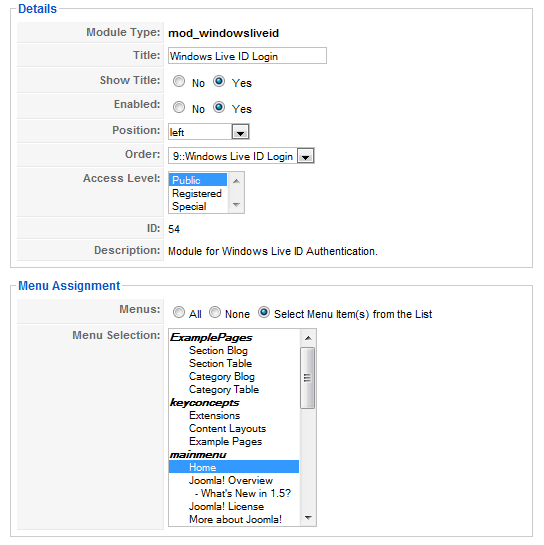
- Sample configuration of Windows Live ID extension for Joomla 1.6
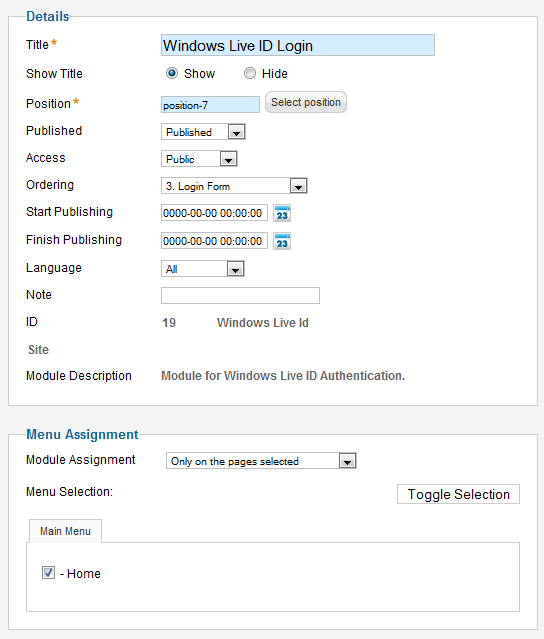
Configure Windows Live ID
- Go to ‘Plugin Manager’
- Customize ‘Authentication – Windows Live ID’ plugin, Enter the following configuration params
- Application ID
- Client ID of your application in Windows Live Application Management Site.
- Application Secret
- Secret key of your application in Windows Live Application Management Site.
- Privacy Policy URL
- The URL of the page on your Web site, called the privacy policy URL, to which the Windows Live ID consent service redirects users to view the privacy policy of your Web site. You must create a page on your site corresponding to the return URL, to handle the response from the consent service.
- Application ID
Known Limitations
- During Logout, user is not logged out from Windows Live ID sites. So the user is expected to close the browser session to remove any Windows Live cookies or tokens in the current browser session.
- Windows Live ID Authentication feature is not supported for Joomla Administration Site.
- If your Joomla Site is running on http endpoint, it will show a security warning when the user is redirected from Windows Live Consent Application back to Joomla site (as it is a transfer from HTTPS to HTTP URL).