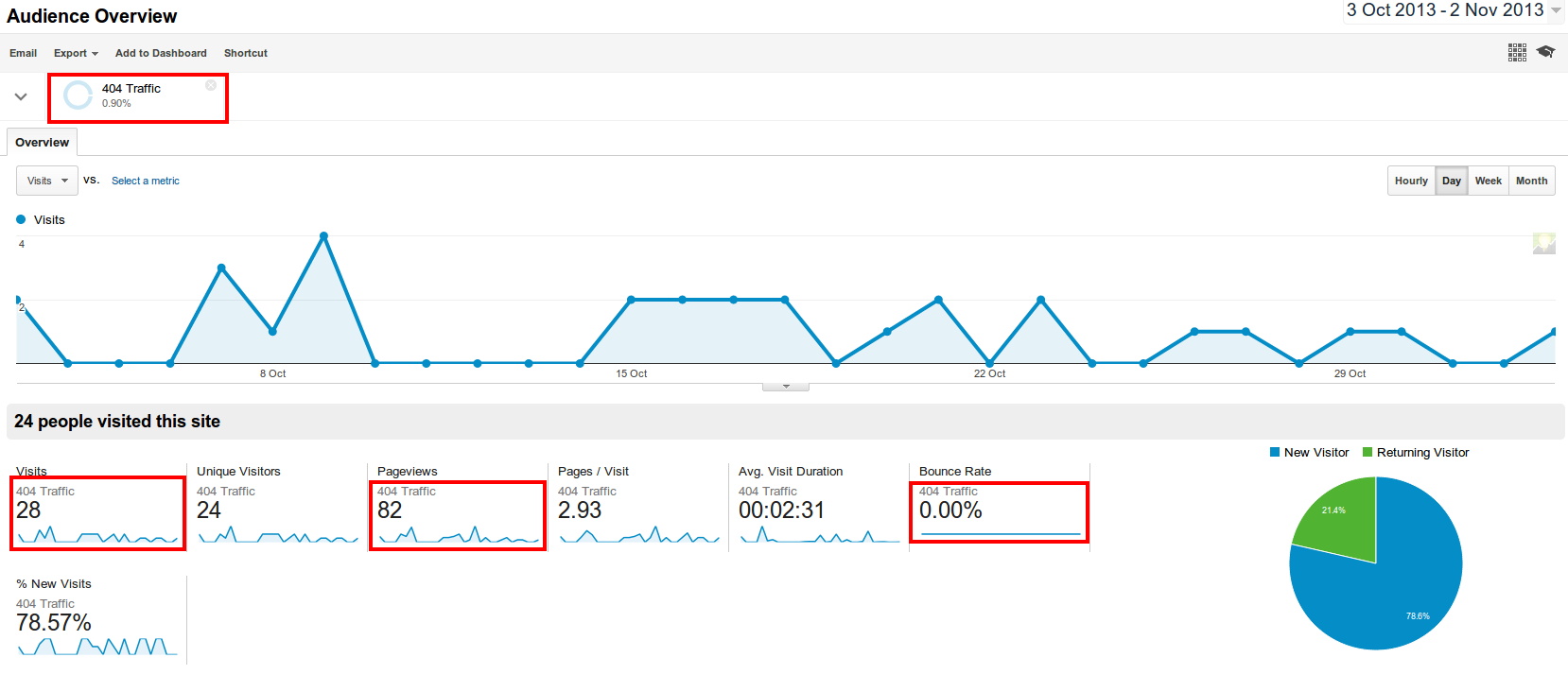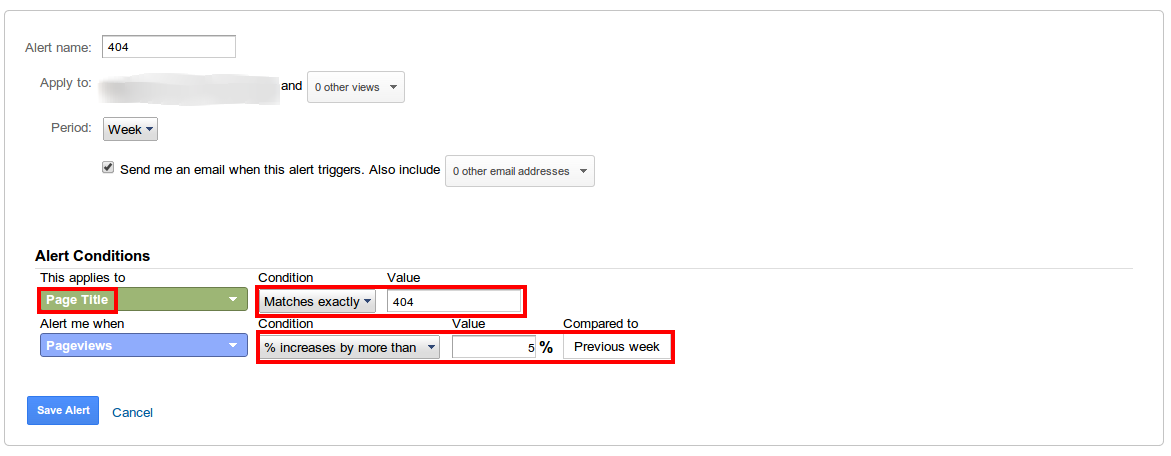Difference between revisions of "Managing 404 Errors"
From Joomla! Documentation
| Line 22: | Line 22: | ||
If you want to monitor your 404 traffic, the best way to do this in Analytics is to look at what happens when you have a 404 error. In most cases, the page title changes to 404 – so we can create a custom segment which will filter traffic with a title of 404 and tell you what the landing page is. This should allow you to monitor and proactively manage your 404 errors and ensure that your site visitors do not end up landing on dead links. | If you want to monitor your 404 traffic, the best way to do this in Analytics is to look at what happens when you have a 404 error. In most cases, the page title changes to 404 – so we can create a custom segment which will filter traffic with a title of 404 and tell you what the landing page is. This should allow you to monitor and proactively manage your 404 errors and ensure that your site visitors do not end up landing on dead links. | ||
| + | |||
| + | [[File:analyticsalerts.png]] | ||
| + | |||
| + | [[File:analyticsalerts2.png]] | ||
Google also has the ability, in Analytics, to set up alerts. Alerts allow you to be emailed when certain events occur. In this case, we can set up an alert to be notified if there is more than a 5% increase in the number of 404 errors in a weekly period – which might mean we have a problem with the website which needs investigating. | Google also has the ability, in Analytics, to set up alerts. Alerts allow you to be emailed when certain events occur. In this case, we can set up an alert to be notified if there is more than a 5% increase in the number of 404 errors in a weekly period – which might mean we have a problem with the website which needs investigating. | ||
| Line 27: | Line 31: | ||
This is a great way to keep on top of things even if you haven't logged in to look at your dashboard! | This is a great way to keep on top of things even if you haven't logged in to look at your dashboard! | ||
| − | [[File: | + | [[File:analyticsalertsemail.png]] |
| − | |||
| − | |||
==Monitoring errors with a dashboard== | ==Monitoring errors with a dashboard== | ||
There is also a dashboard you can install called the 'Data Integrity Dashboard' which shows you information about 404 errors, along with some other metrics which might be of interest. Just search the Google Analytics Gallery for 'Data Integrity Dashboard' and select which profile to install it under. | There is also a dashboard you can install called the 'Data Integrity Dashboard' which shows you information about 404 errors, along with some other metrics which might be of interest. Just search the Google Analytics Gallery for 'Data Integrity Dashboard' and select which profile to install it under. | ||
Revision as of 21:17, 9 November 2013
The most common problem with websites which are struggling in search engine rankings is the number of 'not found' errors – commonly referred to as '404' errors because that is the status code returned if the page cannot be found.
First, there are legitimate reasons to have 404 errors – an example might be if you have a page for an event which has passed, or a service which you no longer provide. In these cases, eventually the page will be removed from the index of search engines and won't be associated with your site any more.
The problem occurs if you have a lot of 404 errors – for example if you un-publish a category which contained hundreds of articles. From the search engine's perspective, this is not a great experience for their visitors, because they land on your site and the information that the search engine told them was there, isn't. This is why it is generally not a great idea to have too many 404 errors on your site.
The first step is to find out how many you have – which can be done using Google's Webmaster Tools. This is a free set of tools which allows you to analyse your website and pick up on problems, errors and issues quickly. It is strongly recommended that you have every site you manage registered on Webmaster Tools to ensure you are notified in the event of any problems.
When you visit Webmaster Tools there is a section which shows you URL Errors in the search listing – this will show you a list of the 404 errors that Google has found on your site, and a graph which shows you how this has changed over time. If the graph starts to go up, you should look into why there are pages which were on your site and now can't be found.
If there was a temporary problem on your site, you can mark errors as being fixed, using the 'mark as fixed' button.
Fixing problems[edit]
Discovery is only one part of the process – once you have discovered the problematic URLs we need to do something about it (if it needs fixing!) - by either redirecting the page to another on the site, re-instating the original page, or looking into what has caused the 404 error.
If you need to redirect a page, check out this page which explains how to create 301 (permanent) redirects: Creating 301 redirects
Monitoring problems[edit]
If you want to monitor your 404 traffic, the best way to do this in Analytics is to look at what happens when you have a 404 error. In most cases, the page title changes to 404 – so we can create a custom segment which will filter traffic with a title of 404 and tell you what the landing page is. This should allow you to monitor and proactively manage your 404 errors and ensure that your site visitors do not end up landing on dead links.
Google also has the ability, in Analytics, to set up alerts. Alerts allow you to be emailed when certain events occur. In this case, we can set up an alert to be notified if there is more than a 5% increase in the number of 404 errors in a weekly period – which might mean we have a problem with the website which needs investigating.
This is a great way to keep on top of things even if you haven't logged in to look at your dashboard!
Monitoring errors with a dashboard[edit]
There is also a dashboard you can install called the 'Data Integrity Dashboard' which shows you information about 404 errors, along with some other metrics which might be of interest. Just search the Google Analytics Gallery for 'Data Integrity Dashboard' and select which profile to install it under.