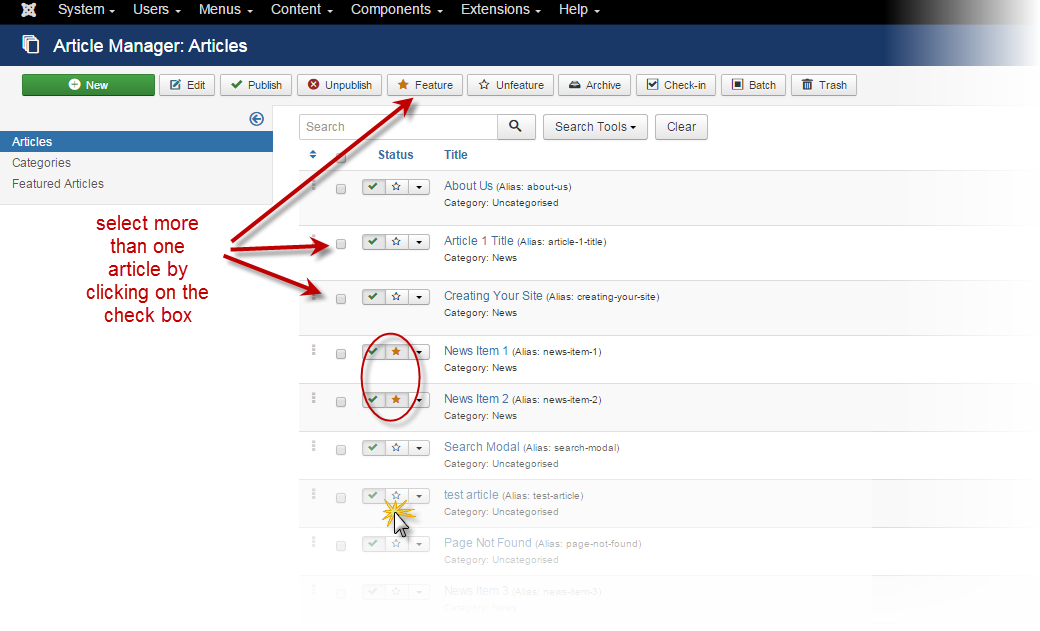Managing the Featured Items
From Joomla! Documentation
Revision as of 14:29, 24 August 2015 by Conlippert (talk | contribs) (→Manually Managing the Featured Articles Order)
This article is tagged because it NEEDS UPDATING. You can help the Joomla! Documentation Wiki by contributing to it.
More pages that need help similar to this one are here. NOTE-If you feel the need is satistified, please remove this notice.
Reason: "Front Page" has been renamed "Featured", a long time ago
The Joomla! Featured Article is a component that generates intro text of selected Joomla content items (articles) in a desired layout.
The "Featured" parameter can be selected via a radio button at the top when editing an article on the administrator side.
When the home or default menu item is the Articles -> Featured Articles layout, all articles which have "Featured" set to "Yes" in their parameters will be arranged according to the settings in that menu item.
Choosing the Layout[edit]
In the Menu Manager, select first the default menu item (that is, the starred item in the starred menu; in the default template it should be the Main Menu -> Home).
Select the "Featured Articles" layout by choosing the Menu Item Type: Articles, then Featured Articles. For specific information about using the Featured Articles Menu Item Type see Featured Articles Menu Type Help
Once you have the menu item type selected, you can customize the layout parameters for displaying the Featured Articles. The layout parameters that can be chosen within that menu item are: leading, intro, columns, and links. Leading is the number of full width (one article across the page) intros to show first. Intro is the number of intro-text of articles to show below the leading articles. Intros will be arranged in the number of columns as defined in the next Column parameter. For example, if the number of columns is 2, there will be two intros next to each other, each taking up 50% of the width of the page. Links, finally, is the number of article titles to show that did not show up as intros on the page. If there are 8 total articles set to Front Page, and 3 intros chosen to show up, then the number of possible links would be 5. That number could be set lower using the "Links" parameter. Run your cursor over the labels of each option to find help in defining these parameters. For more specific information about using the Featured Articles Menu Item Type see Featured Articles Menu Type Help
Choosing Articles to be "Featured"[edit]
In the Article Manager, select an article to be "Featured" by clicking the star in the Status column. You can also select more than one article with the check box in the first column and clicking on the button in the toolbar labeled "Featured".
Manually Managing the Featured Articles Order[edit]
There are many options available to manage the order that your "Featured Articles" are display in. Most are controlled in the Menu Manager Item in the Article Order parameter in the Options tab. To manually set the order, first set the "Article Order" Parameter to "Featured Articles Order" in the Menu Manager. The screenshot of the Menu Manager Item shows the Article Order Parameter on the "Options" tab.

To manually set the order of the articles, select "Featured Articles" from the content drop-down menu.

From the Featured Articles Manager, click on the column title "Order" to activate the manual order settings.

Once the manual order settings are activated, you can override the order by clicking on the arrows or manually typing in the numeric order.