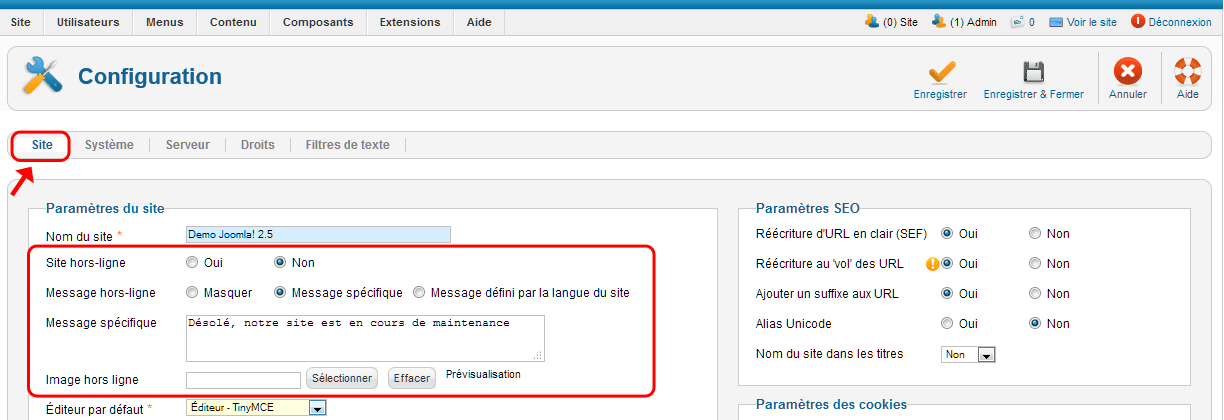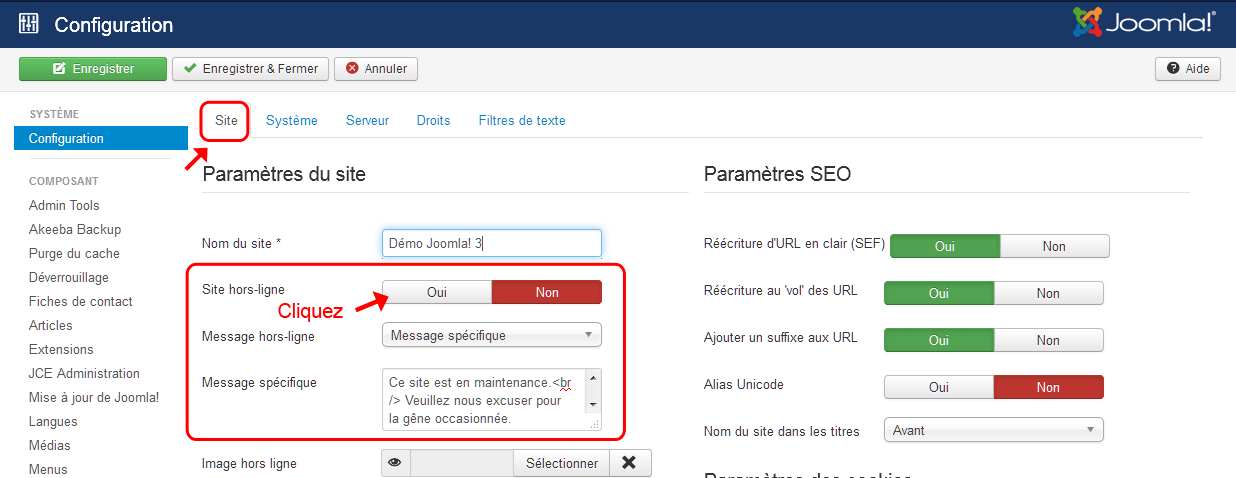Mettre temporairement hors-ligne un site web
From Joomla! Documentation
Revision as of 19:25, 26 April 2015 by MATsxm (talk | contribs) (Created page with "Sécurité Administration FAQ Gestion de la configuration globale [...")
It has been suggested that this article or section be split into specific version Namespaces. (Discuss). If version split is not obvious, please allow split request to remain for 1 week pending discussions. Proposed since 8 years ago.
There may be occasions when you will make your Joomla! website completely unavailable to visitors unavailable to visitors for a short time. There is a simple switch in the Administrator back-end that enables you to take your website offline very quickly. It can be returned to service at a later time just as easily.
Mettre temporairement hors ligne votre site Joomla!
To make your Joomla! website unavailable to visitors, replacing it with a simple message, do this:
- Log in to the Administrator back-end. To learn how to do this read: Logging in or out of the Administrator back-end.
- Click on the Global Configuration button in the main Control Panel or click the Site → Global Configuration menu item
 or System → Global Configuration in
or System → Global Configuration in  .
. - There are so many configuration options that they need to be divided into separate groups or tabs. The Site tab, it should be the default first view displayed, if not click on the tab.
- Find where it says Site Offline and change the radio button from No to Yes
 (see the screenshot below) or click the Yes button in
(see the screenshot below) or click the Yes button in  .
. - Optional: Change the Offline Message to give your visitors some explanation about why your website is unavailable.
- Click the Save toolbar button to implement the new settings:
- The Save toolbar button will save your changes and but leave you in Global Configuration.
- The Save and Close button will save your changes and return you to the Administrator Control Panel.
- You should see a message confirming the settings have been changed.
- If you see an error message refer to Cannot save Global Configuration changes.
Joomla! 2.5
Joomla! 3.x
To put your Joomla! website back online
Repeat the steps above and making sure the site offline switch is set to off.
Advanced
The site may site be parsable by bots and searh engines and other direct call methods
Using the htaccess method (cpanel)
You can limit access to certain resources of your website by password protecting the directories they are in.
To password protect directory with CPanel Hosting Control Panel:
Login into your CPanel and click on Password Protect Directories
Once you click on Password Protect Directories, you will see a list of directories
Click on the directory that you wish to password protect
Fill in a Username and Password at the bottom of the page, and click Add / modify authorized user
Once user created successfully, just click “Go Back”
Now, Check the Directory requires a password to access via the web
Fill in Protected Resource Name, actually this is just the message that will show in the login window then, Highlight the user you just created from the Active Users list and click on Save button below the Protected Resource Name.
To ensure you directory has been password protected, launch you browser and visit the folder, if browser prompt you to login, your directory has been protected by password!