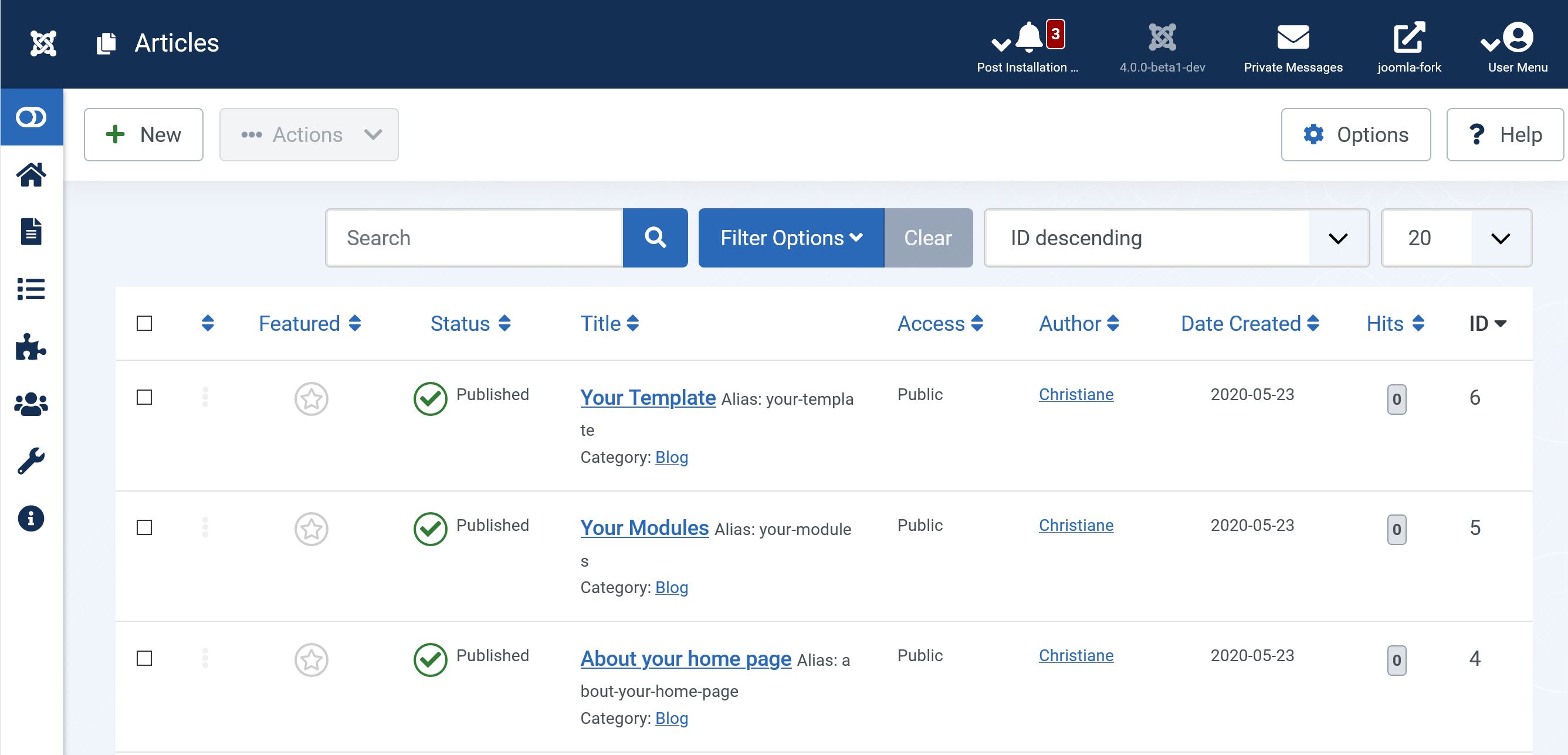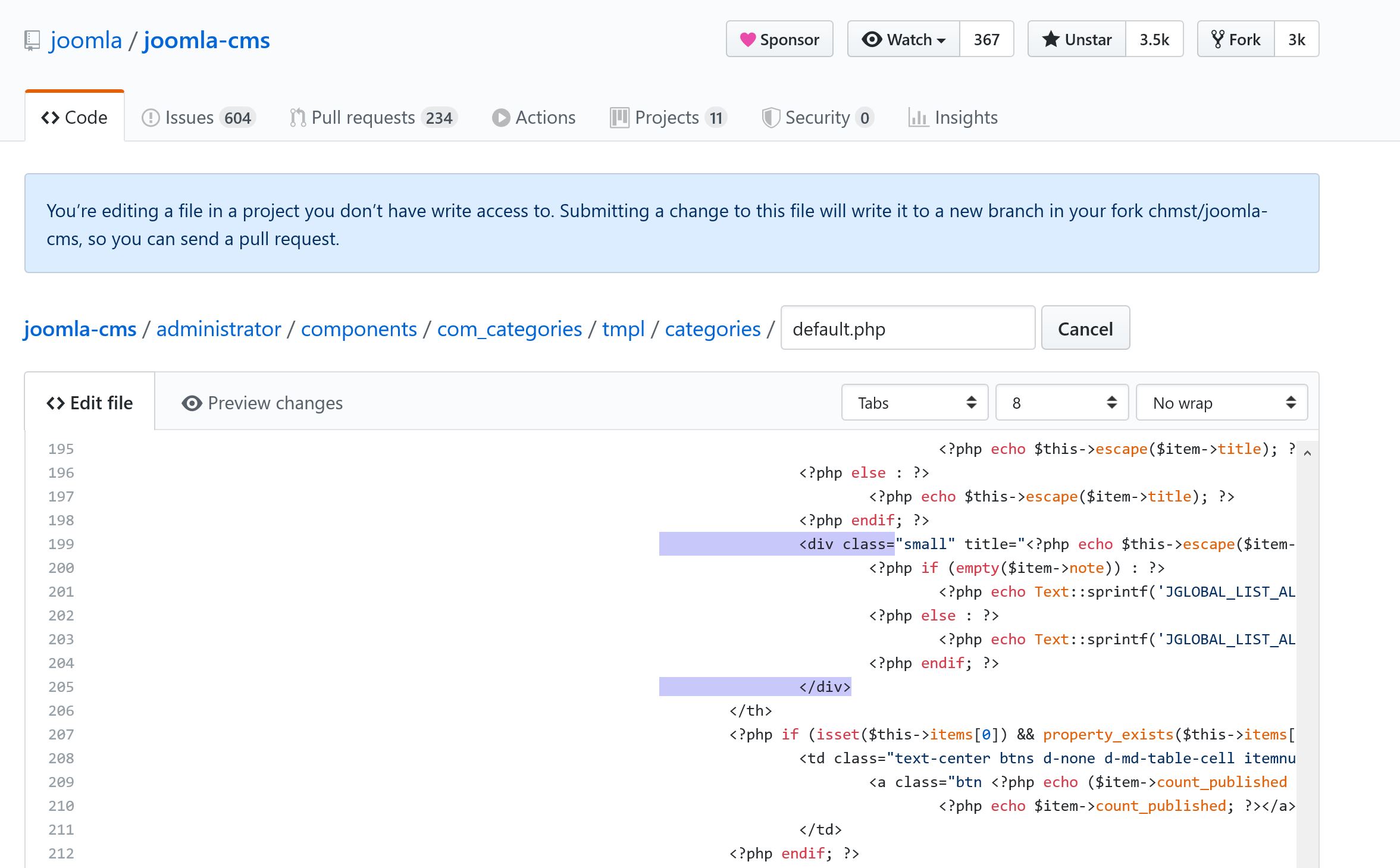Difference between revisions of "Using the Github UI to Make Pull Requests/nl"
From Joomla! Documentation
(Created page with "Dit artikel helpt met het begrijpen en aanmaken van Pull Reqeusts op GitHub, zodat je kunt deelnemen aan een project zoals Joomla!.") |
(Updating to match new version of source page) |
||
| (58 intermediate revisions by 4 users not shown) | |||
| Line 1: | Line 1: | ||
<noinclude><languages /></noinclude> | <noinclude><languages /></noinclude> | ||
{{Top portal heading|color=white-bkgd|icon=book|icon-color=#5091cd|size=3x|text-color=#333|title=Handleiding}} | {{Top portal heading|color=white-bkgd|icon=book|icon-color=#5091cd|size=3x|text-color=#333|title=Handleiding}} | ||
| − | Dit artikel helpt met het begrijpen en | + | <div class="mw-translate-fuzzy"> |
| + | Dit artikel helpt met het begrijpen en maken van een Pull Reqeusts op GitHub, zodat je kunt deelnemen aan een project zoals Joomla!. | ||
| + | Veel wijzigingen, inclusief bug fixes en functionele toevoegingen kunnen ingevoerd en beoordeeld worden via de normale GitHub pull request werkflow. | ||
| + | </div> | ||
| − | + | Some changes though are "substantial", and we ask that these be put through a bit of a design process and produce a consensus among the community and the core team. | |
| − | |||
| − | + | == Voor het doen van een pull request == | |
| − | + | Een haastig voorgesteld pull request kan de kans op aanvaarding verminderen. Lage kwaliteit voorstellen, voorstellen voor eerder afgewezen functies, kunnen snel afgewezen worden, wat demotiverend op de niet voorbereide bijdrager kan zijn. Het voorbereiden voorafgaand aan het pull request kan het proces makkelijker maken. | |
| − | + | Although there is no single way to prepare for submitting a pull request, it is generally a good idea to pursue feedback from other project developers beforehand to ascertain that the pull request may be desirable. Although it may seem like a useful feature or bug fix, there may be reasons it cannot work that you have not considered (or could not know about). | |
| − | |||
| − | + | As a rule of thumb, receiving encouraging feedback from long-standing project developers, and particularly members of the core team or existing contributors, is a good indication that the pull request is worth pursuing. To get feedback, we suggest you join the [https://volunteers.joomla.org/ Volunteers Portal] and join RingCentral (still referred to as Glip, just ask a team lead in the Volunteers portal to add you) to ask other developers. Once you are ready, we suggest, before doing any code, you submit an issue to the [https://issues.joomla.org Joomla! issue tracker] with "RFC" at the beginning. That will create a request for comments which will help you to identify any additional work or issues you may have to overcome to get your idea accepted. | |
| − | + | == Wat is een Pull Request? == | |
| + | <div class="mw-translate-fuzzy"> | ||
| + | Een Pull Request is een verzoek om code toe te voegen aan een Repository (project) op GitHub. | ||
| + | </div> | ||
| − | = | + | <div class="mw-translate-fuzzy"> |
| − | + | In wat simpelere taal: je dient een verzoek in voor het wijzigen van code in een project. Deze wijzigen kunnen de oplossing voor een bug zijn, maar bijvoorbeeld ook een nieuwe functie. | |
| + | </div> | ||
| + | <div class="mw-translate-fuzzy"> | ||
| + | GitHub heeft een gebruikersinterface die het erg makkelijk maakt om wijzigingen in te dienen. Je hoeft hiervoor geen extra software te installeren. Het enig dat je hoeft te doen is je registreren op GitHub. | ||
| + | </div> | ||
| − | + | <div class="mw-translate-fuzzy"> | |
| + | == Bekijk welke wijzigingen je wilt maken == | ||
| + | </div> | ||
| + | <div class="mw-translate-fuzzy"> | ||
| + | Als eerste bekijk je wat je precies wilt gaan wijzigen. | ||
| + | </div> | ||
| − | + | <div class="mw-translate-fuzzy"> | |
| + | Wij nemen het volgende voorbeeld: we willen een icoontje toevoegen aan het artikel info-blok. Namelijk een icoontje voor de naam van de auteur. Op het moment van schrijven staat deze er nog niet. | ||
| + | </div> | ||
| − | == | + | [[File:Before-patch.jpg|The situation before the patch is applied]] |
| − | + | == Vind het bestand dat je wilt aanpassen op GitHub == | |
| + | <div class="mw-translate-fuzzy"> | ||
| + | Als je nog geen account op GitHub hebt, kun je deze aanmaken op [https://github.com GitHub]. Het is gratis en erg snel en makkelijk te doen. Ga hierna naar de [https://github.com/joomla/joomla-cms Joomla! CMS repository] en zoek het bestand dat je wilt wijzigen. Je kunt door de bestanden bladeren door op de map- en bestandsnamen te klikken. | ||
| + | </div> | ||
| − | + | Before you start navigating through the files check that you are in the right <code>branch</code> There is a dropdown box to the left next to the 'New pull request' button. It will show staging which is the current branch of the CMS being worked on <code>Staging</code>. For the development of the next 3.10 version. <code>3.10-dev</code> and <code>4.0-dev</code>. Branch names can change! Ask fellow Joomla developers if you are not sure which branch to select. | |
| + | [[File:Files-on-github.jpg|An example of the files in the Joomla GitHub repository]] | ||
| + | <div class="mw-translate-fuzzy"> | ||
| + | Deze stap kan soms wat lastig zijn, omdat Joomla! meer dan 6000 bestanden telt. In ons voorbeeld hebben we het volgende bestand nodig: | ||
| + | /layouts/joomla/content/info_block/author.php | ||
| + | </div> | ||
| + | |||
| + | [[File:The files changed2.png|The files changed]] | ||
| + | |||
| + | == Maak je wijzigingen == | ||
| + | <div class="mw-translate-fuzzy"> | ||
| + | Navigeer naar het bestand, en klik op het potlood icoontje om het bestand te bewerken. | ||
| + | </div> | ||
| + | |||
| + | <div class="mw-translate-fuzzy"> | ||
| + | In ons voorbeeld voegen we op lijn 14 de volgende code toe: | ||
| + | <tt>author.php</tt> | ||
| + | </div> | ||
| + | <source lang="xml"> | ||
| + | <div class= | ||
| + | </source> | ||
| + | and a closing | ||
<source lang="xml"> | <source lang="xml"> | ||
| − | + | </div> | |
</source> | </source> | ||
| − | [[File: | + | [[File:Edit-github2.jpg|The files to be edited on GitHub]] |
| + | |||
| + | <div class="mw-translate-fuzzy"> | ||
| + | Opmerking: je hebt wellicht de blauwe melding boven aan de pagina al opgemerkt. Deze melding vertelt je dat GitHub een kopie heeft gemaakt van het project, waar je je wijzigingen in kunt maken. Zo'n kopie heet een Fork. De wijzigingen die je maakt in deze kopie kunnen worden gebruikt in het project. Als je meer wilt weten over hoe GitHub werkt [https://guides.github.com/introduction/flow/ kun je dit artikel lezen] voor wat achtergrond informatie. | ||
| + | </div> | ||
| + | |||
| + | == Voeg een titel en beschrijving toe == | ||
| + | <div class="mw-translate-fuzzy"> | ||
| + | Onder de editor kun je een titel en een beschrijving toevoegen. | ||
| + | </div> | ||
| + | |||
| + | <div class="mw-translate-fuzzy"> | ||
| + | De titel moet zo kort mogelijk zijn, en duidelijk vertellen wat de PR doet. | ||
| + | </div> | ||
| − | + | De beschrijving bevat meer detailleerde informatie over de Pull Request en informatie over hoe deze getest kan worden. Zorg ervoor dat deze informatie zo compleet en duidelijk mogelijk is. Wanneer je een Pull Request maakt is het ook de gewoonte om het issue ID te vermelden in de beschrijving. Dit doe je door een # (hashtag) te typen, volgend door het ID nummer. Dit nummer kun je direct achter de titel van de Issue vinden, in dezelfde notatie. | |
| − | |||
| − | |||
| − | + | [[File:Describe-changes.jpg|Describe the changes]] | |
| − | [[File: | + | == Dien de Pull Request in == |
| + | Klik op de knop "Propose file changes" en daarna op de knop "Create Pull request". Jou pull request is nu gemaakt! | ||
| + | [[File:Create pull request.PNG|framed|center]] | ||
| − | + | [[File:Create pull request.PNG|framed|center]] | |
| − | |||
| − | == | + | == En nu? == |
| − | + | Het enige dat je nu hoeft te doen is afwachten totdat iemand de PR test. Als iemand reageert, ontvang je hierover een email. Het kan gebeuren dat iemand wat meer informatie wil, dus probeer de reacties op jou PR zo goed mogelijk bij te houden. | |
| − | + | Als de Pull Request twee maal succesvol is getest voegt een moderator het label "RTC" toe. RTC staat voor "Ready To Commit". Dit label vertelt een administrator: Deze PR is succesvol getest en kan nu toegevoegd worden aan Joomla!. De administrator zal dan de wijzigen toevoegen (Merge) aan de Joomla! CMS GitHub repository. Uw PR is nu definitief doorgevoerd en zal in de volgende versie van Joomla! zitten! als het het oplossen van een bug was of in een punt-release als de PR een nieuwe functie was. | |
<noinclude> | <noinclude> | ||
Latest revision as of 11:13, 21 September 2021
Dit artikel helpt met het begrijpen en maken van een Pull Reqeusts op GitHub, zodat je kunt deelnemen aan een project zoals Joomla!. Veel wijzigingen, inclusief bug fixes en functionele toevoegingen kunnen ingevoerd en beoordeeld worden via de normale GitHub pull request werkflow.
Some changes though are "substantial", and we ask that these be put through a bit of a design process and produce a consensus among the community and the core team.
Voor het doen van een pull request
Een haastig voorgesteld pull request kan de kans op aanvaarding verminderen. Lage kwaliteit voorstellen, voorstellen voor eerder afgewezen functies, kunnen snel afgewezen worden, wat demotiverend op de niet voorbereide bijdrager kan zijn. Het voorbereiden voorafgaand aan het pull request kan het proces makkelijker maken.
Although there is no single way to prepare for submitting a pull request, it is generally a good idea to pursue feedback from other project developers beforehand to ascertain that the pull request may be desirable. Although it may seem like a useful feature or bug fix, there may be reasons it cannot work that you have not considered (or could not know about).
As a rule of thumb, receiving encouraging feedback from long-standing project developers, and particularly members of the core team or existing contributors, is a good indication that the pull request is worth pursuing. To get feedback, we suggest you join the Volunteers Portal and join RingCentral (still referred to as Glip, just ask a team lead in the Volunteers portal to add you) to ask other developers. Once you are ready, we suggest, before doing any code, you submit an issue to the Joomla! issue tracker with "RFC" at the beginning. That will create a request for comments which will help you to identify any additional work or issues you may have to overcome to get your idea accepted.
Wat is een Pull Request?
Een Pull Request is een verzoek om code toe te voegen aan een Repository (project) op GitHub.
In wat simpelere taal: je dient een verzoek in voor het wijzigen van code in een project. Deze wijzigen kunnen de oplossing voor een bug zijn, maar bijvoorbeeld ook een nieuwe functie.
GitHub heeft een gebruikersinterface die het erg makkelijk maakt om wijzigingen in te dienen. Je hoeft hiervoor geen extra software te installeren. Het enig dat je hoeft te doen is je registreren op GitHub.
Bekijk welke wijzigingen je wilt maken
Als eerste bekijk je wat je precies wilt gaan wijzigen.
Wij nemen het volgende voorbeeld: we willen een icoontje toevoegen aan het artikel info-blok. Namelijk een icoontje voor de naam van de auteur. Op het moment van schrijven staat deze er nog niet.
Vind het bestand dat je wilt aanpassen op GitHub
Als je nog geen account op GitHub hebt, kun je deze aanmaken op GitHub. Het is gratis en erg snel en makkelijk te doen. Ga hierna naar de Joomla! CMS repository en zoek het bestand dat je wilt wijzigen. Je kunt door de bestanden bladeren door op de map- en bestandsnamen te klikken.
Before you start navigating through the files check that you are in the right branch There is a dropdown box to the left next to the 'New pull request' button. It will show staging which is the current branch of the CMS being worked on Staging. For the development of the next 3.10 version. 3.10-dev and 4.0-dev. Branch names can change! Ask fellow Joomla developers if you are not sure which branch to select.

Deze stap kan soms wat lastig zijn, omdat Joomla! meer dan 6000 bestanden telt. In ons voorbeeld hebben we het volgende bestand nodig: /layouts/joomla/content/info_block/author.php
Maak je wijzigingen
Navigeer naar het bestand, en klik op het potlood icoontje om het bestand te bewerken.
In ons voorbeeld voegen we op lijn 14 de volgende code toe: author.php
<div class=and a closing
</div>Opmerking: je hebt wellicht de blauwe melding boven aan de pagina al opgemerkt. Deze melding vertelt je dat GitHub een kopie heeft gemaakt van het project, waar je je wijzigingen in kunt maken. Zo'n kopie heet een Fork. De wijzigingen die je maakt in deze kopie kunnen worden gebruikt in het project. Als je meer wilt weten over hoe GitHub werkt kun je dit artikel lezen voor wat achtergrond informatie.
Voeg een titel en beschrijving toe
Onder de editor kun je een titel en een beschrijving toevoegen.
De titel moet zo kort mogelijk zijn, en duidelijk vertellen wat de PR doet.
De beschrijving bevat meer detailleerde informatie over de Pull Request en informatie over hoe deze getest kan worden. Zorg ervoor dat deze informatie zo compleet en duidelijk mogelijk is. Wanneer je een Pull Request maakt is het ook de gewoonte om het issue ID te vermelden in de beschrijving. Dit doe je door een # (hashtag) te typen, volgend door het ID nummer. Dit nummer kun je direct achter de titel van de Issue vinden, in dezelfde notatie.
Dien de Pull Request in
Klik op de knop "Propose file changes" en daarna op de knop "Create Pull request". Jou pull request is nu gemaakt!
En nu?
Het enige dat je nu hoeft te doen is afwachten totdat iemand de PR test. Als iemand reageert, ontvang je hierover een email. Het kan gebeuren dat iemand wat meer informatie wil, dus probeer de reacties op jou PR zo goed mogelijk bij te houden.
Als de Pull Request twee maal succesvol is getest voegt een moderator het label "RTC" toe. RTC staat voor "Ready To Commit". Dit label vertelt een administrator: Deze PR is succesvol getest en kan nu toegevoegd worden aan Joomla!. De administrator zal dan de wijzigen toevoegen (Merge) aan de Joomla! CMS GitHub repository. Uw PR is nu definitief doorgevoerd en zal in de volgende versie van Joomla! zitten! als het het oplossen van een bug was of in een punt-release als de PR een nieuwe functie was.