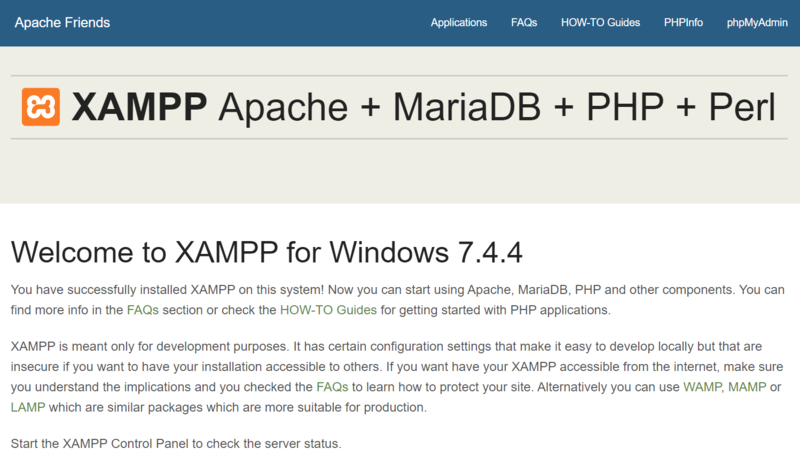XAMPP
From Joomla! Documentation
Introductie
XAMPP is een eenvoudig te installeren pakket dat onder andere een Apache webserver, PHP, XDBUG en MySQL database bundelt. Zo kunt u makkelijk een omgeving creëren om Joomla! op uw lokale machine te installeren. De laatste versie van XAMPP is beschikbaar op de XAMPP website De downloads zijn beschikbaar voor Linux, Windows, Mac OS X en Solaris. Download het bestand die geschikt is voor uw platform.
Belangrijke opmerking met betrekking tot XAMPP en Skype: Apache en Skype gebruiken allebei poort 80 als een alternatief voor inkomende verbindingen. Als u Skype gebruikt kunt u deze in Extra - Opties - Geavanceerd - Verbindingspaneel gaan en daar de "Gebruik poort 80 en 443 als alternatief voor ingaande verbindingen" uitvinken. Als Apache als service start zal deze poort 80 voor Skype gebruiken en zal er geen probleem zijn. Maar schakel deze optie in Skype uit om problemen te voorkomen.
Installatie op Windows
De installatie onder Windows is erg makkelijk. Je kan het gedownloade XAMPP installatiebestand (bijvoorbeeld xampp-windows-x64-7.4.4-0-VC15-installer.exe) starten. Gedetailleerde instructies voor Windows zijn hier beschikbaar.
If you are on Windows XP or 2003 they are not supported by the main package but there are compatible versions of XAMPP for these platforms listed on the download page (but you will only be able to run PHP 5.4 or lower - and therefore will only be able to test Joomla 3.x and lower).
Bij Windows is het aanbevolen om XAMPP in de hoofdmap te installeren zoals c:\xampp en niet in bijvoorbeeld c:\program files. Wanneer dit gedaan wordt kan Joomla! (en eventueel andere lokale webpagina's) in c:\xampp\htdocs geplaatst worden. (Volgens afspraak worden alle webcontent in de htdocs map geplaatst.)
Als u meerdere http servers heeft (zoals bijvoorbeeld ook IIS) kunt u de XAMPP poort wijzigen. In <xamppMap>\apache\conf\httpd.conf kunt u de regel Listen 80 aanpassen naar Listen [poortnummer] (bijvoorbeeld "Listen 8080")
You can find a detailed tutorial on installing XAMPP on Windows, along with the Joomla 4 Beta, the Joomla Patch Tester and Git in this Joomla Community Magazine article.
Installatie op Linux
Installeer XAMPP
Open een Terminal en voer in:
sudo tar xvfz xampp-linux-1.7.7.tar.gz -C /opt
(vervang xampp-linux-1.7.7.tar.gz door de XAMPP-versie die u heeft gedownload.)
Dit installeert ... Apache, mysql en php als ook een ftp-server
sudo /opt/lampp/lampp start
en
sudo /opt/lampp/lampp stop
start/stopt alle services
Test uw XAMPP localhost server
Open uw browser en ga naar
http://localhost
De index.php zal doorverwezen worden naar
http://localhost/xampp
Daar zult u instructies vinden over hoe u de standaard gebruikersnaam/wachtwoord kan aanpassen. Op een PC die deze bestanden op het internet of een LAN beschikbaar stelt is het aanpassen van deze standaardwaarde een persoonlijke keuze.
Verkrijg Joomla
Download de laatste Joomla installatiebestand [1]
Pak deze uit op uw harde schijf
Verbind met localhost met een standaard FTP-programma
nobody lampp
Creëer een map voor Joomla op de localhost server
Verplaats de uitgepakte Joomla installatiebestanden via FTP naar de nieuw aangemaakte Joomla-map.
Belangrijk:
- De XAMPP installatie stelt de correcte bestandeneigenaar en permissies in.
- Using the CHOWN command will cause Ownership problems with xampp.
- Using nautilus to manipulate folders/files on localhost will cause Ownership problems with xampp.
Database info
Host
localhost
Default Database name
test
Default Database user
root
There is no default Password.
Administrator password is your choice.
Installing Sample Data is recommended for the novice user.
After installation delete the installation directory and point your Browser to:
http://localhost/yournewjoomlafolder
or
http://localhost/yournewjoomlafolder/administrator
To create a GUI for xammp connected to your Ubuntu menu
Open up the Terminal and type
sudo gedit /usr/share/applications/xampp-control-panel.desktop
Then copy the following into the gedit and save.
[Desktop Entry] Encoding=UTF-8 Name=XAMPP Control Panel Comment=Start and Stop XAMPP Exec=gksudo "python /opt/lampp/share/xampp-control-panel/xampp-control-panel.py" Icon=/usr/share/icons/Tango/scalable/devices/network-wired.svg Terminal=false Type=Application Categories=GNOME;Application;Network; StartupNotify=true
If the control panel fails to launch, try running the Exec command directly in the terminal:
gksudo "python /opt/lampp/share/xampp-control-panel/xampp-control-panel.py"
If you receive the error:
Error importing pygtk2 and pygtk2-libglade
Install the missing libraries:
sudo apt-get install python-glade2
XDebug PHP debugger
The XAMPP package for Linux does not includes the XDebug PHP debugger. To install XDebug on Debian or Ubuntu:
- Install the build-essential package:
sudo apt-get update sudo apt-get install build-essential sudo apt-get install autoconf
- Download the development package for your version of XAMPP and extract it over your existing installation:
sudo tar xvfz xampp-linux-devel-1.7.7.tar.gz -C /opt
- Build XDebug:
wget http://xdebug.org/files/xdebug-2.1.3.tgz tar xzf xdebug-2.1.3.tgz cd xdebug-2.1.3/ /opt/lampp/bin/phpize
After this you will have following output on your console…
Configuring for: PHP Api Version: 20090626 Zend Module Api No: 20090626 Zend Extension Api No: 20090626
./configure --with-php-config=/opt/lampp/bin/php-config make sudo make install
Then the output will be this.. please monitor the directory specified.
Installing shared extensions: /opt/lampp/lib/php/extensions/no-debug-non-zts-20090626/
Create a folder in your temp folder that will holds the data file generated by XDebug:
sudo mkdir /opt/lampp/tmp/xdebug sudo chmod a+rwx -R /opt/lampp/tmp/xdebug
Alternative installations:
Install using PHP extensions community library (PECL) bundled with xampp:
sudo /opt/lampp/bin/pecl install xdebug
On Ubuntu/Debian you can install using:
apt-get install php5-xdebug
(warning: this will also install Apache and PHP from apt repositories).
Warning for 64bit users
When compiling XDebug or installing via apt-get, you will receive an error when (re)starting xampp:
/opt/lampp/lib/php/extensions/no-debug-non-zts-20090626/xdebug.so: wrong ELF class: ELFCLASS64
This is because xampp runs 32bit but XDebug is 64bit. To overcome this problem, either make xdebug.so on a 32bit machine or download it from:
http://code.activestate.com/komodo/remotedebugging/
Download the file: "PHP Remote Debugging Client" for "Linux (x86)" Extract the content of the file on your computer, this compressed file contains several folders with version numbers ex: 4.4, 5.0, 5.1 ... 5.3 and so forth, get in the folder with the higher version number or the one that works for you, then manually copy the file "xdebug.so" to the following location, overwrite if needed
/opt/lampp/lib/php/extensions/no-debug-non-zts-20090626/
Remember this location could be different on your computer
Installation on Mac OS X
Mac OS X actually includes an Apache server out-of-the-box, but most developers will prefer to use the integrated tools and configurability provided by XAMPP.
As with most programs on Mac, installation is a breeze. Visit Apache Friends - Mac OS X for the universal binary download.
Once the file has finished downloading, just open the disk image, and drag the XAMPP folder to the "Applications" folder alias.
To start the server, open "XAMPP Control.app" and press the start button next to Apache.
A Little Troubleshooting
Many Mac users have a little difficulty at this stage when trying to set up another instance of Apache on their machine. If you cannot start XAMPP's Apache, you have two options:
You can change the listening port of XAMPP. In \Applications\XAMPP\xamppfiles\etc\httpd.conf, modify the line that says, "Listen 80" to Listen [portNumber]. E.g.:
Listen 8080
You can change the listening port of the pre-installed Apache server. In finder, go to "/etc" (CMD+SHIFT+G); from here you will be able to navigate through the normally hidden Apache files. Find the folder labeled Apache2, and edit the "http.conf" file. Modify the line that says, "Listen 80" to Listen [portNumber]. E.g.:
Listen 8080
Note: If you choose to change the port of the pre-installed Apache server, you may need to restart your computer for changes to take effect. You will also have to authenticate as an administrator to change these files.
Test XAMPP Installation
Once XAMPP is installed and you have started the Apache service with the XAMPP Control Panel tool, you can test it by opening your browser and navigating to "http://localhost". You should see the XAMPP welcome screen similar to the one below.
Select the link called "phpinfo()" in the top menu. This will display a long screen of information about the PHP configuration, as shown below.
At this point, XAMPP is installed successfully. Notice the "Loaded Configuration File". We will be editing this file in the next section to configure XDebug.