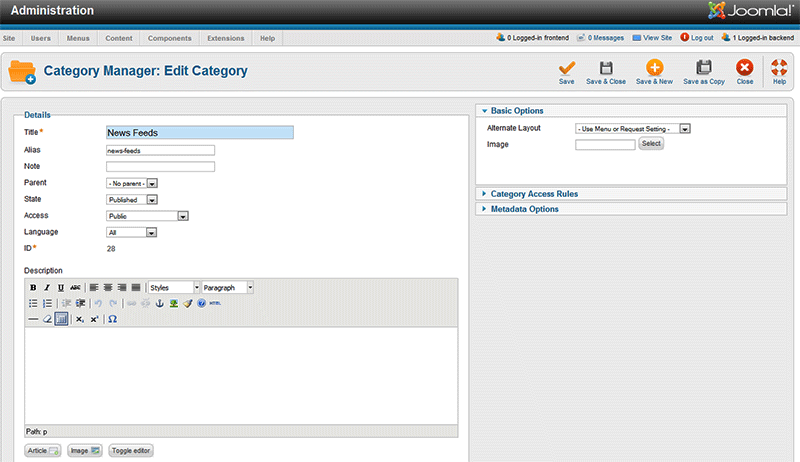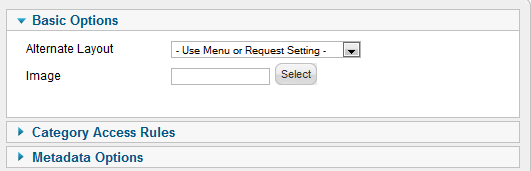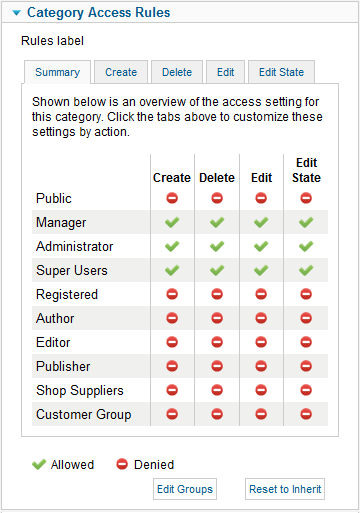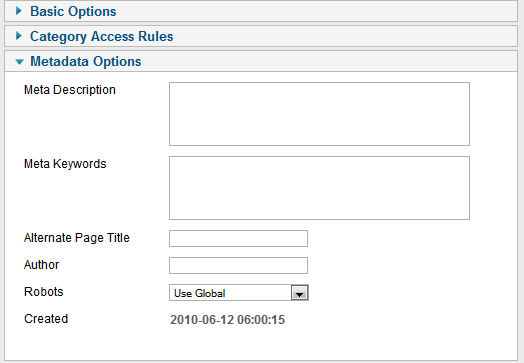Components Newsfeeds Categories Edit
From Joomla! Documentation
How to Access[edit]
Select Components → News Feeds → Categories. Once at the News Feeds Category Manager, either select the feed category and click the edit icon on the toolbar, click the name of the category, or click on the "New" icon on the toolbar.
Description[edit]
The New/Edit page for the News Feeds Category Manager is a create/edit screen that allows website administrators to create or edit News Feed Categories. Categories allow a broken down structure of News Feeds. You must have at least one category before you can create any News Feeds!
Screenshot[edit]
Details[edit]
- Title. The name of the item. For a Menu Item, the Title will display in the Menu. For an Article, Section, or Category, the Title may optionally be displayed on the web page. This entry is required. You can open the item for editing by clicking on the Title.
This page is a candidate for deletion. The given reason is: No links here.
This notice should remain for a minimum of 1 week after it was placed on the page. If discussion is still ongoing, it should remain until a consensus is reached, after which the page will either be deleted or this notice removed. If you disagree with its deletion, please discuss your reasons on its associated talk page, as applicable.
Remember to check if anything links here and the page history before deleting.
Last edit by JoomlaWikiBot (talk · contrib) · Last edited on Sun, 28 Apr 2013 19:04:22 +0000- Note. A short note about the category.
- Parent. The parent category if any.
- State. Select from the dropdown box: Published, Unpublished, Archived, or Trashed.
- Access. The access level needed to view the link.
- Language. The language of the selected category.
- ID. The Joomla! assigned ID of the item.
Basic Options[edit]
- Alternative Layout. Use a different layout from the supplied componant view or overrides in the default template.
- Image. Select an image to go ith the category.
Category Access Rules[edit]
Available tabs are:
- Summary. Gives an overview of the access settings for the current category. These may be changed by accessing the following tabs.
- Create. Shows the inherited state for create actions on this category and the calculated state based on the menu selection.
- Delete. Shows the inherited state for delete actions on this category and the calculated state based on the menu selection.
- Edit. Shows the inherited state for edit actions on this category and the calculated state based on the menu selection.
- Edit State. Shows the inherited state for edit state actions on this category and the calculated state based on the menu selection.
For more information, please refer to the ACL Tutorial for Joomla 1.6.
Metadata Options[edit]
- Meta Description. Optional text entered here will be added to thje page HTML output and may be displayed in search engine results.
- Meta Keywords. Optional comma seperated list that will be added to the HTML keywords output.
- Alternate Page Title. This will set the title tag for HTML output.
- Robots. This will be added to the page HTML output. Options are: Use Global, Index-Follow, No index-Follow, Index-No follow, No index-No follow, and Don't display robots tag.
- Created. Shows the date the category was created.
Toolbar[edit]
At the top right you will see the toolbar:
The functions are:
- Save. Save it and return to editing the menu details.
- Save & Close. Saves the item and closes the edit screen.
- Save & New. Saves the current item and goes directly to the New item page.
- Save as Copy. Saves the current item as a new item. This button is available only when editing an existing item, not when creating a new one.
- Close. Return to the previous screen without saving your work. If you press Close while adding a new item, this new item will not be created. If you were modifying an existing item, the modifications will not be saved.
- Help. Opens this Help Screen.
Quick Tips[edit]
- You must create at least one News Feed Category before you can create any News Feeds.
Related Information[edit]
- To work with News Feeds: News Feeds Manager