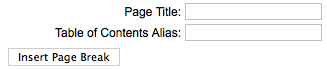Help screen toolbar icon Page Break
From Joomla! Documentation
Revision as of 00:23, 11 July 2011 by Mbabker (talk | contribs) (moved Chunk17:Help screen toolbar Page Break to Chunk17:Help screen toolbar icon Page Break: Move to appropriate name space)
Revision as of 00:23, 11 July 2011 by Mbabker (talk | contribs) (moved Chunk17:Help screen toolbar Page Break to Chunk17:Help screen toolbar icon Page Break: Move to appropriate name space)
- Page Break. This button allows you to insert a page break inside an Article. A page break allows for page navigation when the article is displayed on a layout. This is useful for long articles. When this button is pressed, a popup window is displayed as shown below:
- Page Title. Enter the title to display for the new page (for example, 'Page 2').
- Table of Contents Alias. Optional field to display in the table of contents for this page. In a multi-page article, Joomla! displays a 'table of contents' for the page that allows the user to select any page. If this field is blank, the Page Title will be used. If you want a different title in the table of contents, enter it here.
- Insert Page Break. Click this button to insert the page break with the entered fields. The page break will display as a gray dashed line across the Article. Note that a page break cannot be edited. If you need to change a field in the page break, click on the Article just past the page break, press Backspace until the page break is deleted, then insert a new page break with the desired information.