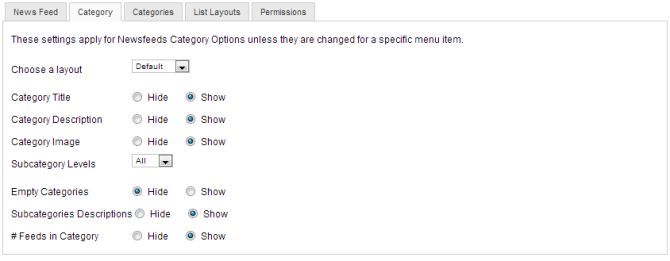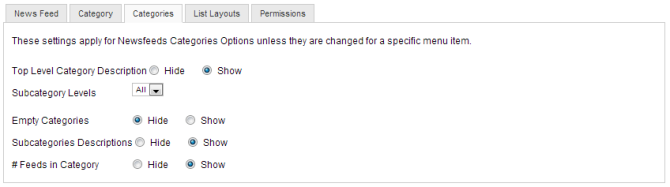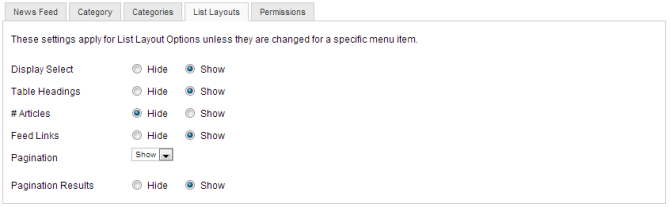Difference between revisions of "Help screen newsfeeds options"
From Joomla! Documentation
| Line 46: | Line 46: | ||
The following options are available for this tab: | The following options are available for this tab: | ||
| − | |||
{{Chunk25:ComponentOptions|DisplaySelect}} | {{Chunk25:ComponentOptions|DisplaySelect}} | ||
{{Chunk25:ComponentOptions|TableHeadings}} | {{Chunk25:ComponentOptions|TableHeadings}} | ||
Revision as of 14:46, 9 April 2013
Click on the Options button to open the News Feed Manager Options window. This window allows you to set default parameters for News Feeds, as shown below.
Newsfeed[edit]
File:Help25-Components-Newsfeeds-options-screen-newsfeed-tab.png
This tab has the following options:
- Feed Layout: Allows users to set the specific content layout for newsfeed items.
- Feed Image. Hide or Show the image of the News Feed.
- Feed Description. Hide or Show the description text of the News Feed.
- Feed Content: Allows the user to show or hide the content in the newsfeed.
- Characters Count: Allows users to define how many text characters are shown.
Category[edit]
This tab has the following options:
- Choose a Layout: Allows users to set the default content item layout for newsfeed articles.
- Category Title: Can Show or Hide the Category Title for the newsfeed items.
- Category Description: Can Show or Hide the Category Description for newsfeed items.
- Category Image: Can Show or Hide the Category Image for the newsfeed items.
- Subcategory Levels: Can set how many sub-category levels will be displayed in the newsfeed.
- Empty Categories: Can Show or Hide empty categories (categories with no active articles in them).
- Subcategories Descriptions: Can Show or Hide the Description for Subcategories in the newsfeed.
- # of Feeds in Category: Can Show or Hide the number of categories in the newsfeed.
NOTE:These options can be modified on a per-menu-item basis.
Categories[edit]
This tab has the following options:
- Top Level Category Desctription: Can Show or Hide the description for the top level category shown in the newsfeed. This may be changed in the menu item configuration window for specific menu items.
- Subcategory Levels: Can determine how many subcategory levels to display.
- Empty Categories: Can Show or Hide Empty Categories. (Categories with no active content articles in them)
- Subcategories Descriptions: Can Show or Hide Subcategory Descriptions.
- # of Feeds in Category: Can show or Hide the number of newsfeeds in each category.
NOTE: These options may be changed on a per-menu-item basis.
List Layouts[edit]
The following options are available for this tab:
- Display Select: (Show/Hide) Can Show or Hide the Select dropdown listbox.
- Table Headings: (Show/Hide) Can Show or Hide the headings in list layouts.
- # Articles: Can Show or Hide the number of articles in each newsfeed.
- Feed Links: Can Show or Hide a link to each feed.
- Pagination: Can Show or Hide Pagination Options. Pagination allows additional content to be displayed on subsequent pages. This may be useful if your content will not easily fit on one page.
- Pagination Results: Can show the number of pages of newsfeed content. This option is only viewed if the Pagination option is turned on. An example would be Page 1 of 4.
NOTE: These options may be changed on a per-menu-item basis.
Permissions[edit]
This screen allows you to set the component permissions in Joomla. This is important to consider if you have sites with many different user categories all of whom need to have different accessibilities to the component. The screenshot below describes what you should see and the text below that describes what each permission level gives the user access to:
File:Help25-Components-Newsfeeds-options-screen-permissions-tab.png
You work on one Group at a time by opening the slider for that group. You change the permissions in the Select New Settings drop-down list boxes. The options for each value are Inherited, Allowed, or Denied. The Calculated Setting column shows you the setting in effect. It is either Not Allowed (the default), Allowed, or Denied. Note that the Calculated Setting column is not updated until you press the Save button in the toolbar. To check that the settings are what you want, press the Save button and check the Calculated Settings column.
The default values used here are the ones set in the Global Configuration Permissions Tab
- Configure
- Open the newsfeed component option screens (the modal window these options are in)
- Access Administration Interface
- Open the newsfeed component manger screens
- Create
- Create new newsfeeds in the component
- Delete
- Delete existing newsfeeds in the component
- Edit
- Edit existing newsfeeds in the component
- Edit State
- Change an newsfeeds state (Publish, Unpublish, Archive, and Trash) in the component.
- Edit Own
- Edit existing newsfeeds in the component that the logged in user has created.
There are two very important points to understand from this screen. The first is to see how the permissions can be inherited from the parent Group. The second is to see how you can control the default permissions by Group and by Action. This provides a lot of flexibility. For example, if you wanted Shop Suppliers to be able to have the ability to create an article about their product, you could just change their Create value to "Allowed". If you wanted to not allow members of Administrator group to delete objects or change their state, you would change their permissions in these columns to Inherited (or Denied). It is also important to understand that the ability to have child groups is completely optional. It allows you to save some time when setting up new groups. However, if you like, you can set up all groups to have Public as the parent and not inherit any permissions from a parent group.