Difference between revisions of "Dealing with a problem user"
From Joomla! Documentation
Netguysteve (talk | contribs) |
Netguysteve (talk | contribs) |
||
| Line 1: | Line 1: | ||
| − | {{cookiejar}}{{inuse|2 | + | {{cookiejar}}{{inuse|1 to 2 Days}} |
The best method of dealing with a problem user is ''not'' to delete the account. It is better to simply block them from logging in. This is true for a few different reasons. | The best method of dealing with a problem user is ''not'' to delete the account. It is better to simply block them from logging in. This is true for a few different reasons. | ||
| Line 6: | Line 6: | ||
== Blocking Access == | == Blocking Access == | ||
| + | |||
| + | # From the ''Main Administrator Screen'' (http://www.yoursite.com/administrator), click '''User Manager'''. <br>[[Image:User-Manager.png]] | ||
| + | # Locate the problem user and select them by '''placing a checkmark next to their name'''.<br>[[Image:Select-User.png]] | ||
| + | # At the top right of the screen, click '''Edit'''.<br>[[Image:Click-Edit.png]] | ||
| + | # On the lefthand side of the screen, towards the bottom, select the '''Yes''' radio button under '''Block User'''.<br>[[Image:Block-User.png]] | ||
| + | # At the top right of the screen, click '''Save'''.<br>[[Image:Click-Save.png]] | ||
| + | # Visually ''verify the user is blocked'' by looking for the icon with the white X in a red circle under the '''Enabled''' column.[[Image:Verify-Disabled.png]] | ||
Revision as of 12:51, 11 December 2008
| This article is a small, well-defined item that could be completed by someone with a reasonable knowledge of the subject matter and a modest time commitment. If you would like to try writing this article you're welcome to do so.
The subject may be self-evident, but if not then further details should be available on the discussion page. Please add {{inuse}} at the top of this page while editing. For other small, well-defined tasks, please look in the Cookie jar. ---Thank you. This article was last edited by Netguysteve (talk| contribs) 15 years ago. (Purge) |
This article is actively undergoing a major edit for 1 to 2 Days.
As a courtesy, please do not edit this page while this message is displayed. The user who added this notice will be listed in the page history. This message is intended to help reduce edit conflicts; please remove it between editing sessions to allow others to edit the page.
If this page has not been edited within the given timeframe or date, please remove this template, or replace it with {{underconstruction}} or {{incomplete}}.
The best method of dealing with a problem user is not to delete the account. It is better to simply block them from logging in. This is true for a few different reasons.
First, it is temporary, so it can be used to suspend rather than ban. Second, if you are requiring your users to authenticate via email and you are not allowing duplicate email addresses, it will make it slightly more difficult for them to simply recreate their account or create a new account.
Blocking Access[edit]
- From the Main Administrator Screen (http://www.yoursite.com/administrator), click User Manager.

- Locate the problem user and select them by placing a checkmark next to their name.

- At the top right of the screen, click Edit.

- On the lefthand side of the screen, towards the bottom, select the Yes radio button under Block User.
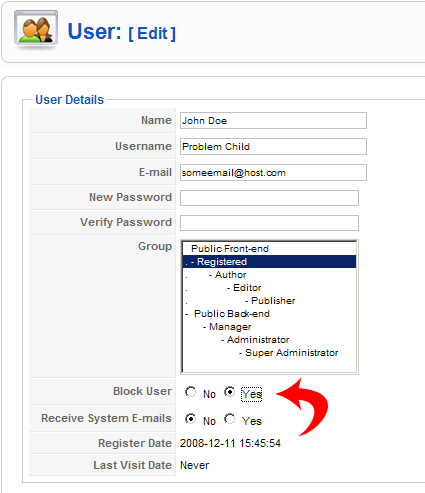
- At the top right of the screen, click Save.

- Visually verify the user is blocked by looking for the icon with the white X in a red circle under the Enabled column.
