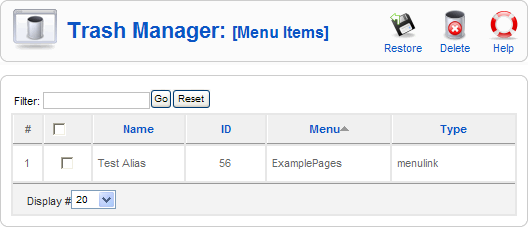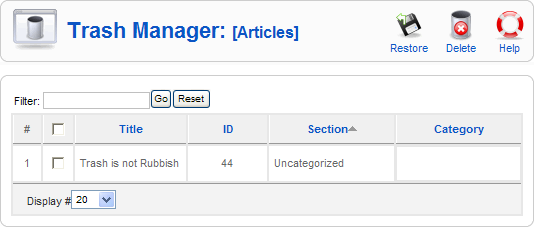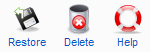Screen.trashmanager.15
From Joomla! Documentation
This page is tagged because it NEEDS REVIEW. You can help the Joomla! Documentation Wiki by contributing to it.
More pages that need help similar to this one are here. NOTE-If you feel the need is satistified, please remove this notice.
How to Access[edit]
Menu Items[edit]
Select Menus → Menu Trash from the drop-down menu in the back-end of your Joomla! installation.
Articles[edit]
Select Content → Article Trash from the drop-down menu in the back-end of your Joomla! installation.
Description[edit]
These screens are holding areas where Menu Items and Articles are stored before they are permanently deleted from your Joomla! web site. From here, you can either permanently delete the items or restore them to the site.
Screenshot[edit]
Menu Items[edit]
Articles[edit]
Column Headers[edit]
Menu Items[edit]
- #. An indexing number automatically assigned by Joomla! for ease of reference.
- Checkbox. Check this box to select one or more items. To select all items, check the box in the column heading. After one or more boxes are checked, click a toolbar button to take an action on the selected item or items. Many toolbar actions, such as Publish and Unpublish, can work with multiple items. Others, such as Edit, only work on one item at a time. If multiple items are checked and you press Edit, the first item will be opened for editing.
- Name. The Name of the Menu Item.
- ID. The unique ID number automatically assigned to this item by Joomla!. This number cannot be changed.
- Menu. The Name of the Menu that this Menu Item belongs to.
- Type. The Type of the Menu Item.
Articles[edit]
- #. An indexing number automatically assigned by Joomla! for ease of reference.
- Checkbox. Check this box to select one or more items. To select all items, check the box in the column heading. After one or more boxes are checked, click a toolbar button to take an action on the selected item or items. Many toolbar actions, such as Publish and Unpublish, can work with multiple items. Others, such as Edit, only work on one item at a time. If multiple items are checked and you press Edit, the first item will be opened for editing.
- Title. The Title of the Article.
- ID. The unique ID number automatically assigned to this item by Joomla!. This number cannot be changed.
- Section. The Section this item belongs to. Clicking on the Section Title opens the Section for editing. See Section Manager - Edit.
- Category. The Category this item belongs to. Clicking on the Category title opens the Category for editing. See Category Manager - Edit.
Toolbar[edit]
At the top right you will see the toolbar:
- Restore. To Restore one or more items, select them using the Check Box and then click this button. A second screen will display with two options: Restore or Cancel. To Restore, press the Restore button. A dialog box will then display with the options "OK" or "Cancel". Press "OK" to Restore the selected items.
- Delete. To delete one or more items, select them and click this button. A second screen will display with two options: Delete or Cancel. To delete the items, press the Delete button. The selected items will be deleted.
- Help. Opens this Help Screen.
Quick Tips[edit]
- You can keep Menu Items and Articles in the Trash Manager as long as you like. Don't delete these items unless you are sure that you will not need them again.
- Articles in the Trash Manager are not the same as Archived Articles. Articles in the Trash Manager are not available for viewing or editing in the site. Archived Articles may be viewed using the Archive Layouts and may be edited.
Related information[edit]
- To work with Articles: Article Manager
- To work with Menu Items: Menu Item Manager